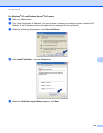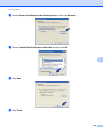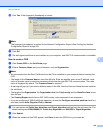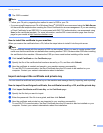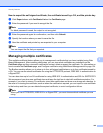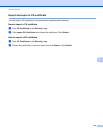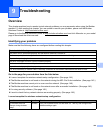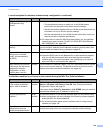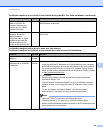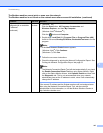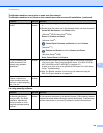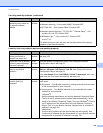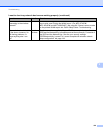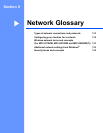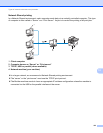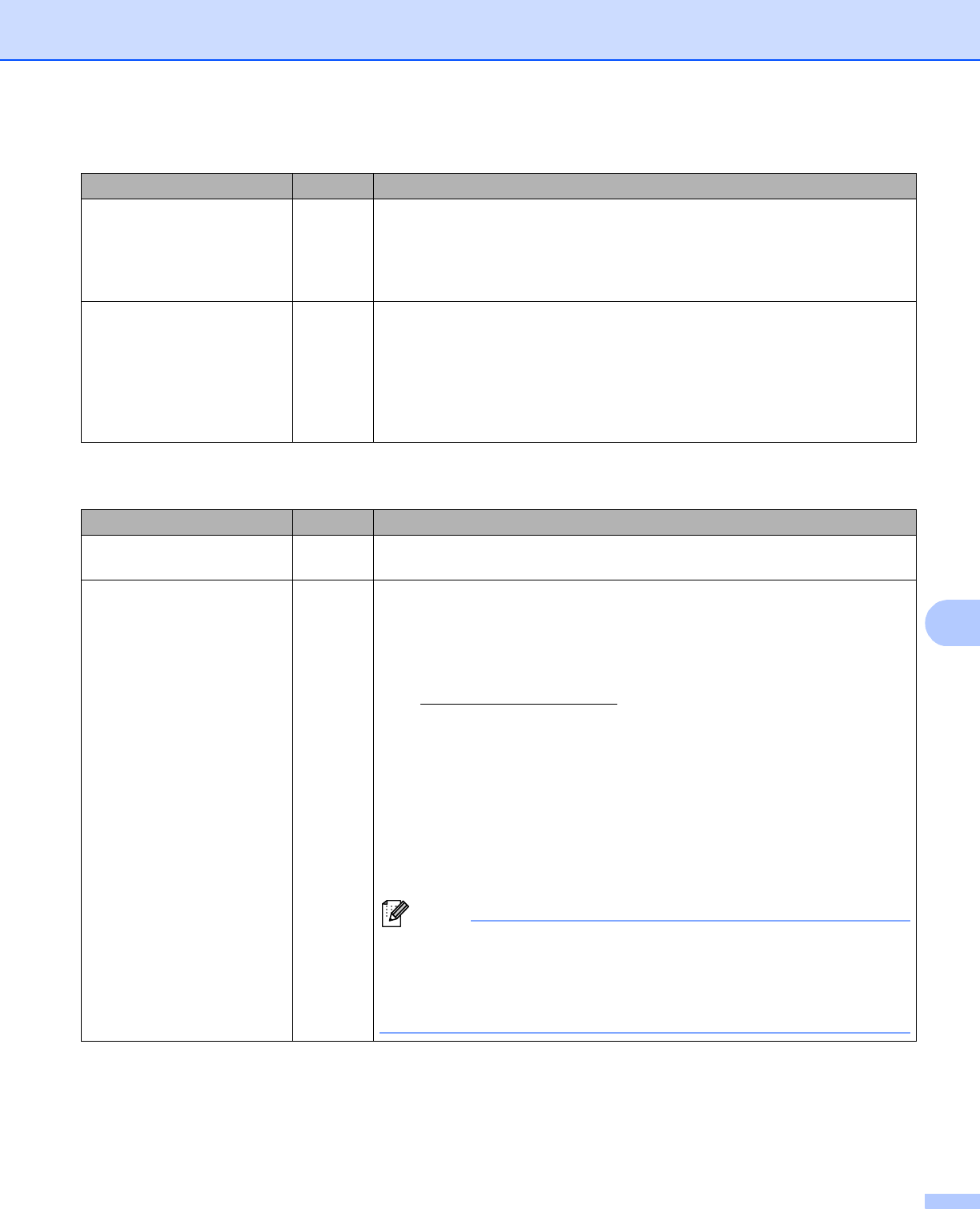
146
Troubleshooting
9
Are there any obstructions
(walls or furniture, for
example) between your
machine and the WLAN
access point/router?
wireless Move your Brother machine to an obstruction-free area, or closer to the
WLAN access point/router.
Is there a wireless
computer, Bluetooth
supported device,
microwave oven or digital
cordless phone near the
Brother machine or the
WLAN access point/router?
wireless Move all the devices away from the Brother machine or WLAN access
point/router.
The Brother machine cannot print or scan over the network.
The Brother machine is not found on the network even after successful installation.
Question Interface Solution
Are you using security
software?
wired/
wireless
See I'm using security software. uu page 148.
Is your Brother machine
assigned with an available
IP address?
wired/
wireless
Confirm the IP address and the Subnet Mask
Verify that both the IP addresses and Subnet Masks of your computer
and the Brother machine are correct and located on the same network.
For more information on how to verify the IP address and the Subnet
Mask, ask the network administrator or visit the Brother Solutions Center
at http://solutions.brother.com/
.
(Windows
®
)
Confirm the IP address and the Subnet Mask using the Network
Connection Repair Tool.
Use the Network Connection Repair Tool to fix the Brother machine's
network settings. It will assign the correct IP address and the Subnet
Mask.
To use the Network Connection Repair Tool, ask the network
administrator for the details and then follow the steps below:
Note
• (Windows
®
XP/XP Professional x64 Edition/Windows
Vista
®
/Windows
®
7) You must log on with Administrator rights.
• Make sure that the Brother machine is turned on and is connected to the
same network as your computer.
The Brother machine is not found on the network during the MFL-Pro Suite installation. (continued)
Question Interface Solution