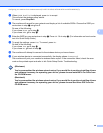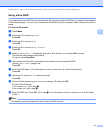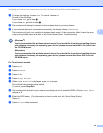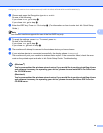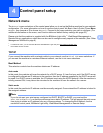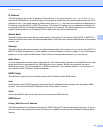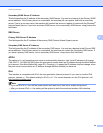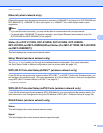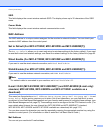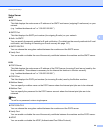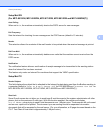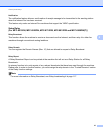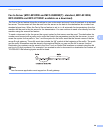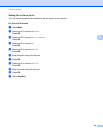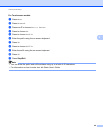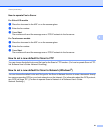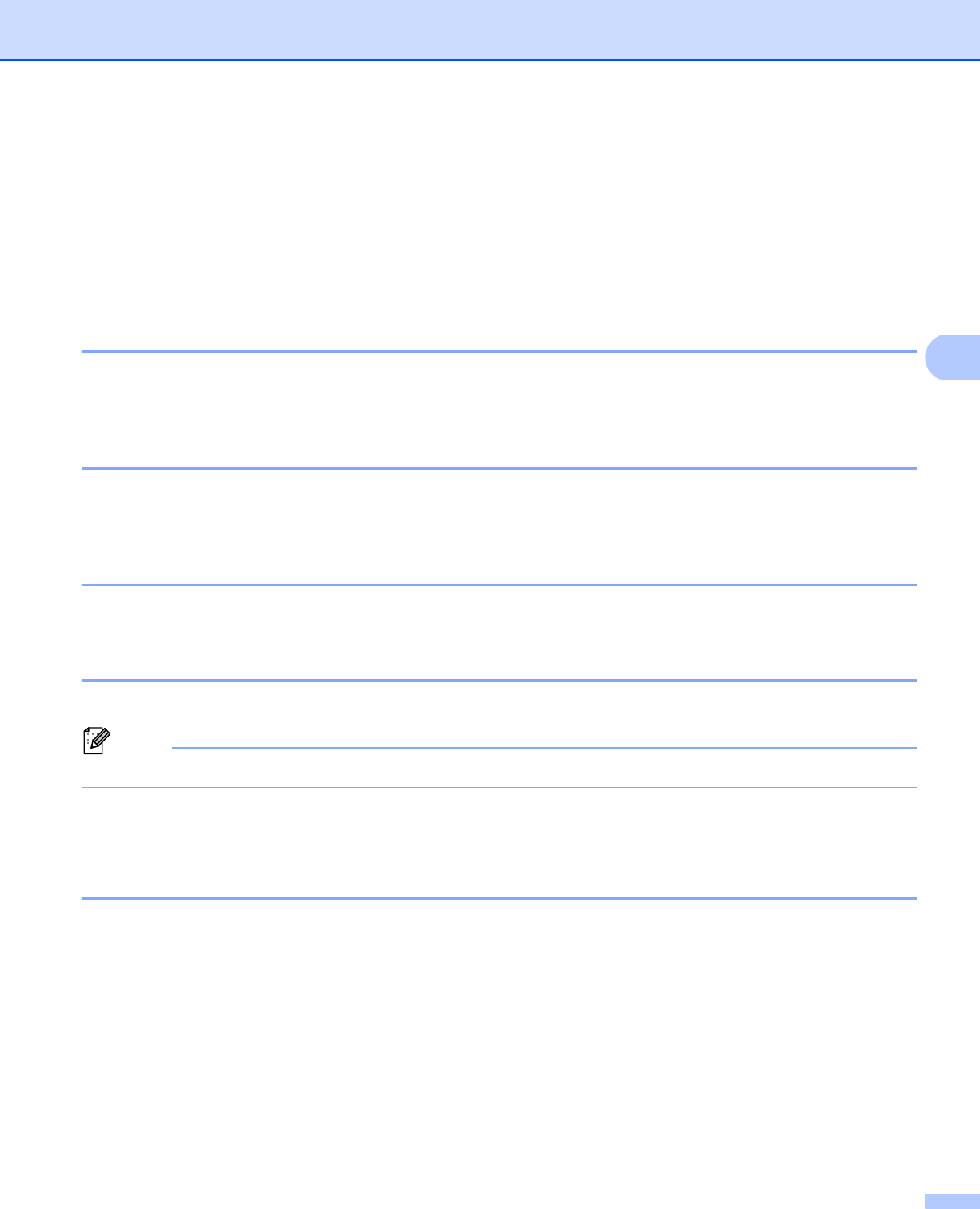
54
Control panel setup
4
SSID 4
This field displays the current wireless network SSID. The display shows up to 32 characters of the SSID
name.
Comm. Mode 4
This field displays the current wireless network communication mode.
MAC Address 4
The MAC address is a unique number assigned for the machine’s network interface. You can check your
machine’s MAC address from the control panel.
Set to Default (For MFC-8710DW, MFC-8910DW and MFC-8950DW(T)) 4
The Set to Default allows you to reset each wired or wireless settings to the factory default. If you want
to reset both wired and wireless settings, see Reset the network settings to the factory default uu page 62.
Wired Enable (For MFC-8710DW, MFC-8910DW and MFC-8950DW(T)) 4
If you want to use the wired network connection, set Wired Enable to On.
WLAN Enable (For MFC-8710DW, MFC-8910DW and MFC-8950DW(T)) 4
If you want to use the wireless network connection, set WLAN Enable to On.
Note
If a network cable is connected to your machine, set Wired Enable to Off.
E-mail / IFAX (MFC-8910DW, MFC-8950DW(T) and DCP-8250DN (E-mail only):
standard, MFC-8510DN, MFC-8520DN and MFC-8710DW: available as a
download) 4
This menu has five selections: Mail Address, Setup Server, Setup Mail RX, Setup Mail TX and
Setup Relay. As this section requires you to enter a lot of text characters, you may find that it is more
convenient to use Web Based Management and your favorite web browser to configure these settings. (see
Web Based Management uu page 91) These settings must be configured for the IFAX feature to work. (For
more details about Internet fax, see Internet fax (MFC-8910DW and MFC-8950DW(T): standard,
MFC-8510DN, MFC-8520DN and MFC-8710DW: available as a download) uu page 112.)
You can also access the character you want by repeatedly pressing the appropriate number key using the
machine’s control panel. (For information on how to enter text: uu Basic User's Guide.)
Mail Address 4
You can set your machine’s E-mail address.