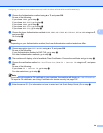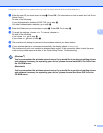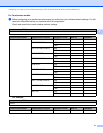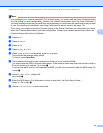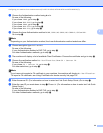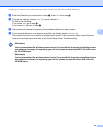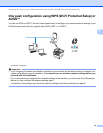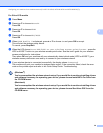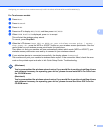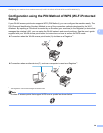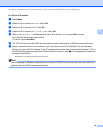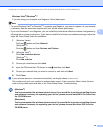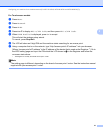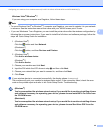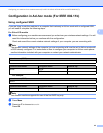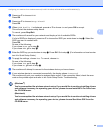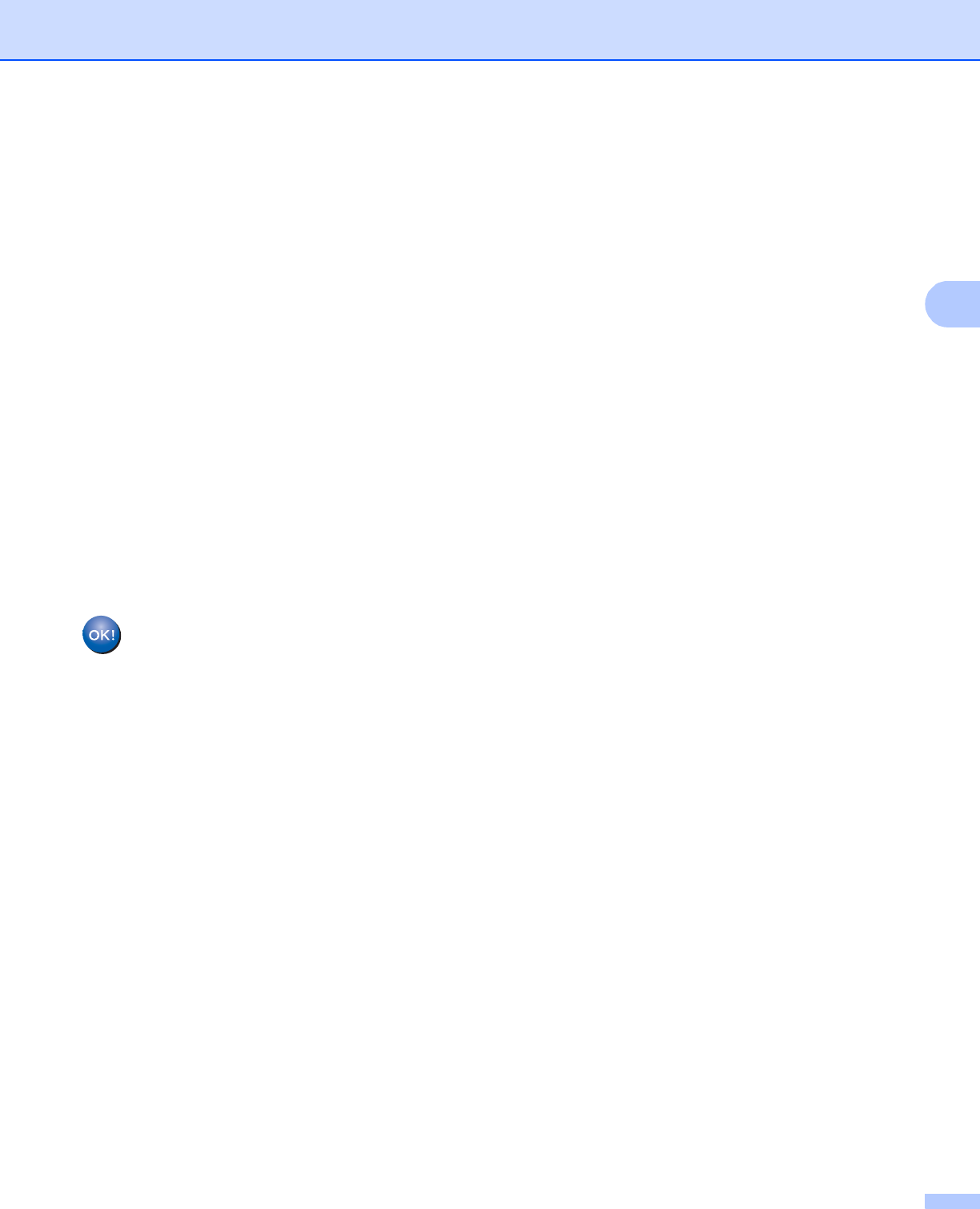
37
Configuring your machine for a wireless network (For MFC-8710DW, MFC-8910DW and MFC-8950DW(T))
3
For Touchscreen models 3
a Press Menu.
b Press Network.
c Press WLAN.
d Press a or b to display WPS/AOSS, and then press WPS/AOSS.
e When WLAN Enable? is displayed, press On to accept.
This will start the wireless setup wizard.
To cancel, press Stop/Exit.
f When the LCD shows Start WPS or AOSS on your wireless access point / router ,
then press OK., press the WPS or AOSS™ button on your wireless access point/router. See the
user's guide for your wireless access point/router for instructions.
Then press OK and your machine will now automatically detect which mode (WPS or AOSS™) your
wireless access point/router uses and try to connect to your wireless network.
g If your wireless device is connected successfully, the display shows Connected.
The machine will print your machine's wireless status report. If the connection failed, check the error
code on the printed report and refer to uu Quick Setup Guide: Troubleshooting.
(Windows
®
)
You have completed the wireless network setup. If you would like to continue installing drivers
and software necessary for operating your device, please choose Install MFL-Pro Suite from
the CD-ROM menu.
(Macintosh)
You have completed the wireless network setup. If you would like to continue installing drivers
and software necessary for operating your device, please choose Start Here OSX from the
CD-ROM menu.