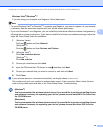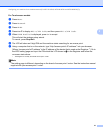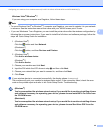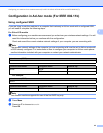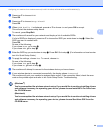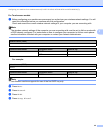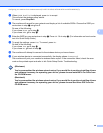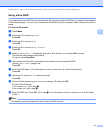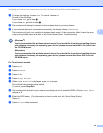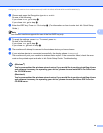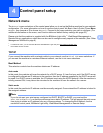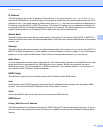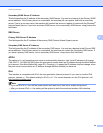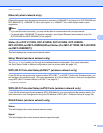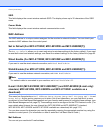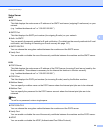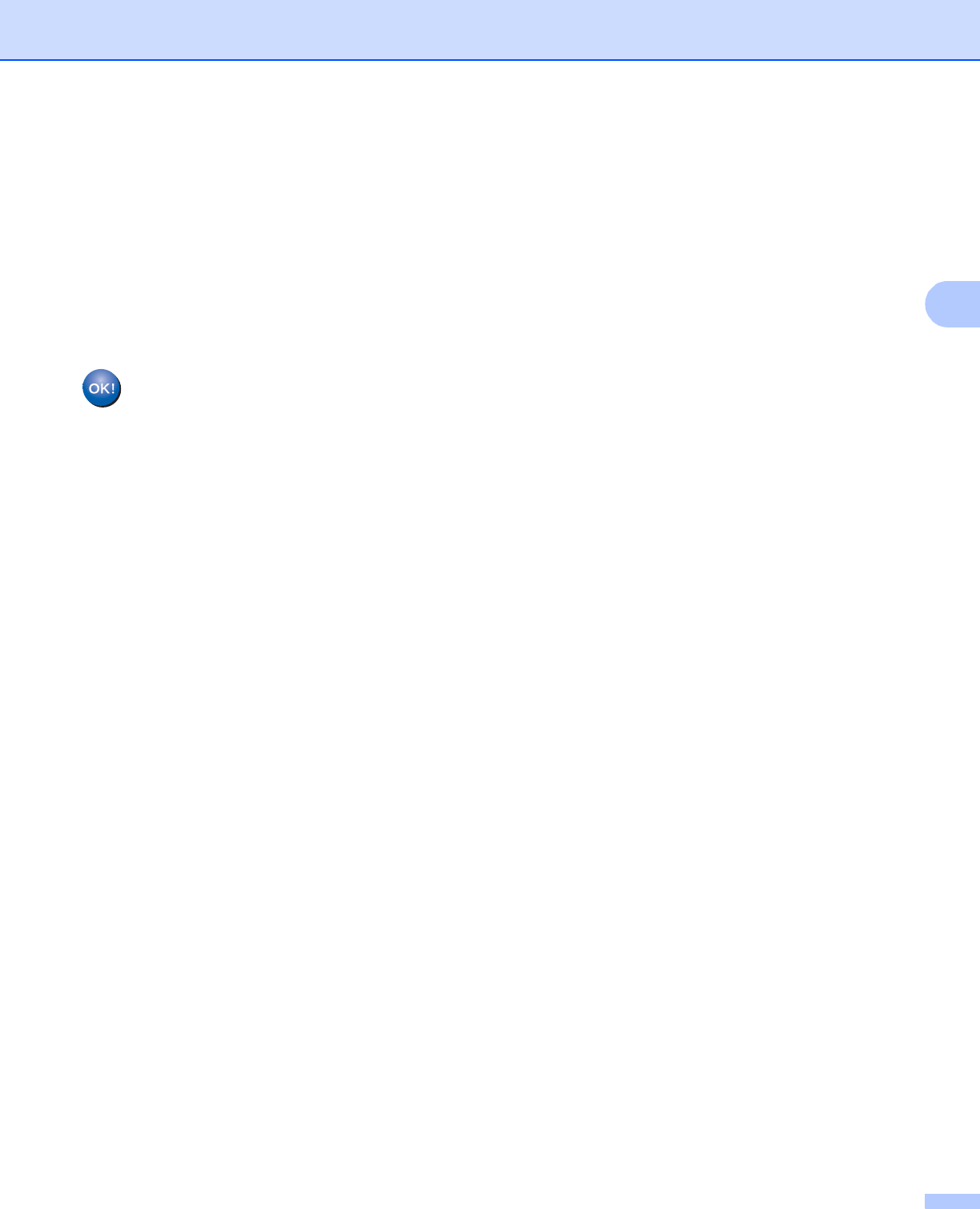
48
Configuring your machine for a wireless network (For MFC-8710DW, MFC-8910DW and MFC-8950DW(T))
3
k To apply the settings, choose Yes. To cancel, choose No.
Do one of the following:
If you chose Yes, go to step l.
If you chose No, go back to step f.
l The machine will attempt to connect to the wireless device you have chosen.
m If your wireless device is connected successfully, the display shows Connected.
The machine will print your machine's wireless status report. If the connection failed, check the error
code on the printed report and refer to uu Quick Setup Guide: Troubleshooting.
(Windows
®
)
You have completed the wireless network setup. If you would like to continue installing drivers
and software necessary for operating your device, please choose Install MFL-Pro Suite from
the CD-ROM menu.
(Macintosh)
You have completed the wireless network setup. If you would like to continue installing drivers
and software necessary for operating your device, please choose Start Here OSX from the
CD-ROM menu.
For Touchscreen models
3
a Press Menu.
b Press Network.
c Press WLAN.
d Press Setup Wizard.
e When WLAN Enable? is displayed, press On to accept.
This will start the wireless setup wizard.
To cancel, press Stop/Exit.
f The machine will search for your network and display a list of available SSIDs. Choose <New SSID>
using a or b.
g Enter the SSID name. (For information on how to enter text: uu Quick Setup Guide.)
Press OK.
h Press Ad-hoc when instructed.