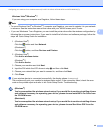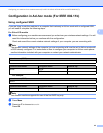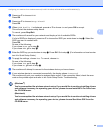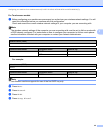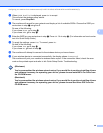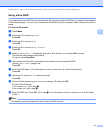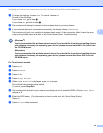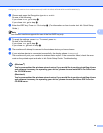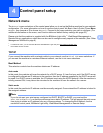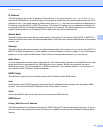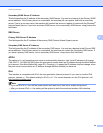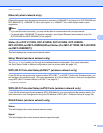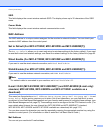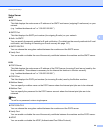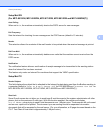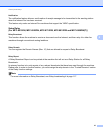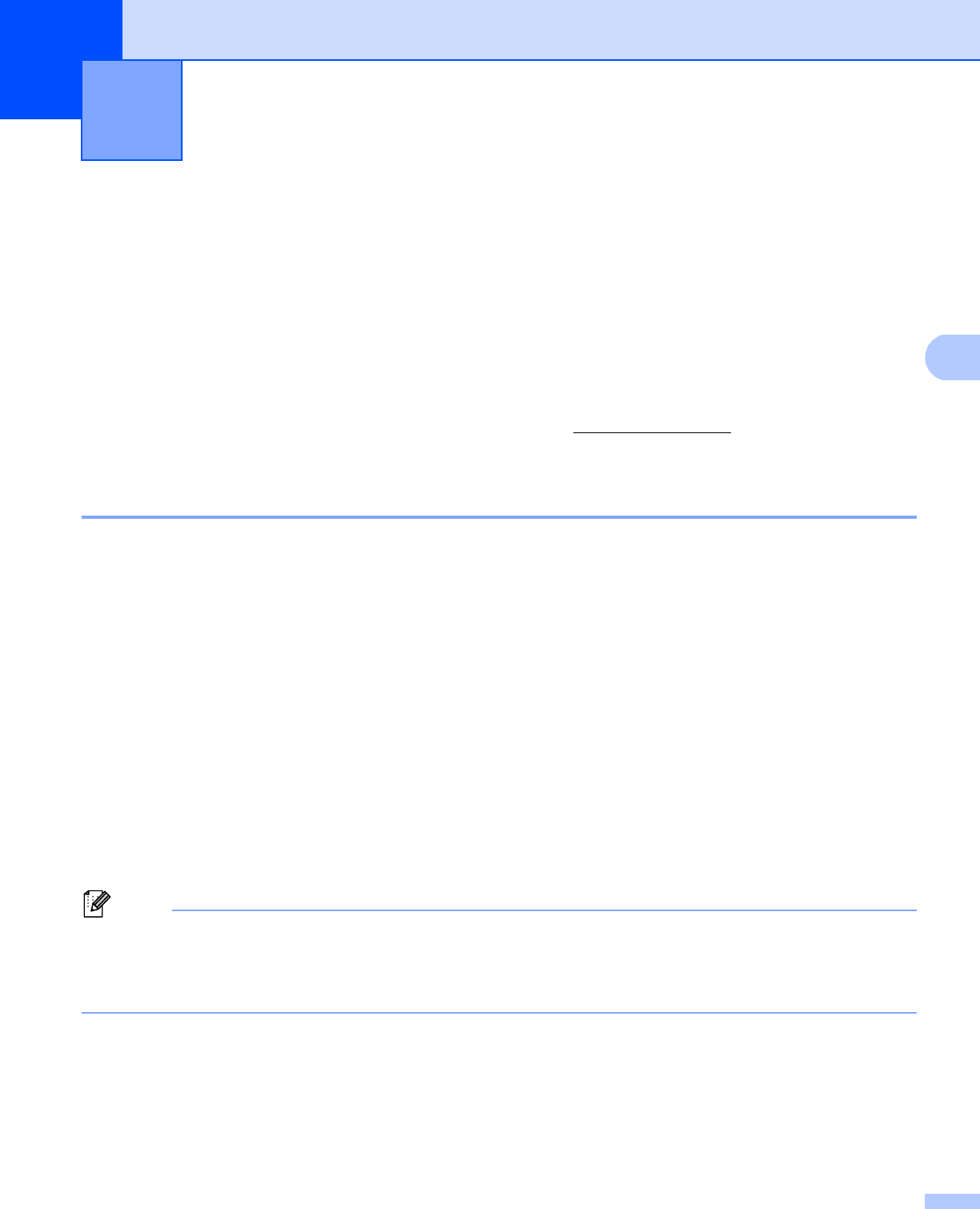
50
4
4
Network menu 4
The Network menu selections of the control panel allow you to set up the Brother machine for your network
configuration. (For more information on how to use the control panel: uu Basic User's Guide.) Press Menu
or Menu, then press a or b to choose Network. Proceed to the menu selection you wish to configure. (For
additional information on the menu, see Function table and default factory settings uu page 65.)
Please note that the machine is supplied with the BRAdmin Light utility
1
, Web Based Management or
Remote Setup
2
applications, which also can be used to configure many aspects of the network. (See Other
Management Utilities uu page 8.)
1
For Macintosh users, you can download Brother's latest BRAdmin Light utility from http://solutions.brother.com/.
2
Not available for DCP models.
TCP/IP 4
If you connect the machine with a network cable to your network, use the Wired LAN menu selections. If
you connect the machine to a wireless Ethernet network, use the WLAN menu selections.
Boot Method 4
This selection controls how the machine obtains an IP address.
Auto mode
4
In this mode, the machine will scan the network for a DHCP server. If it can find one, and if the DHCP server
is configured to allocate an IP address to the machine, then the IP address supplied by the DHCP server will
be used. If no DHCP server is available, the IP Address is set using the APIPA protocol. After the machine is
initially powered ON, it may take a few minutes for the machine to scan the network for a server.
Static mode
4
In this mode the machine’s IP address must be manually assigned. Once entered the IP address is locked to
the assigned address.
Note
If you do not want your print server configured via DHCP, BOOTP or RARP, you must set the
Boot Method to Static so that the print server has a static IP address. This will prevent the print server
from trying to obtain an IP address from any of these systems. To change the Boot Method, use the
machine’s control panel, BRAdmin Light utility, Web Based Management or Remote Setup.
Control panel setup 4