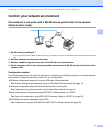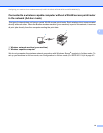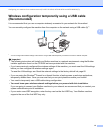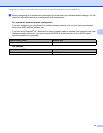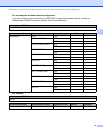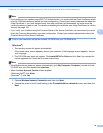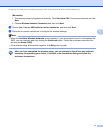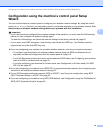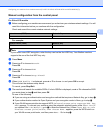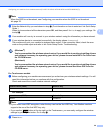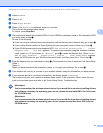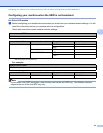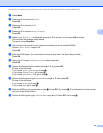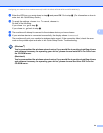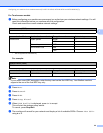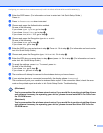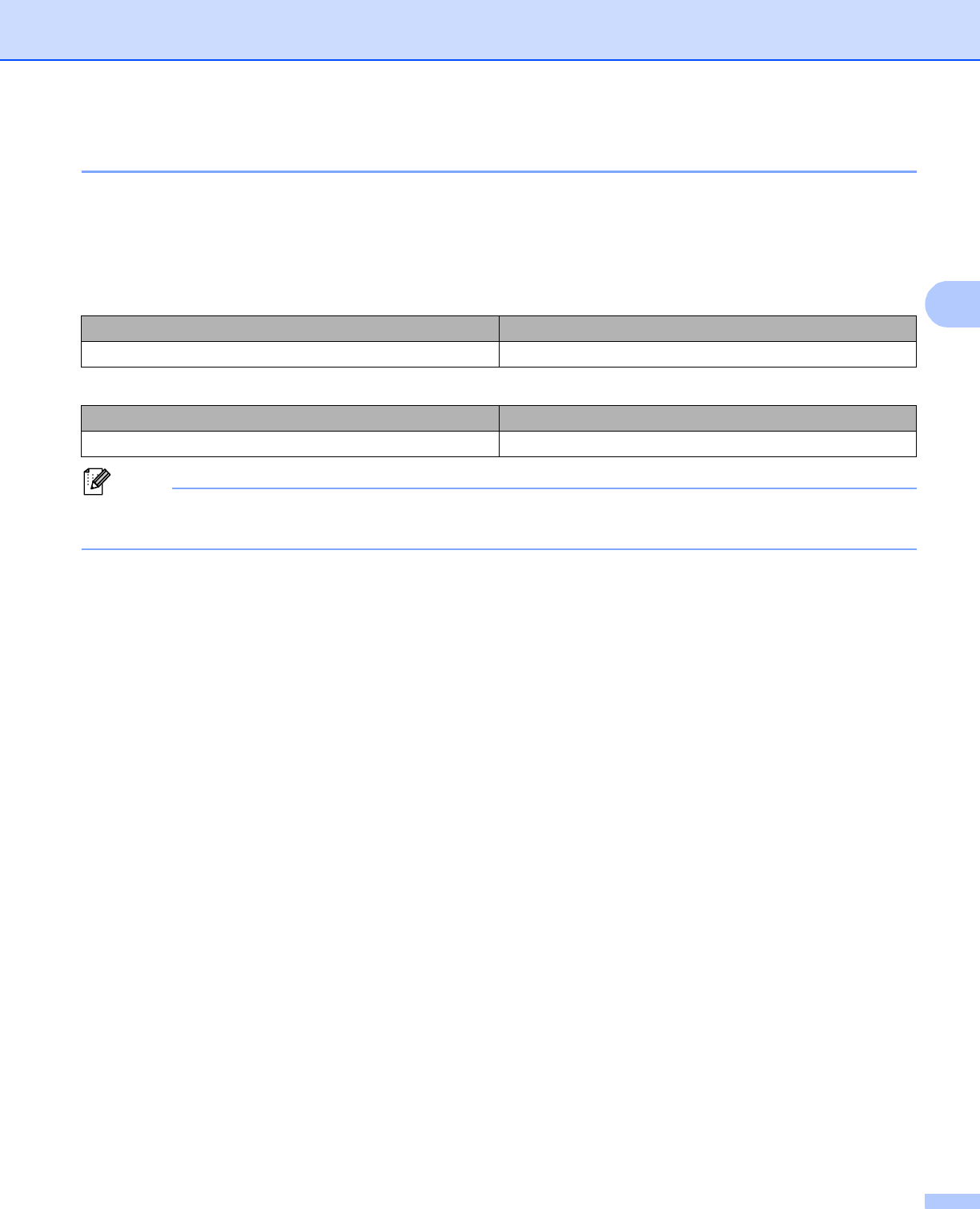
19
Configuring your machine for a wireless network (For MFC-8710DW, MFC-8910DW and MFC-8950DW(T))
3
Manual configuration from the control panel 3
For 5-line LCD models
a Before configuring your machine we recommend you write down your wireless network settings. You will
need this information before you continue with the configuration.
Check and record the current wireless network settings.
For example:
3
Note
If your router uses WEP encryption, enter the key used as the first WEP key. Your Brother machine
supports the use of the first WEP key only.
b Press Menu.
c Press a or b to choose Network.
Press OK.
d Press a or b to choose WLAN.
Press OK.
e Press a or b to choose Setup Wizard.
Press OK.
f When WLAN Enable ? is displayed, press a or b to choose On and press OK to accept.
This will start the wireless setup wizard.
To cancel, press Stop/Exit.
g The machine will search for available SSIDs. If a list of SSIDs is displayed, use a or b to choose the SSID
you wrote down in step a and then press OK.
Do one of the following:
If you are using an authentication and encryption method that requires a Network Key, go to step h.
If your authentication method is Open System and your encryption mode is None, go to step j.
If your WLAN access point/router supports WPS, Selected access point supports WPS. Use
WPS? appears. To connect your machine using the automatic wireless mode, press 1 for 1.Yes. (If
you choose 2 for 2.No(Manual), go to h to enter the Network Key.) When Start WPS on your
wireless access point/router,then choose Next. appears, press the WPS button on
your WLAN access point/router, and then press Next.. Go to step i.
Network name: (SSID) Network Key
Network name: (SSID) Network Key
HELLO 12345678