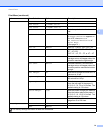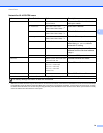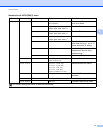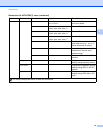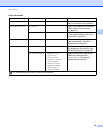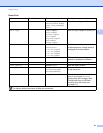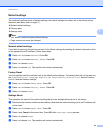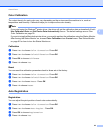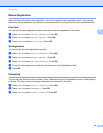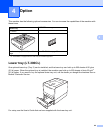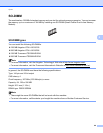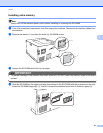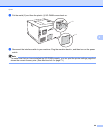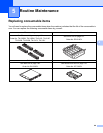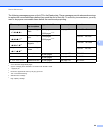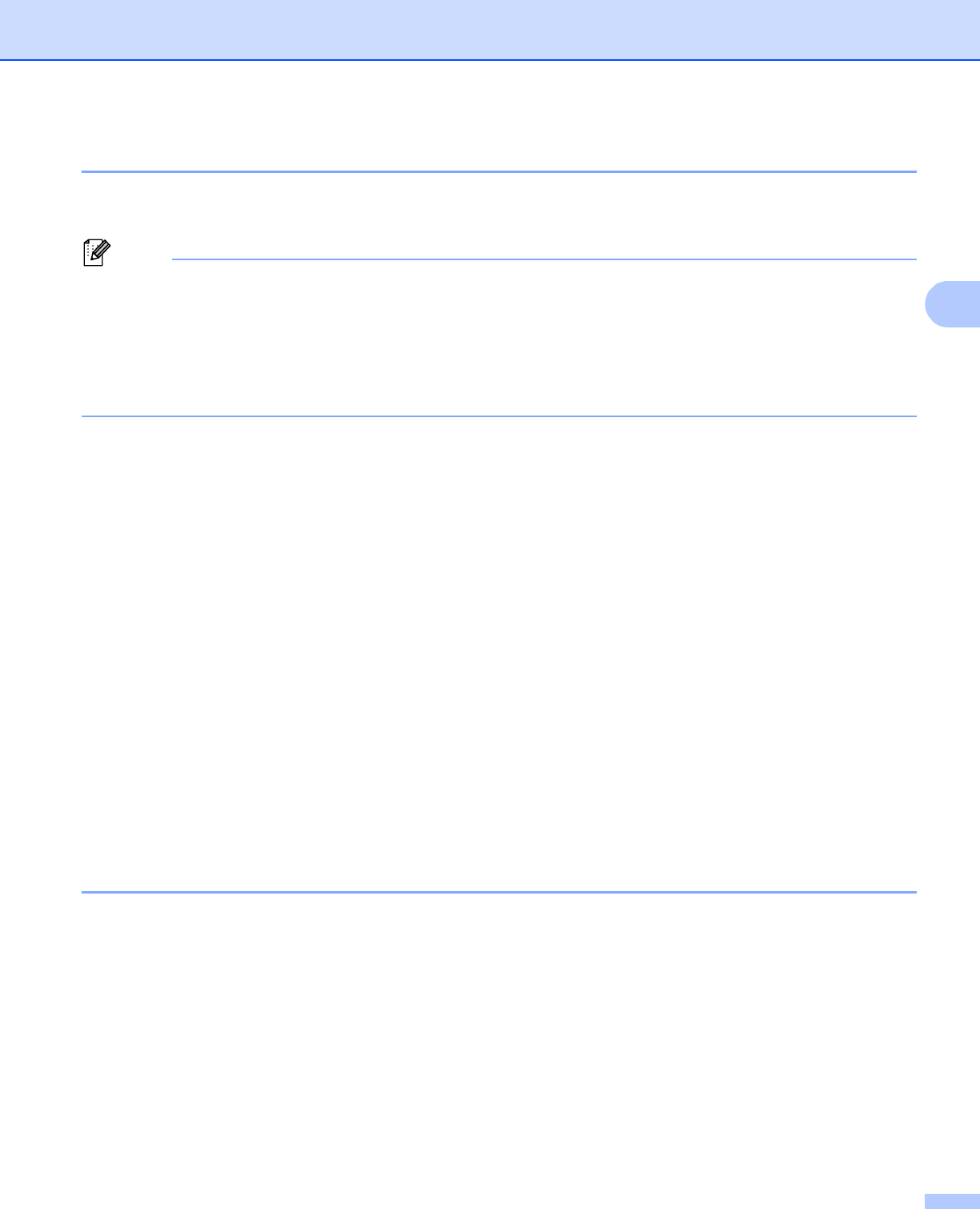
Control Panel
83
3
Color Calibration 3
The output density for each color may vary depending on the environment the machine is in, such as
temperature and humidity. Calibration helps you to improve the color density.
Note
If you print using the Windows
®
printer driver, the driver will get the calibration data automatically if both
Use Calibration Data and Get Device Data Automatically are on. The default settings are on. See
Color Calibration on page 39.
If you print using the Macintosh printer driver, you need to perform the calibration using the Status Monitor.
After turning the Status Monitor on, choose Color Calibration from Control menu. See Status Monitor
on page 61 for how to turn the Status Monitor on.
Calibration 3
a Press + or - to choose Color Correction. Press OK.
b Press + or - to choose ColorCalibration. Press OK.
c Press OK to choose Calibrate.
d Press + to choose Yes.
Reset 3
You can reset the calibration parameters back to those set at the factory.
a Press + or - to choose Color Correction. Press OK.
b Press + or - to choose ColorCalibration. Press OK.
c Press + or - to choose Reset. Press OK.
d Press + to choose Reset.
Auto Registration 3
Registration 3
You can adjust the print position of each color automatically.
a Press + or - to choose Color Correction. Press OK.
b Press + or - to choose Auto Regist.. Press OK.
c Press OK to choose Registration.
d Press + to choose Yes.