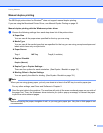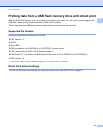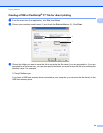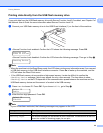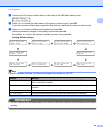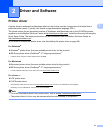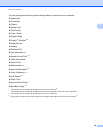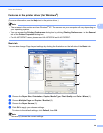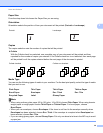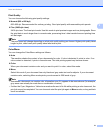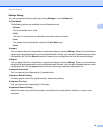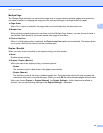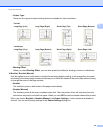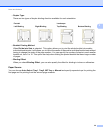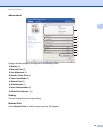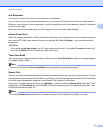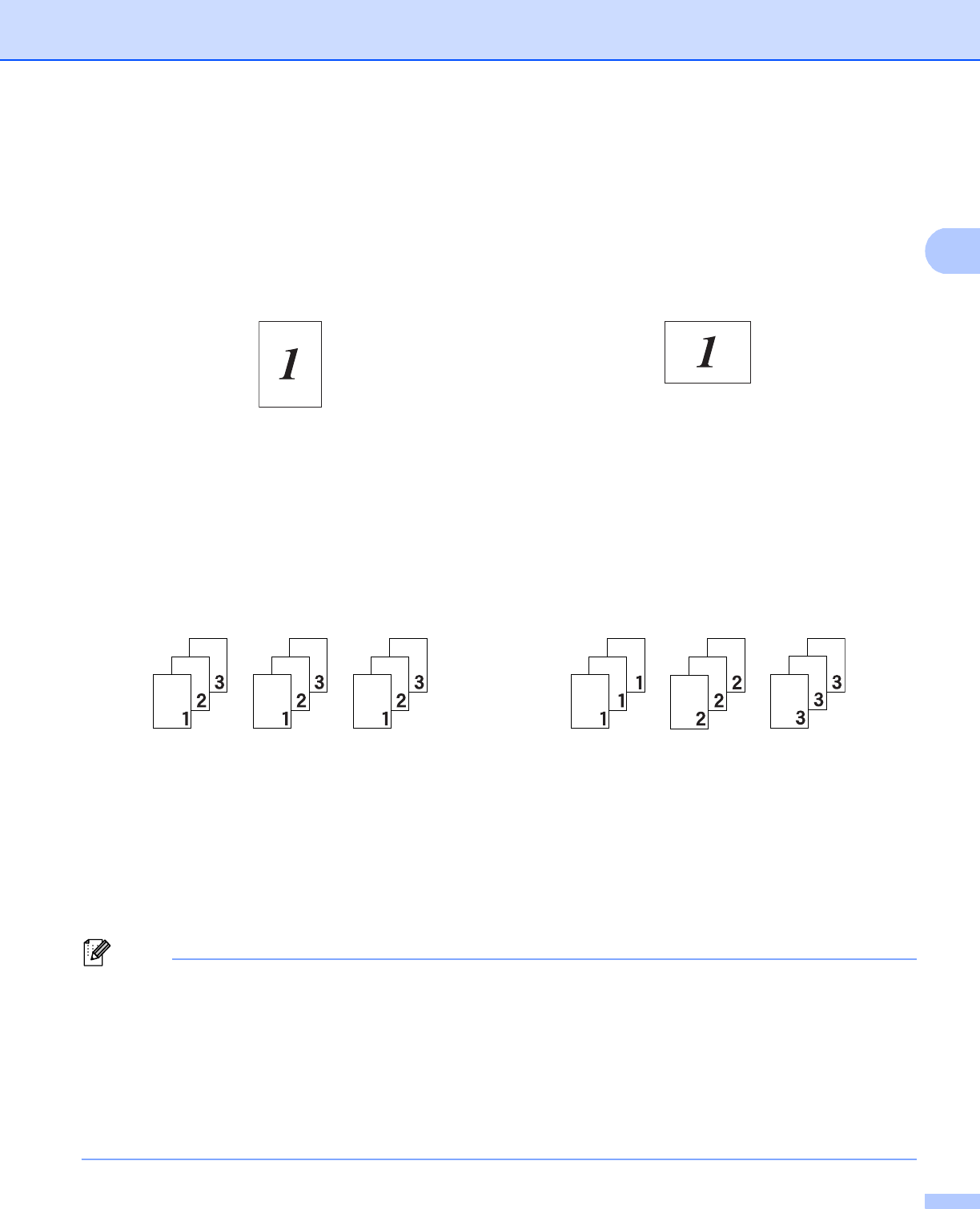
Driver and Software
30
2
Paper Size 2
From the drop-down list choose the Paper Size you are using.
Orientation 2
Orientation selects the position of how your document will be printed (Portrait or Landscape).
Copies 2
The copies selection sets the number of copies that will be printed.
Collate
With the Collate check box selected, one complete copy of your document will be printed and then
repeated for the number of copies you selected. If the Collate check box is not selected, then each page
will be printed for all the copies selected before the next page of the document is printed.
Media Type 2
You can use the following types of media in your machine. For the best print quality, select the type of media
that you wish to use.
Note
• When using ordinary plain paper (60 to 105 g/m
2
, 16 to 28 lb) choose Plain Paper. When using heavier
weight paper or rough paper choose Thick Paper or Thicker Paper. For bond paper, choose
Bond Paper.
• When you use envelopes, choose Envelopes. If the toner is not fixed to the envelope correctly when
Envelopes has been selected, choose Env. Thick. If the envelope is crumpled when Envelopes has
been selected, choose Env. Thin.
• If you are using glossy paper, choose Glossy Paper. Put only one sheet at a time in the MP tray to avoid
a paper jam.
Portrait
Landscape
Collate checked
Collate non-checked
Plain Paper Thin Paper Thick Paper Thicker Paper
Bond Paper Envelopes Env. Thick Env. Thin
Recycled Paper Label Glossy Paper