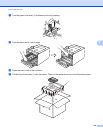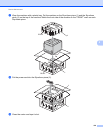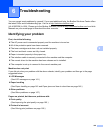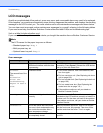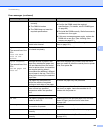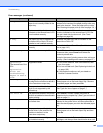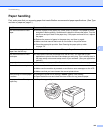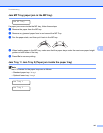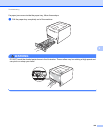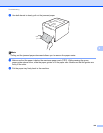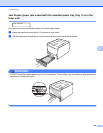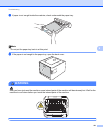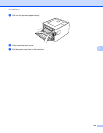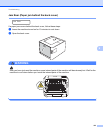Troubleshooting
146
6
Paper jams and how to clear them 6
If paper jams inside the machine, the machine will stop. One of the following LCD messages will appear to
tell you where to find the jammed paper.
JamMPTray (1)
Paper jam in the MP tray. (See page 147.)
JamTray1 (2)
Paper jam in the standard paper tray (Tray 1). (See page 147.)
JamTray2 (3)
Paper jam in the lower tray (Tray 2). (See page 147.)
Jam Duplex (4)
Paper jam underneath the standard paper tray (Tray 1) or in the fuser unit. (See page 150.)
Jam Rear (5)
Paper jam where the paper comes out of the machine. (See page 153.)
Jam Inside (6)
Paper jam inside the machine. (See page 156.)
If the error message still appears on the LCD after you remove the jammed paper, there may be more paper
jammed somewhere else. Check the machine thoroughly.
Note
Always remove all paper from the paper tray and straighten the stack when you add new paper. This helps
prevent multiple sheets of paper from feeding through the machine at one time and prevents paper jams.
1
2
3
6
5
4