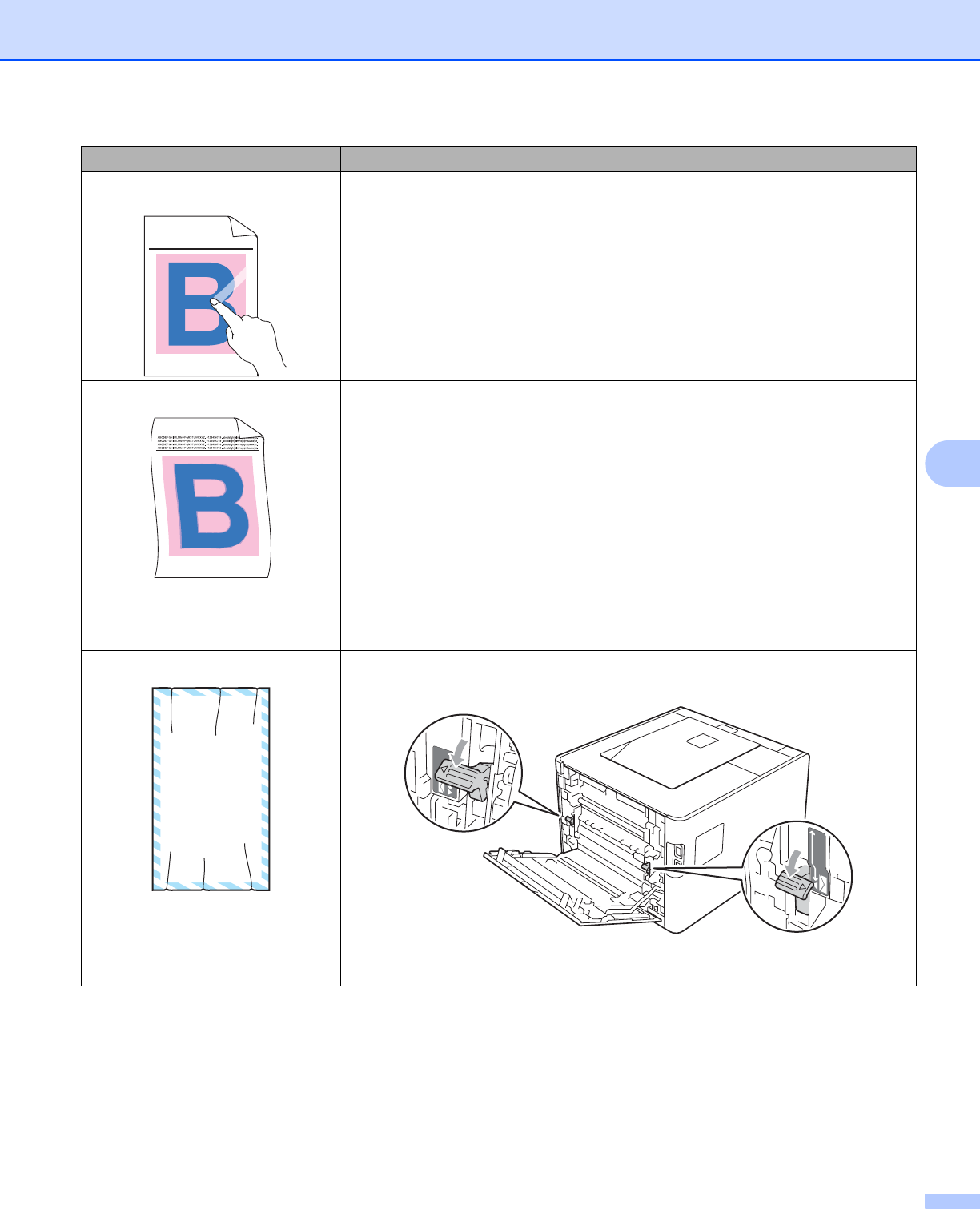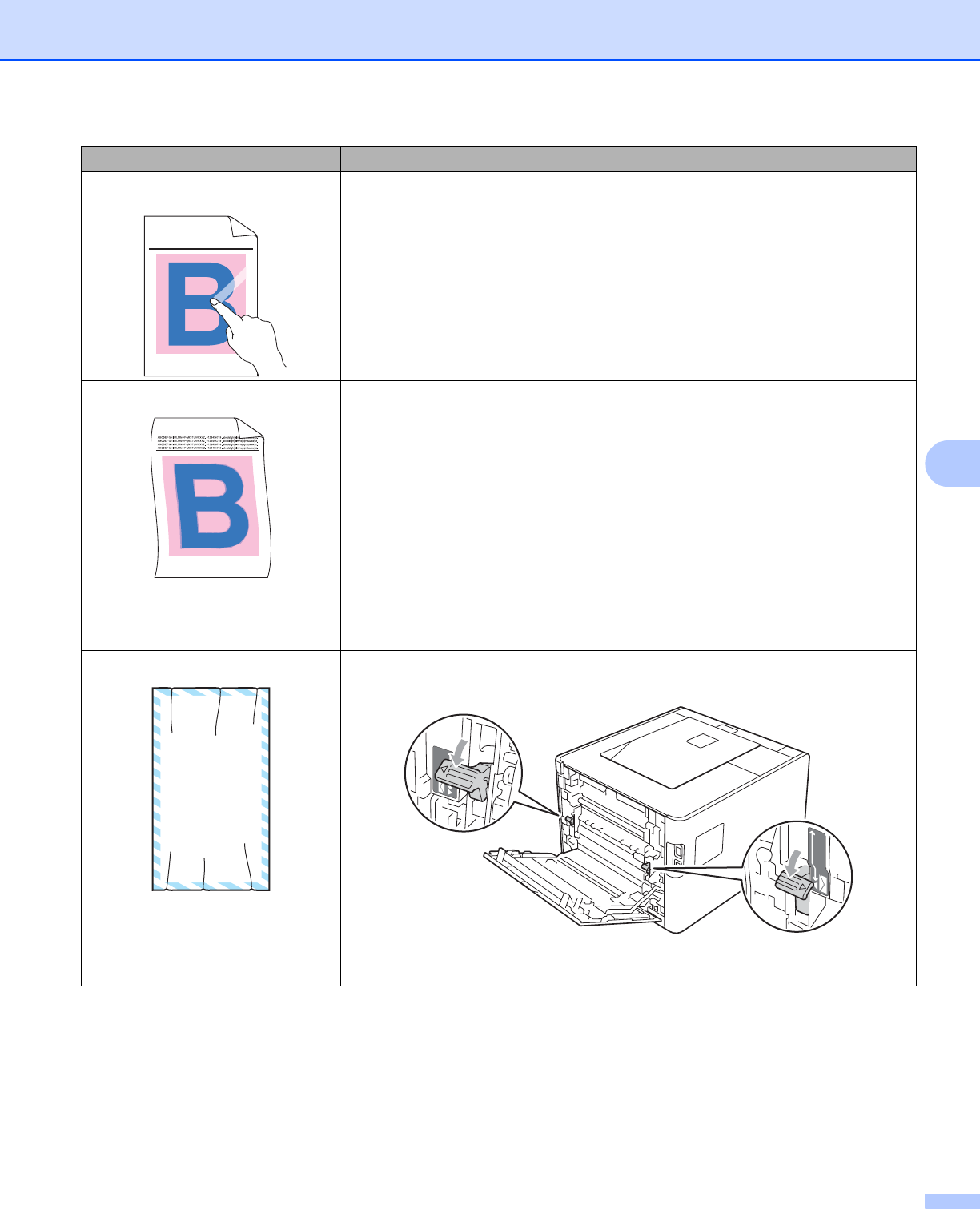
Troubleshooting
165
Poor fixing
Make sure that the media type setting in the driver matches the type of paper
you are using. (See Type and size of paper on page 2.)
Make sure that the two gray levers inside the back cover are in the up position.
Choose Improve Toner Fixing mode in the printer driver. See
Improve Print Output in Improve Print Output on page 40 (For Windows
®
printer driver), Advanced options on page 45 (For Windows
®
BR-Script
printer driver) or Print Settings on page 54 (For Macintosh printer driver).
If this selection does not provide enough improvement, change the printer
driver setting in Media Type to a thick setting.
Curled or wavy
Choose Reduce Paper Curl mode in the printer driver when you do not use
our recommended paper. See Improve Print Output in Improve Print Output
on page 40 (For Windows
®
printer driver), Advanced options on page 45 (For
Windows
®
BR-Script printer driver) or Print Settings on page 54 (For
Macintosh printer driver).
If you do not use the machine often, the paper may have been in the paper
tray too long. Turn over the stack of paper in the paper tray. Also, fan the
paper stack and then rotate the paper 180° in the paper tray.
Store the paper where it will not be exposed to high temperatures and high
humidity.
Open the back cover (back output tray) to let the printed paper out on the back
out put tray.
Envelope creases
Make sure that the envelope levers inside the back cover are pulled down to
the envelope position when you print to the envelope.
If creases occur with the envelope levers in the envelope position, print with
the back cover opened and feed one envelope at a time from the MP tray.
Examples of poor print quality Recommendation
ABCDEFGHIJKLMNOPQRSTUVWXYZ. 0123456789. abcdefghijklmnopqrstuvwxyz.
ABCDEFGHIJKLMNOPQRSTUVWXYZ. 0123456789. abcdefghijklmnopqrstuvwxyz.
ABCDEFGHIJKLMNOPQRSTUVWXYZ. 0123456789. abcdefghijklmnopqrstuvwxyz.
ABCDEFGHIJKLMNOPQRSTUVWXYZ. 0123456789. abcdefghijklmnopqrstuvwxyz.
ABCDEFG
EFGHIJKLMN