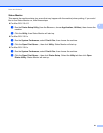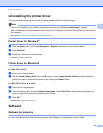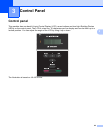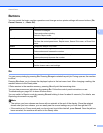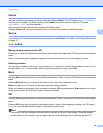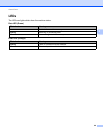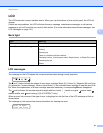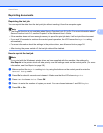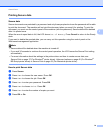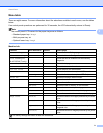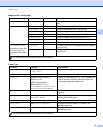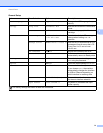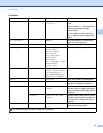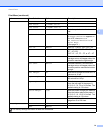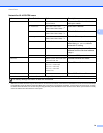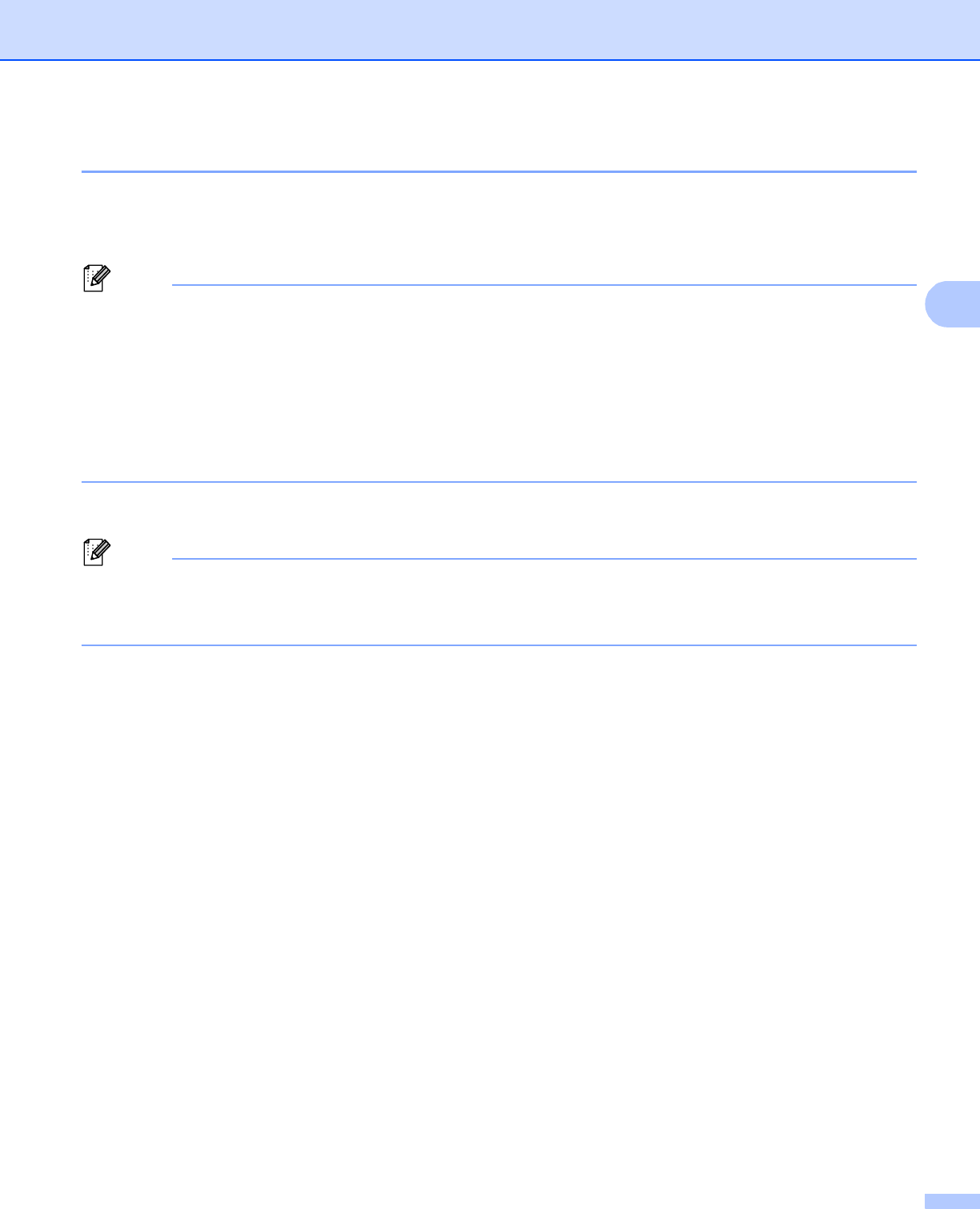
Control Panel
69
3
Reprinting documents 3
Reprinting the last job 3
You can reprint the data from the last print job without sending it from the computer again.
Note
• The Reprint function is not available when Secure Function Lock 2.0 is On. For more information about
Secure Function Lock 2.0, see the Chapter 6 of the Network User's Guide.
• If the machine does not have enough memory to spool the print job data, it will not print the document.
• If you wait 30 seconds to continue the control panel operation, the LCD leaves the Reprint setting
automatically.
• For more information about the settings in the printer driver, see Advanced tab on page 36.
• After turning the power switch off, the last job data will be deleted.
How to reprint the last job 3
Note
If you print with the Windows
®
printer driver we have supplied with the machine, the settings for
Use Reprint in the printer driver will take priority over the settings made on the control panel. (For more
information, see Use Reprint on page 39.)
a Make sure that the Reprint setting is On by using the buttons on the control panel to enter the
General Setup menu.
b Press Go for about 4 seconds and release it. Make sure that the LCD shows Reprint.
c Press + or - to choose Print. Press OK.
d Press + to enter the number of copies you want. You can choose between 1 and 999 Copies.
e Press OK or Go.