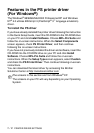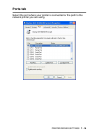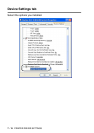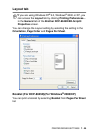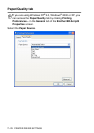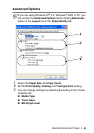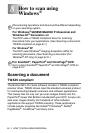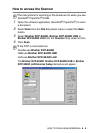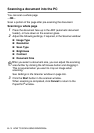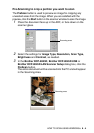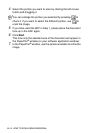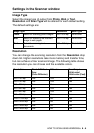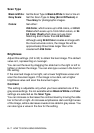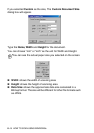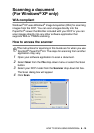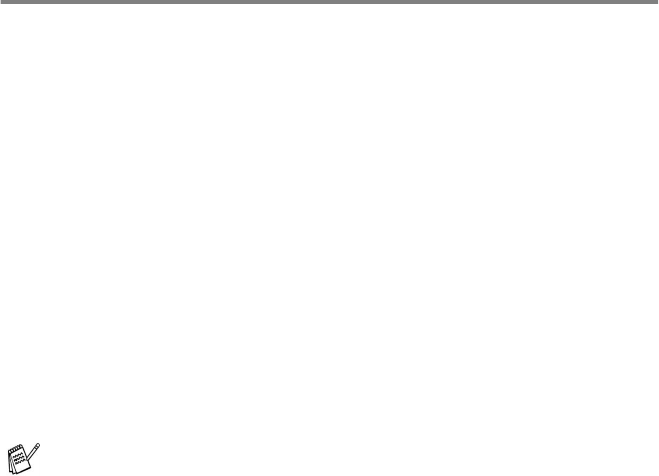
8 - 3 HOW TO SCAN USING WINDOWS
®
Scanning a document into the PC
You can scan a whole page
—
OR
—
Scan a portion of the page after pre-scanning the document.
Scanning a whole page
1
Place the document face up in the ADF (automatic document
feeder), or face down on the scanner glass.
2
Adjust the following settings, if required, in the Scanner window:
■
Image Type
■
Resolution
■
Scan Type
■
Brightness
■
Contrast
■
Document Size
See
Settings in the Scanner window
on page 8-6.
3
Click the Start button in the scanner window.
When scanning is completed, click Cancel to return to the
PaperPort
®
window.
After you select a document size, you can adjust the scanning
area further by clicking the left mouse button and dragging it.
This is required when you want to crop an image when
scanning.