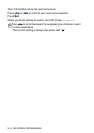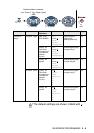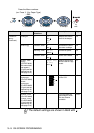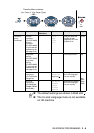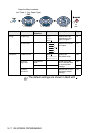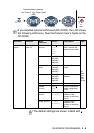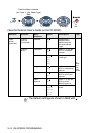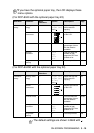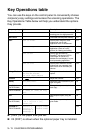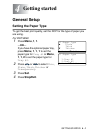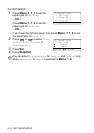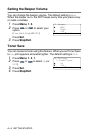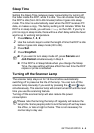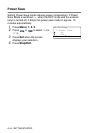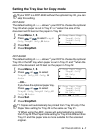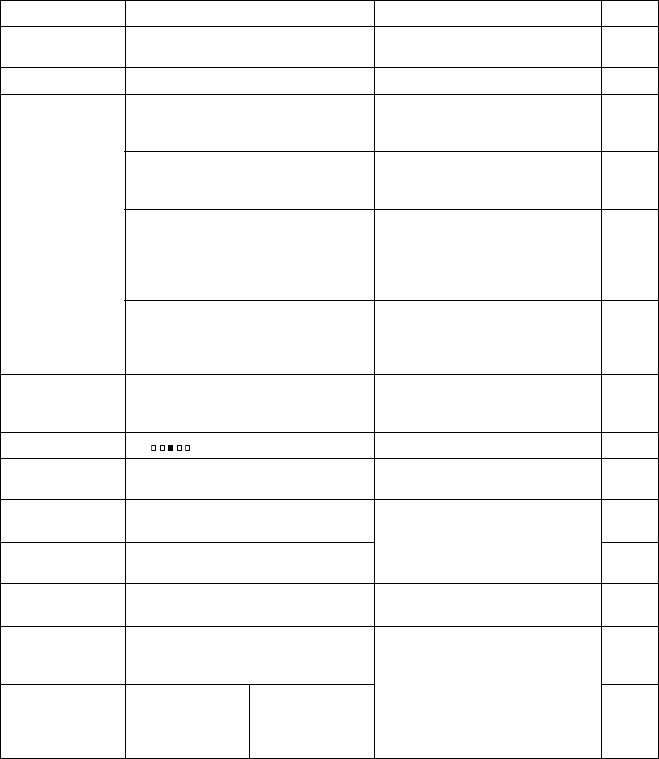
3 - 11 ON-SCREEN PROGRAMMING
Key Operations table
You can use the keys on the control panel to conveniently choose
temporary
copy settings and access the scanning operations. The
Key Operations Table below will help you understand the options
they provide.
■
(XXX*) is the paper size you set.
■
#2 (XXX*) is shown when the optional paper tray is installed.
Temporary keys Options Descriptions Page
Secure — Print data saved in the memory by
entering your four-digit password.
6-17
Job Cancel —
Clear data from the printer memory.
6-17
Scan Scan to E-mail Scan a black & white or color
original into your E-mail
application as a file attachment.
8-17
Scan to Image Scan an image into your graphics
application (such as a color
picture) for viewing and editing.
8-17
Scan to OCR Scan a text document so
ScanSoft
®
will perform OCR in
OmniPage
®
to convert it to
editable text and display it in your
word processing application.
8-18
Scan to File Scan a black & white or a color
original into your computer and
save it as a file in the folder you
choose.
8-18
Enlarge/Reduce 104%, 141%, 200%, AUTO, Custom,
50%, 70%, 78%, 83%, 85%,
91% (Full Page), 94%, 97%
Enlarge or reduce the size of
copies.
5-7
Contrast - + Adjust the contrast. 5-10
Quality Auto, Text, Photo Select the Copy resolution for your
type of original.
5-9
Tray Select
(For DCP-8040)
#1 (XXX*), #2 (XXX*), Auto Change the tray use only for the
next copy.
5-11
(For DCP-8045D) #1 (XXX*), #2 (XXX*), MP Tray,
Auto
5-11
Sort Sort multiple copies, using the
ADF.
5-9
N in 1
(For DCP-8040)
2 in 1 (P), 2 in 1 (L),
4 in 1 (P), 4 in 1 (L),
Poster, off
Change the layout of copies on the
print media.
5-14
Duplex/N in 1
(For DCP-8045D)
Portrait 1,
Portrait 2,
Landscape 1,
Landscape 2
Single Sided,
Double Sided
5-12