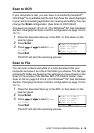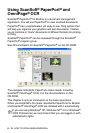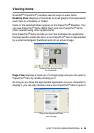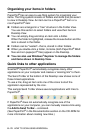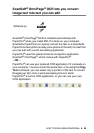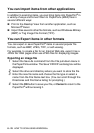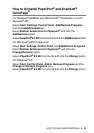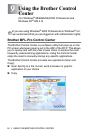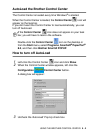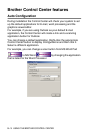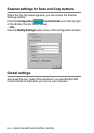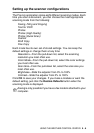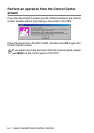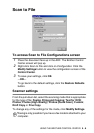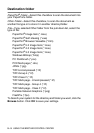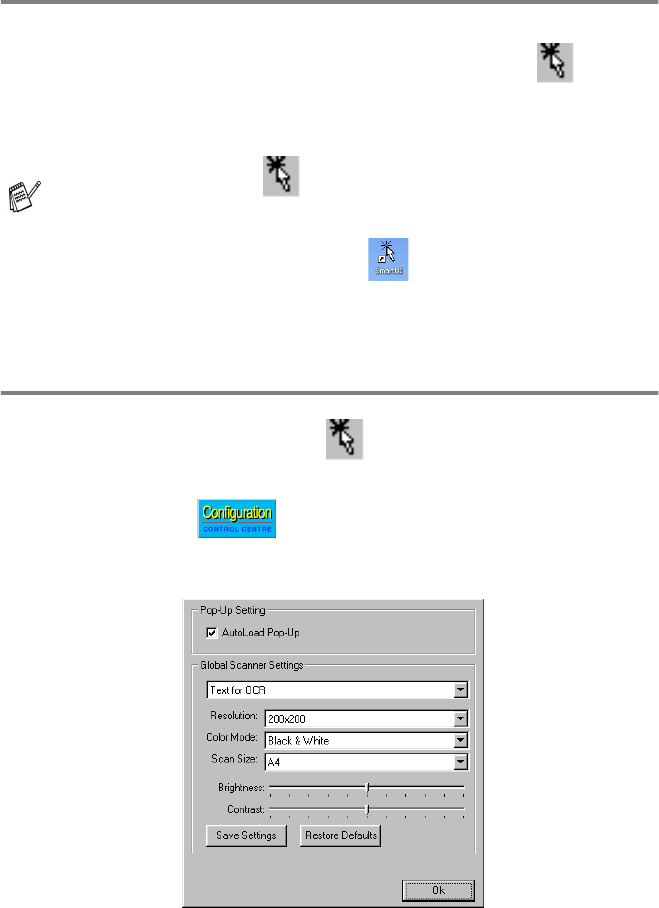
USING THE BROTHER CONTROL CENTER 9 - 2
AutoLoad the Brother Control Center
The Control Center is loaded every time Windows
®
is started.
When the Control Center is loaded, the Control Center icon will
appear on the task bar.
If you don’t want the Control Center to load automatically, you can
turn off AutoLoad.
How to turn off AutoLoad
1
Left-click the Control Center icon and click Show.
2
When the Control Center window appears, left click the
Configuration Control Center button.
A dialog box will appear:
3
Uncheck the ‘AutoLoad’ Pop-Up check box.
If the Control Center icon does not appear on your task
bar, you will have to launch the software.
Double-click the Control Center icon on the desktop or
from the Start menu, select Programs, ScanSoft
®
PaperPort
®
8.0, and then click Brother SmartUI POPUP.