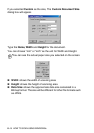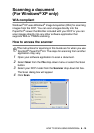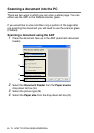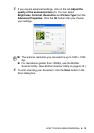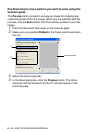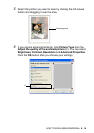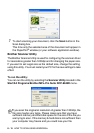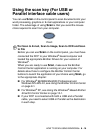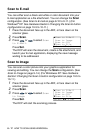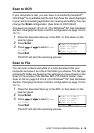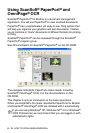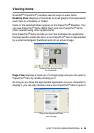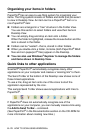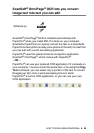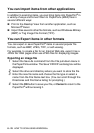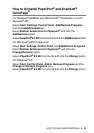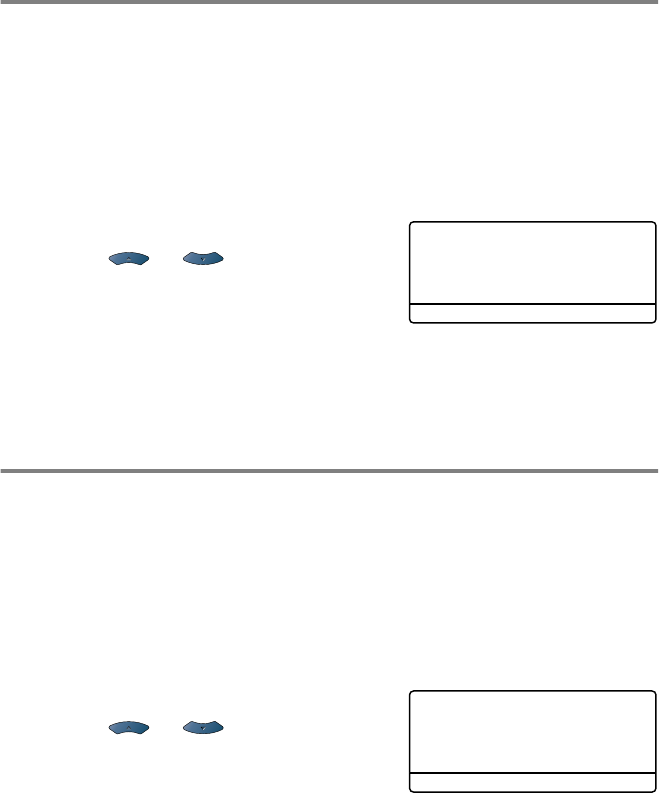
8 - 17 HOW TO SCAN USING WINDOWS
®
Scan to E-mail
You can either scan a black and white or color document into your
E-mail application as a file attachment. You can change the
Scan
configuration. (See Scan to E-mail on page 9-10 to 9-11.) (For
Windows
®
XP: See Hardware Section: Changing the Scan to button
configuration
on page 10-5 to 10-11.)
1
Place the document face up in the ADF, or face down on the
scanner glass.
2
Press
Scan
.
3
Press or to select
Scan
to E-Mail
.
Press
Set
.
The DCP will scan the document, create a file attachment, and
launch your E-mail application, displaying the new message
waiting to be addressed.
Scan to Image
You can scan a color picture into your graphics application for
viewing and editing. You can change the
Scan
configuration. (See
Scan to Image
on page 9-14.) (For Windows
®
XP: See
Hardware
Section: Changing the Scan to button configuration on page 10-5 to
10-11.)
1
Place the document face up in the ADF, or face down on the
scanner glass.
2
Press
Scan
.
3
Press or to select
Scan
to Image
.
Press
Set
.
The DCP will start the scanning process.
▲
Scan to E-Mail
Scan to Image
Scan to OCR
▼
Scan to File
Select
▲▼
& Set
▲
Scan to E-Mail
Scan to Image
Scan to OCR
▼
Scan to File
Select
▲▼
& Set