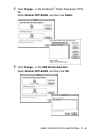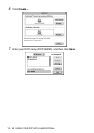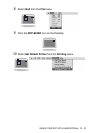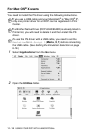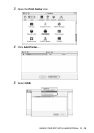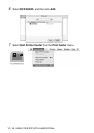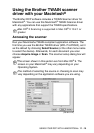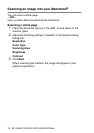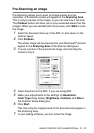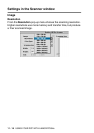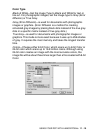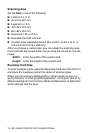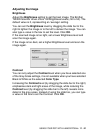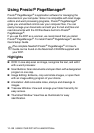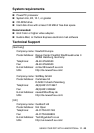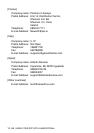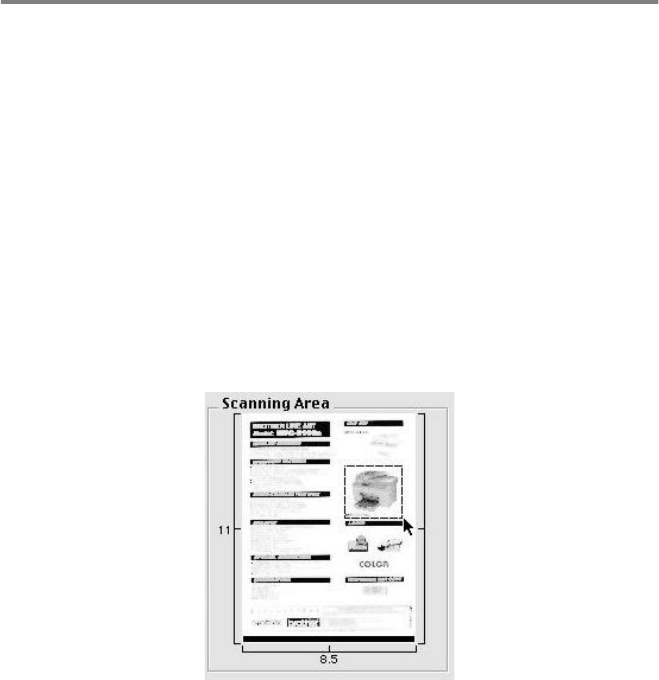
USING YOUR DCP WITH A MACINTOSH
®
11 - 17
Pre-Scanning an image
Pre-Scanning allows you to scan an image quickly at a low
resolution. A thumbnail version will appear in the Scanning Area.
This is only a preview of the image, so you can see how it will look.
The PreScan button will allow you to crop unwanted areas from the
images. When you are satisfied with the preview, click Start to scan
the image.
1
Insert the document face up in the ADF, or face down on the
scanner glass.
2
Click PreScan.
The whole image will be scanned into your Macintosh
®
and will
appear in the Scanning Area of the Scanner dialog box:
3
To scan a portion of the prescanned image, click and drag the
mouse to crop it.
4
Insert document in the ADF, if you are using ADF.
5
Make your adjustments to the settings for Resolution,
Color Type (Gray Scale), Brightness, Contrast, and Size in
the Scanner Setup dialog box.
6
Click Start.
This time only the cropped area of the document will appear in
the Scanning Area.
7
In your editing software, you can refine the image.