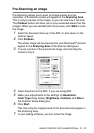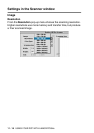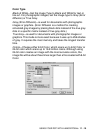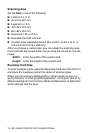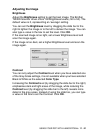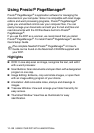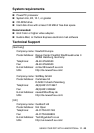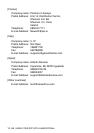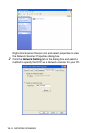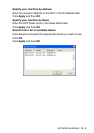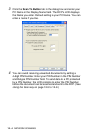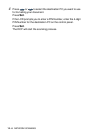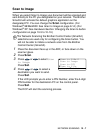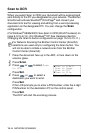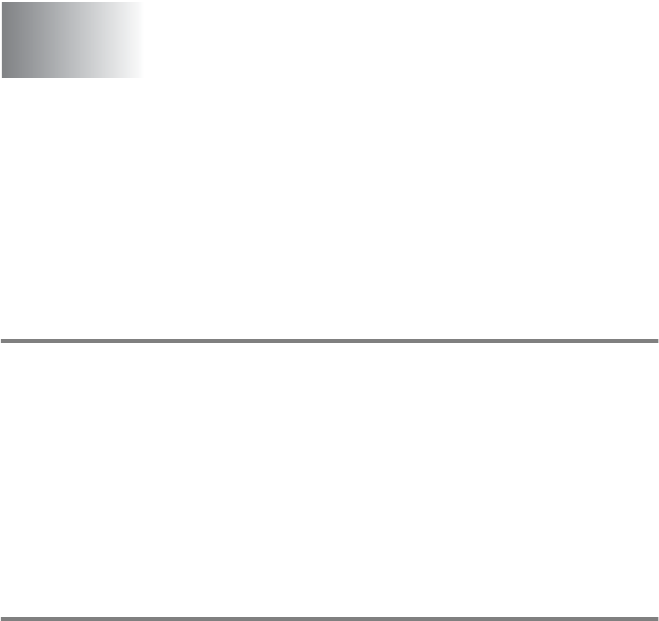
NETWORK SCANNING 12 - 1
12
To use the DCP as a Network Scanner, the NC-9100h Network
board should be installed into the DCP and configured with TCP/IP.
You can set or change NC-9100h settings from the control panel or
with BRAdmin Professional utility or Web Management BRAdmin.
(Please see the NC-9100h User's Guide on the CD-ROM.)
Network License
This product includes a single PC license. If you purchase an
optional Network LAN board NC-9100h that includes the license for
up to 4 additional Users, you can install the MFL-Pro Software Suite
including ScanSoft
®
PaperPort
®
on up to 5 PC’s for use on a
network. If you want to use more than 5 PCs with ScanSoft
®
PaperPort
®
installed, please purchase NL-5 which is a multiple PC
license agreement pack for up to an additional 5 Users. To purchase
NL-5, please contact your Brother Sales Office.
Registering your PC with the DCP
If you need to change the DCP that was registered to your PC during
the installation of Brother MFL-Pro Suite (see Quick Setup Guide),
follow the steps below.
1
For Windows
®
98/Me/2000
From the Start menu, select Control Panel, Scanners and
Cameras, and then right-click Scanner Device icon and select
Properties to view the Network Scanner Properties dialog box.
For Windows
®
XP
From the Start menu, select Control Panel, Printers and
Other Hardware, Scanners and Cameras (or Control Panel,
Scanners and Cameras).
Network Scanning
(Windows
®
98/98SE/Me/2000 Professional and XP only)