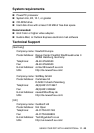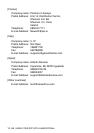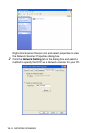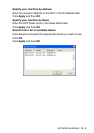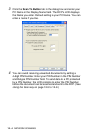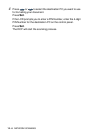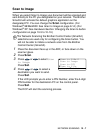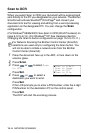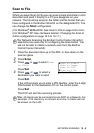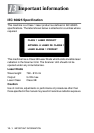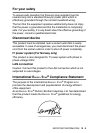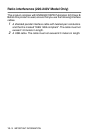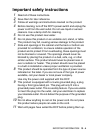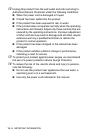NETWORK SCANNING 12 - 7
Scan to Image
When you select Scan to Image your document will be scanned and
sent directly to the PC you designated on your network. The Brother
SmartUI will activate the default graphics application on the
designated PC. You can change the
Scan
configuration. (For
Windows
®
98/Me/2000: See
Scan to Image
on page 9-14.) (For
Windows
®
XP: See
Hardware Section: Changing the Scan to button
configuration on page 10-5 to 10-10.)
1
Place the document face up in the ADF, or face down on the
scanner glass.
2
Press
Scan
.
3
Press or to select
Scan
to Image
.
Press
Set
.
4
Press or to select a
destination you want to send.
Press
Set
.
If the LCD prompts you to enter a PIN Number, enter the 4-digit
PIN Number for the destination PC on the control panel.
Press
Set
.
The DCP will start the scanning process.
For Network Scanning the Brother Control Center (SmartUI)
selections are used only for configuring the Scan button. You
will not be able to initiate a network scan from the Brother
Control Center (SmartUI).
▲
Scan to E-Mail
Scan to Image
Scan to OCR
▼
Scan to File
Select
▲▼
& Set