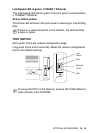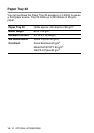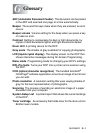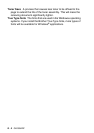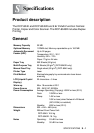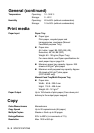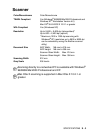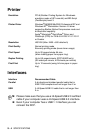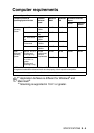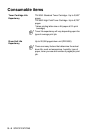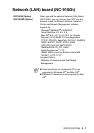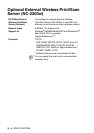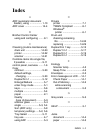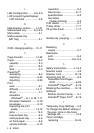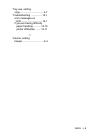I - 2 INDEX
L
LAN Configuration ....... 3-8, 3-9
LCD (Liquid Crystal Display)
LCD Contrast ................... 4-8
M
Maintenance, routine ...... 14-21
Manual feed tray .......... 6-5, 6-8
Menu table .......................... 3-1
Multi-purpose tray
(MP tray) ........................... 2-1
O
OCR, changing setting ... 10-11
P
Page Counter ................. 14-32
Paper .................................. S-2
capacity ........................... 2-3
jam ................................. 14-4
Size .................................. 4-3
PaperPort
®
accessing ......................... 8-2
exporting ........................ 8-23
importing ........................ 8-23
Print
area ................................. 5-1
difficulty ........................ 14-11
driver ................................ 7-1
emulation
Windows
®
... 6-1, 6-18, 7-17
Emulation Selection ....... 6-18
envelopes ...................... 6-12
improving the print
quality ........................ 14-14
jams ............................... 14-5
manual feed tray .............. 6-5
multi-purpose tray ............ 6-6
on thick paper .................. 6-8
reports and lists ............. 6-19
resolution .........................S-4
Secure key ..................... 6-17
specifications ...................S-4
two-sided
(duplex printing) ............. 6-3
Print media .......................... 2-1
Printer driver .....................7-17
PS printer driver ................ 7-17
Q
Quality key (copying) .......... 5-6
R
Reducing
copies ............................... 5-7
Resolution
print ..................................S-4
Scan ..........................8-6, S-3
S
Safety Instructions .........ii, 13-4
Scanner Lamp .................... 4-5
Scanner Lock .................. 14-18
Scanning into PC ................ 8-3
Scansoft
®
OmniPage
®
OCR .............................8-22
ScanSoft
®
PaperPort
®
... 8-19
Shipping the machine ..... 14-18
Software
Brother Control Center ..... 9-1
ScanSoft
®
Paper Port
®
... 8-19
T
Temporary Copy Settings ... 5-6
To change the default setting of
the scan, click on the Scan
Settings tab ..................... 10-9
Toner cartridge
replacing ...................... 14-24