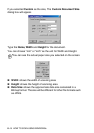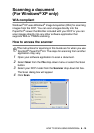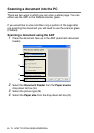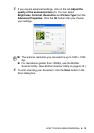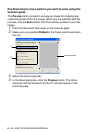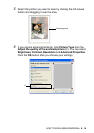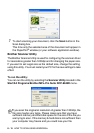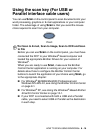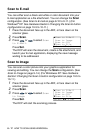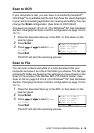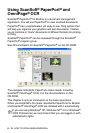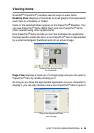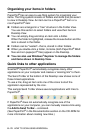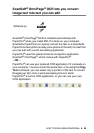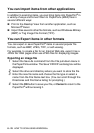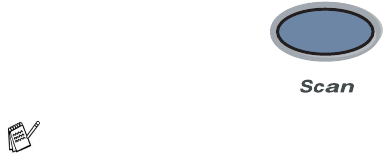
HOW TO SCAN USING WINDOWS
®
8 - 16
Using the scan key (For USB or
Parallel interface cable users)
You can use
Scan
on the control panel to scan documents into your
word processing, graphics or E-mail applications or your computer
folder. The advantage of using
Scan
is that you avoid the mouse
clicks required to scan from your computer.
For Scan to E-mail, Scan to Image, Scan to OCR and Scan
to File
Before you can use
Scan
on the control panel, you must have
connected the DCP to your Windows
®
based computer and
loaded the appropriate Brother Drivers for your version of
Windows
®
.
When you are ready to use
Scan
, make sure the Brother
Control Center application is running on your computer. For
details about how to configure the Brother Control Center
buttons to launch the application of your choice using
Scan
, go
to the appropriate chapter:
■
For Windows
®
98/98SE/Me/2000 Professional and
Windows NT
®
WS 4.0, see
Using the Brother Control Center
on page 9-1.
■
For Windows
®
XP, see Using the Windows
®
-Based Brother
SmartUI Control Center
on page 10-1.
■
If your DCP is connected with both a USB and a Parallel
cable, you need to select USB or Parallel as the destination
in each step.