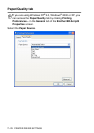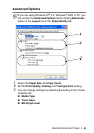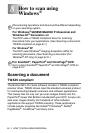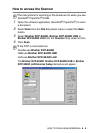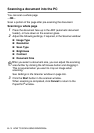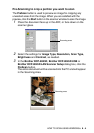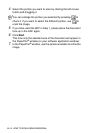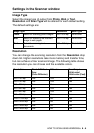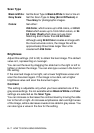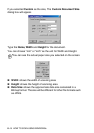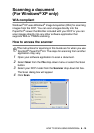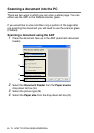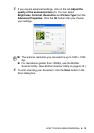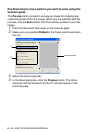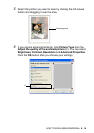8 - 7 HOW TO SCAN USING WINDOWS
®
Scan Type
Brightness
Adjust this settings (-50 to 50) to obtain the best image. The default
value is 0, representing an ‘average’.
You can set the level by dragging the slide bar to the right or left to
lighten or darken the image. You can also type a value in the box for
the setting.
If the scanned image is too light, set a lower brightness value and
scan the document again. If the image is too dark, set a higher
brightness value and scan the document again.
Contrast
This setting is adjustable only when you have selected one of the
gray scale settings. It is not available when Black & White and Color
settings are selected as the Scan Type.
You can increase or decrease the contrast level by moving the slide
bar to the left or right. An increase emphasizes dark and light areas
of the Image, while a decrease reveals more detail in gray areas. You
can also type a value in the box for the setting.
Black & White: Set the Scan Type to Black & White for text or line art.
Gray Scale: Set the Scan Type to Gray (Error Diffusion) or
True Gray for photographic images.
Colors: Set either:
256 Color, which scans up to 256 colors, or 24 bit
Color which scans up to 16.8 million colors, or 24
bit Color (Fast) which does not use Color
Matching and is faster than 24 bit Color.
Although using 24 bit Color creates an image with
the most accurate colors, the image file will be
approximately three times larger than a file
created with 256 Color.