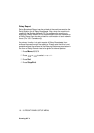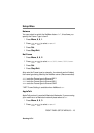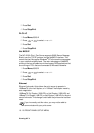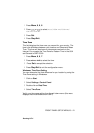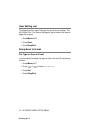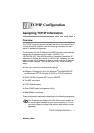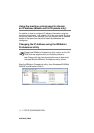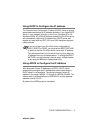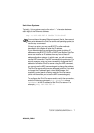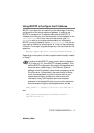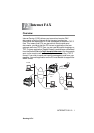11 - 4 TCP/IP CONFIGURATION
NC9100h_FM6.0
5
In the IP Config box, click the Static radio button.
6
Click OK.
Restart the print server by using BRAdmin Professional utility or Web
Browser. If you are not sure how to restart the print server, you may
simply turn the
machine
’s power switch off, and then switch it on.
Using BRAdmin Professional utility and the TCP/
IP Protocol to set the IP address
If your PC is using the TCP/IP protocol, do the following:
1
Select TCP/IP filter in the left frame of the main window.
2
Select the Device menu and choose the Search Active
Devices.
3
Select the Devices menu and choose Setup Unconfigured
Devices.
4
Select the MAC address of your Print/Fax server and click the
Configure button.
You can find the node name and MAC address by printing out the
machine configuration page. For information on how to print the
configuration page on your Print/Fax server, see Resetting the Print/
Fax Sever back to factory settings (Test Switch) on page 13-4.
5
Enter the IP address, Subnet mask and Gateway (if needed)
of your Print/Fax server.
6
Click OK then select Close.
7
With the correctly programmed IP address, you will see the
Brother Print/Fax server in the device list.
If the Print/Fax server is set to its factory default settings, it
will not appear in the BRAdmin Professional utility screen.
However, selecting the Search Active Devices option will
force the BRAdmin Professional utility to find the device as
an unconfigured device.