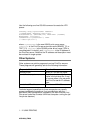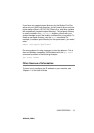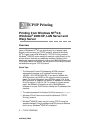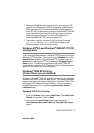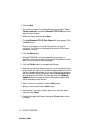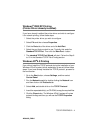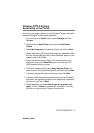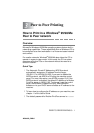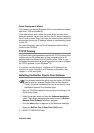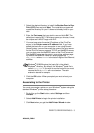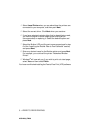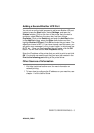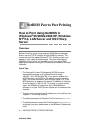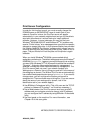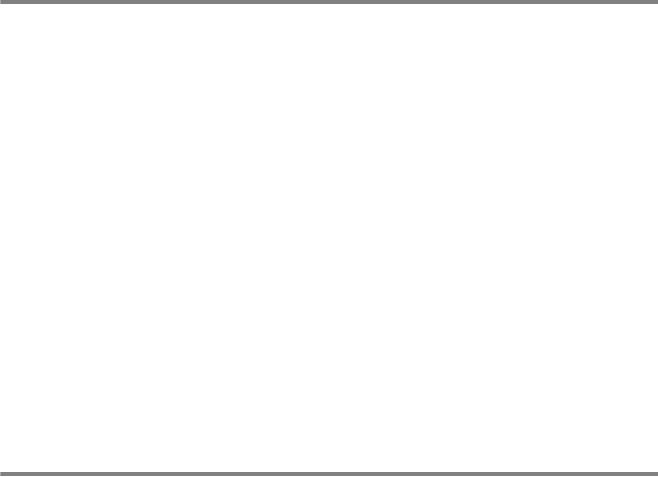
2 - 7 TCP/IP PRINTING
NC9100h_FM6.0
Windows NT
®
4.0 Printing
Adding a Second Brother LPR Port
You do not need to re-run the install program to add a new Brother
LPR port. Instead, press the Start button, select Settings, and open
the Printers window. Click on the icon of the printer that you wish to
configure, select File from the menu bar, and then choose
Properties. Click on the Ports tab and push the Add Port button. In
the Printer Ports dialog, highlight Brother LPR Port. Click the New
Port button and enter the port name. The default port name is BLP1.
If you have already used this name, you will get an error message if
you try to use it again, in which case use BLP2, etc... Once you have
specified the port name, click the OK button. You will then see the
Port Settings dialog.
Enter the IP address of the printer that you wish to print to and click
OK. And then click Close in the Printer Ports dialog. You should
now see the port that you have just created in the Print to the
following port(s) setting of the printer driver.
Other Sources of Information
To learn how to configure the IP address on your machine, see
Chapter 11 of this User’s Guide.