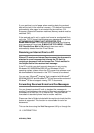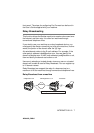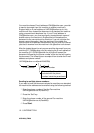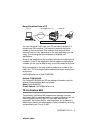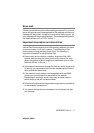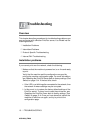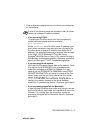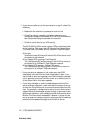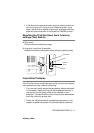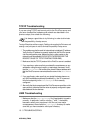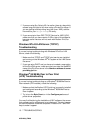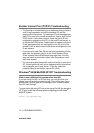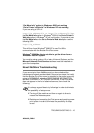13 - 3 TROUBLESHOOTING
NC9100h_FM6.0
3
If you cannot make any of the connections in step 2, check the
following:
a
Make sure the machine is powered on and on-line.
b
Check the cabling, network connection, and print out a
configuration page in the Network STATISTICS information to
see if bytes are being transmitted and received.
c
Check to see if there is any LED activity.
The NC-9100h Print/Fax server has two LEDs on the back panel
of the machine. The upper side LED shows Link/Speed status.
The lower side LED shows Activity (Receive/Transmit) status.
■ No light:
If the both of two LEDs are off, then the Print/Fax server is not
connected to the network.
■ Link/Speed LED is orange: Fast Ethernet
The Link/Speed LED will be orange if the Print/Fax server is
connected to a 100BaseTX Fast Ethernet network.
■ Link/Speed LED is green: 10BaseT Ethernet
The Link/Speed LED will be green if the Print/Fax server is
connected to a 10BaseT Ethernet network.
4
If you are using a repeater or hub, make sure that SQE
(heartbeat) is turned off at the hub (if applicable). Also, if you
have a hub or multi-port repeater, verify that the hub or repeater
port is good by trying the Print/Fax server on a different port or
on the other hub or multi-port repeater.
5
If you have a bridge or router located between the Print/Fax
server and host computer, make sure that the device is set up
to allow the Print/Fax server to send and receive data from the
host. For example, a bridge can be set up to only allow certain
types of Ethernet addresses to pass through (a process known
as filtering); therefore, such a bridge must be configured to allow
Brother Print/Fax server addresses. Likewise, a router can be
set up to pass only certain protocols, so be sure that the desired
protocol can be passed through to the Print/Fax server.