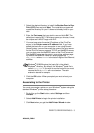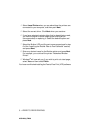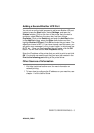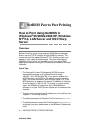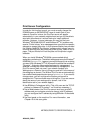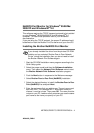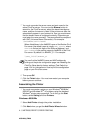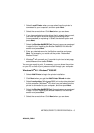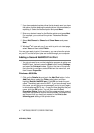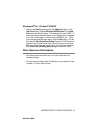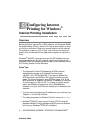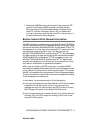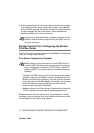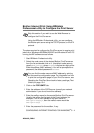NETBIOS PEER TO PEER PRINTING 4 - 6
NC9100h_FM6.0
4
Select Local Printer when you are asked how the printer is
connected to your computer, and then push Next.
5
Select the correct driver. Click Next when you are done.
6
If you have selected a printer driver that is already being used,
you have the option of either keeping the existing driver
(recommended) or replacing it. Select the desired option and
press Next.
7
Select the Brother NetBIOS Port (the port name you assigned
in step 6 of the “Installing the Brother NetBIOS Port Monitor”
section and press Next.
8
Enter any desired name for the Brother machine and press
Next. For example, you could call the printer “Networked
Brother Printer”.
9
Windows
®
will now ask you if you wish to print out a test page,
select Yes and then select Finish.
You are now ready to print. If necessary, you can share the printer
on your PC so that all print jobs are routed through your computer.
Windows NT
®
4.0 / Windows
®
2000/XP
2
Select Add Printer to begin the printer installation.
3
Click Next when you get the Add Printer Wizard window.
4
Select Local printer (Windows
®
2000) or Local printer attached
to this computer (Windows
®
XP) when you are asked how the
printer is connected to your computer, and then push Next.
5
Select the Brother NetBIOS Port (the port name you assigned
in step 7 of the “Installing the Brother NetBIOS Port Monitor”
section and press Next.
6
Select the correct driver. Click Next when you are done.