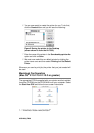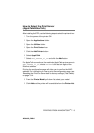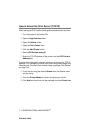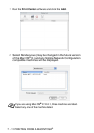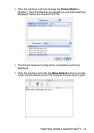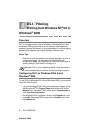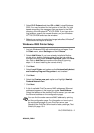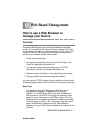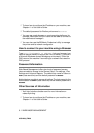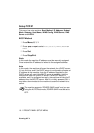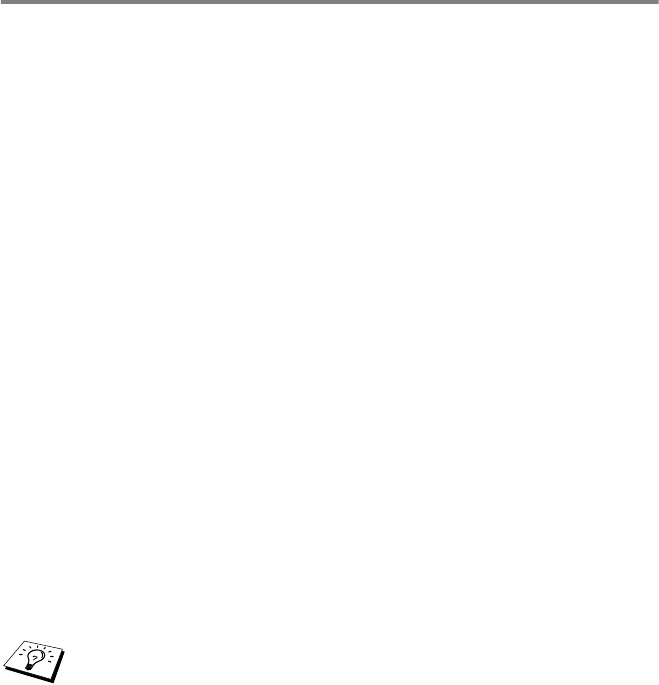
DLC PRINTING 8 - 2
NC9100h_FM6.0
3
Select DLC Protocol and then OK or Add if using Windows
®
2000. You may be asked for the location of the files. For Intel
based computers, the necessary files are stored in the i386
directory of the Windows NT
®
4.0 CD-ROM. If you have a non-
Intel platform, specify the correct directory on your Windows
NT
®
4.0 CD-ROM and close the windows.
4
Reboot your system to make the change take effect. Windows
®
2000 should not require a re-boot.
Windows
®
2000 Printer Setup
1
Log into Windows
®
2000 with administrative privileges. From
the Start menu, select Settings and then Printers.
2
Select Add Printer (If you have already installed a Brother
printer driver, double click the printer driver that you wish to
configure and then select Printers/Properties, select the Ports
tab, click on Add Port and continue from Step 6 (ignoring
steps 11-14 about installing the correct driver)).
3
Click Next.
4
Select Local Printer and make sure that Automatically detect
and install my Plug and Play printer is not checked.
5
Click Next.
6
Select the Create a new port: option and highlight Hewlett-
Packard Network Port.
7
Click Next.
8
A list of available Print/Fax server MAC addresses (Ethernet
addresses) appears in the larger box under Card Address.
Select the address of the desired Print/Fax server (you can see
the Ethernet address on the configuration page).
You can find the node name and MAC address by printing
out the configuration page. For information on how to print
the configuration page on your Print/Fax server, see
Resetting the Print/Fax Sever back to factory settings (Test
Switch) on page 13-4.