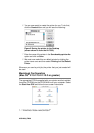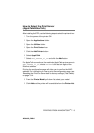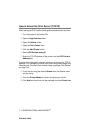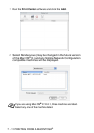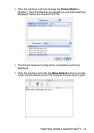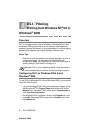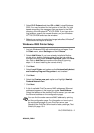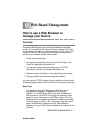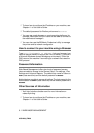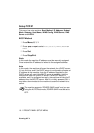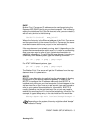8 - 3 DLC PRINTING
NC9100h_FM6.0
9
The selected print server address will then appear in the smaller
box under Card Address.
10
Type in any desired name for the port (the name must not be the
name of an existing port or DOS device, such as LPT1) and click
OK then on the Printer Ports screen, click Next.
11
Select the correct driver click Next.
12
Give a name to the printer and specify if you wish to be able to
print from DOS application. Then click Next.
13
Specify the share name (if you are going to share the printer).
14
Enter the Location and Comment information and click Next
until you see the Completing the Add Printer Wizard screen.
15
Click Finish.
Windows NT
®
4.0 Printer Setup
Log into Windows NT
®
4.0 with administrative privileges. From the
Start menu, select Settings and then Printers.
1
Select
Add Printer
(If you have already installed a Brother printer
driver, double click the printer driver that you wish to configure and
then select
Printers/Properties
, select the
Ports
tab and
continue from Step 4 (ignoring steps 9-11 about installing the
correct driver)).
2
Select My Computer and then click Next.
3
Select Add a Port.
4
Select
Hewlett-Packard Network Port
and then click
New Port
.