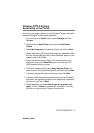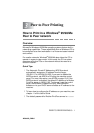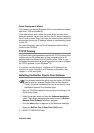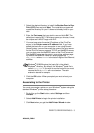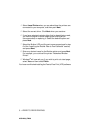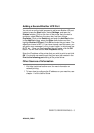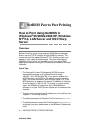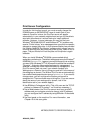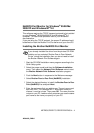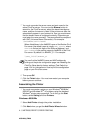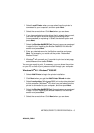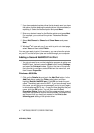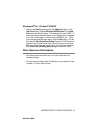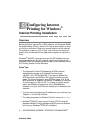NETBIOS PEER TO PEER PRINTING 4 - 2
NC9100h_FM6.0
Print Server Configuration
In order for this function to work, you must correctly change the
DOMAIN name or WORKGROUP name to match that of your
network. Once this is done, the Print/Fax server will appear
automatically in your network neighborhood and you will be able to
send print documents to it without having to install additional
software. However, in some instances you may find that your
Windows
®
95/98/Me/2000/XP and Windows NT
®
4.0 systems may
receive “Printer is busy” error messages when more than one person
attempts to access the printer. In this instance Brother has provided
the “Brother NetBIOS Port Monitor” software which allows users to
continue spooling print jobs while the printer is busy, down or out of
paper. The port monitor will hold the jobs until the printer is again
available.
When you install Windows
®
95/98/Me you are asked which
workgroup you belong to. The default workgroup name for Windows
®
95/98/Me is WORKGROUP, however you could change this to anything
you want. With Windows
NT
®
4.0, Microsoft introduced the concept of
“Domains”. A domain offers centralized security management
whereas a workgroup offers distributed security management. The
Print/Fax server does not care if your network consists of a
Workgroup or a Domain, the only thing you must tell it is the name of
the workgroup or domain. The Brother Print/Fax server automatically
has a default workgroup/domain name of WORKGROUP. If you need to
change name, you can configure the Brother print server to
recognize this. There are three ways of doing this. (If you are unsure
about the name of your workgroup or domain, look in the
identification tab in your network applet).
■ Use BRAdmin Professional utility (This utility can use the TCP/IP
protocol or Netware IPX protocol - no file server necessary.)
■ Use a Web browser (the Print/Fax server must have a valid IP
address and your computer must also have a valid IP address);
you can configure the IP address by using BRAdmin Professional
utility.
■ Use front panel on the machine. For more information, see
Chapter 10 of this user guide.