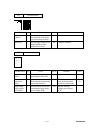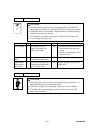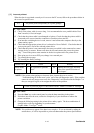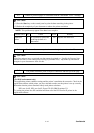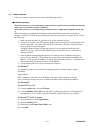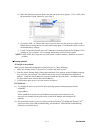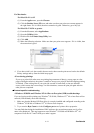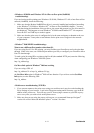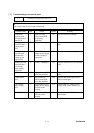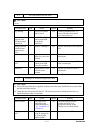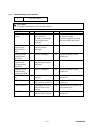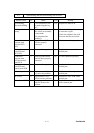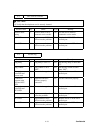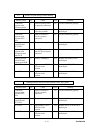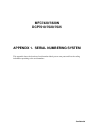Confidential
9-53
<Windows
®
95/98/Me and Windows NT
®
4.0 Peer-to-Peer print (NetBIOS)
troubleshooting>
If you are having trouble printing on a Windows
®
95/98/Me, Windows NT
®
4.0 or later Peer-to-Peer
network (NetBIOS), check the following:
1. Make sure that the Brother NetBIOS Port driver is correctly installed and configured according
to the Windows
®
95/98/Me or Windows NT
®
4.0 Peer-to-Peer (NetBIOS) chapters. You may
find that during the installation of the port driver, the screen that prompts you for a Port name is
not displayed. This happens on some Windows
®
95/98/Me and Windows NT
®
4.0 computers.
Press the ALT and TAB keys to make it appear.
2. Make sure that the print server is configured to be in the same workgroup or domain as the rest
of your computers. It may take several minutes for the print server to appear in the network
neighborhood.
<Windows
®
2000/XP IPP troubleshooting>
Want to use a different Port number other than 631.
If you are using Port 631 for IPP printing, you may find that your firewall may not let the print data
through. If this is the case, use a different port number (port 80), or configure your Firewall to allow
Port 631 data through.
To send a print job using IPP to a printer using Port 80 (the standard HTTP port) enter the following
when configuring your Windows
®
2000/XP system.
http://ip_address/ipp
Get More Info option in Windows
®
2000 not working
If you are using a URL of:
http://ip_address:631 or http://ip_address:631/ipp ,
the Get More Info option in Windows
®
2000 will not function. If you wish to use the Get More
Info option, use the following URL:
http://ip_address
<Web browser troubleshooting (TCP/IP)>
1. If you can not connect to the print server using your web browser it may be worth checking the
Proxy Settings of your browser. Look in the Exceptions setting and if necessary, type in the IP
address of the print server. This will stop your PC from trying to connect to your ISP or proxy
server every time you wish to look at the printer server.
2. Make sure that you are using the proper web browser, we recommend Netscape Navigator
®
version 4.0 or later/ Microsoft Internet Explorer
®
version 5.0 or later.