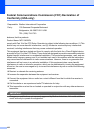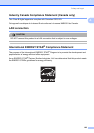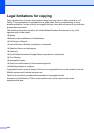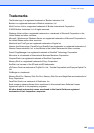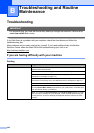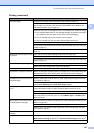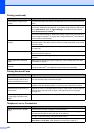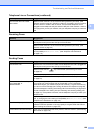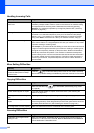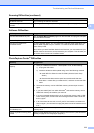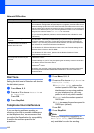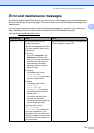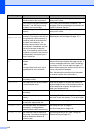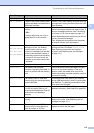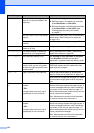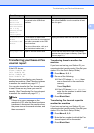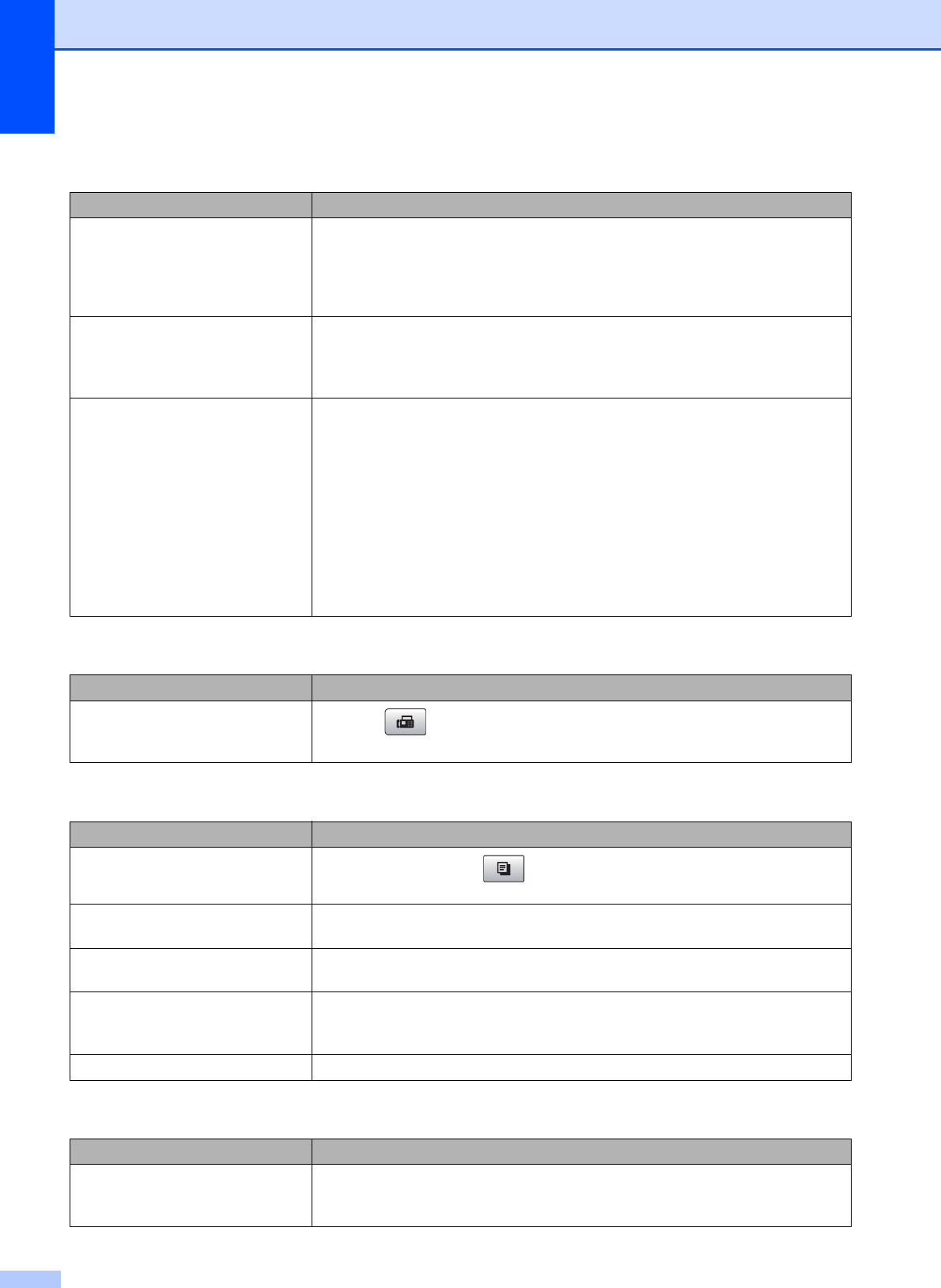
110
Handling Incoming Calls
Difficulty Suggestions
The machine ‘Hears’ a voice as a
CNG Tone.
If Easy Receive is set to On, your machine is more sensitive to sounds. It may
mistakenly interpret certain voices or music on the line as a fax machine calling
and respond with fax receiving tones. Deactivate the machine by pressing
Stop/Exit. Try avoiding this problem by turning Easy Receive Off. ( See Easy
Receive on page 38.)
Sending a fax call to the machine. If you answered at the machine, press Black Start and hang up at once. If you
answered on an extension telephone, press your Fax Receive Code (default
setting is l51). If you answer on an external telephone (connected to the EXT
jack), press Start to receive the fax. When your machine answers, hang up.
Custom features on a single line. If you have Call Waiting, Call Waiting/Caller ID, Voice Mail, an alarm system or any
other custom feature on a single telephone line with your machine, it may create
a problem sending or receiving faxes.
For example: If you subscribe to Call Waiting or some other custom service and
it signal comes through the line while your machine is sending or receiving a fax,
the signal can temporarily interrupt or disrupt the faxes. Brother's ECM feature
should help overcome this problem. This condition is related to the telephone
system industry and is common to all devices that send and receive information
on a single, shared line with custom features. If avoiding a slight interruption is
crucial to your business, a separate telephone line with no custom features is
recommended.
Menu Setting Difficulties
Difficulty Suggestions
The machine beeps when you try to
access the Setup Send or Setup
Receive menu.
If the Fax key is not illuminated, press it to turn on Fax mode. The Setup
Send or Setup Receive setting is available only when the machine is in Fax mode.
Copying Difficulties
Difficulty Suggestions
Cannot make a copy
Make sure that the Copy key is illuminated. (See Entering Copy mode
on page 68.)
Vertical streaks appear in copies If you see vertical streaks on copies, clean the scanner. (See Cleaning the
scanner on page 125.)
Poor copy results when using the
ADF
Try using the scanner glass. (See Using the scanner glass on page 18.)
Vertical black line appears in
copies
Vertical black lines or streaks on copies are typically caused by dirt or correction
fluid on the glass strip. Clean the glass strip and scanner glass and the white bar
and white plastic above them. (See Cleaning the scanner on page 125.)
Fit to Page does not work properly. Make sure that the document is not skewed on the scanner glass.
Scanning Difficulties
Difficulty Suggestions
TWAIN/WIA errors appear when
starting to scan.
Make sure the Brother TWAIN/WIA driver is chosen as the primary source. In
PaperPort™ 11SE with OCR, click File, Scan or Get Photo and click Select to
choose the Brother TWAIN/WIA driver.