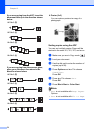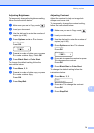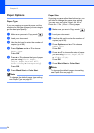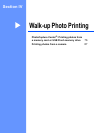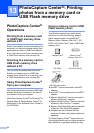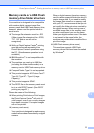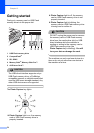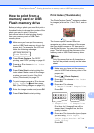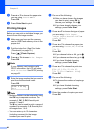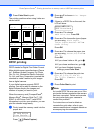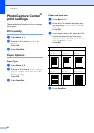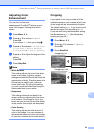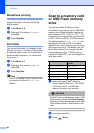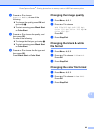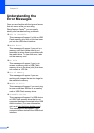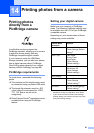Chapter 13
80
e Press a or b to choose the paper size
you are using, Letter or A4.
Press OK.
f Press Color Start to print.
Printing Images 13
Before you can print an individual image, you
have to know the image number.
a Make sure you have put the memory
card or USB Flash memory drive in the
proper slot.
b Print the index first. (See Print Index
(Thumbnails) on page 79.)
Press (Photo Capture).
c Press a or b to choose Print Images.
Press OK.
Note
If your memory card contains valid
DPOF information, the LCD will show
DPOF Print:Yes. See DPOF printing
on page 81.
d Enter the image number that you want to
print from the thumbnail index.
Press OK.
Enter & OK Key
No.:
Note
• Multiple numbers can be entered by using
the OK key to separate numbers. For
example 1, OK, 3, OK, 6 would print
images 1,3 and 6.
The # key can be used to print a range of
numbers, for example 1, #, 5 would print
all images from 1 to 5.
• You can enter up to 12 characters
(including commas) for the image
numbers you want to print.
e Do one of the following:
After you have chosen the images
you want to print, press OK to
choose your settings. Go to f .
If you have already chosen your
settings, press Color Start.
f Press a or b to choose the type of paper
you are using, Plain Paper,
Inkjet Paper, Brother BP71 or
Other Glossy.
Press OK.
g Press a or b to choose the paper size
you are using, Letter, A4, 4"x6" or
5"x 7".
Press OK.
If you choose Letter or A4, go to h.
If you choose another size, go to i.
If you have finished choosing
settings, press Color Start.
h Press a or b to choose the print size
(3"x 4", 3.5"x 5", 4"x 6",
5"x 7", 6"x 8" or Max. Size).
Press OK.
i Do one of the following:
To choose the number of copies go
to j.
If you have finished choosing
settings, press Color Start.
j Enter the number of copies you want.
Press OK.