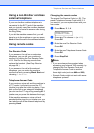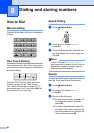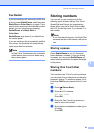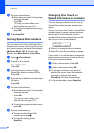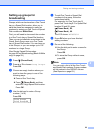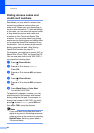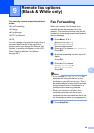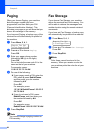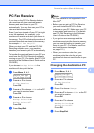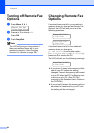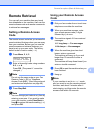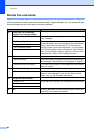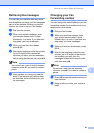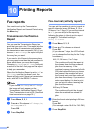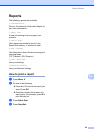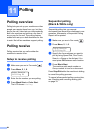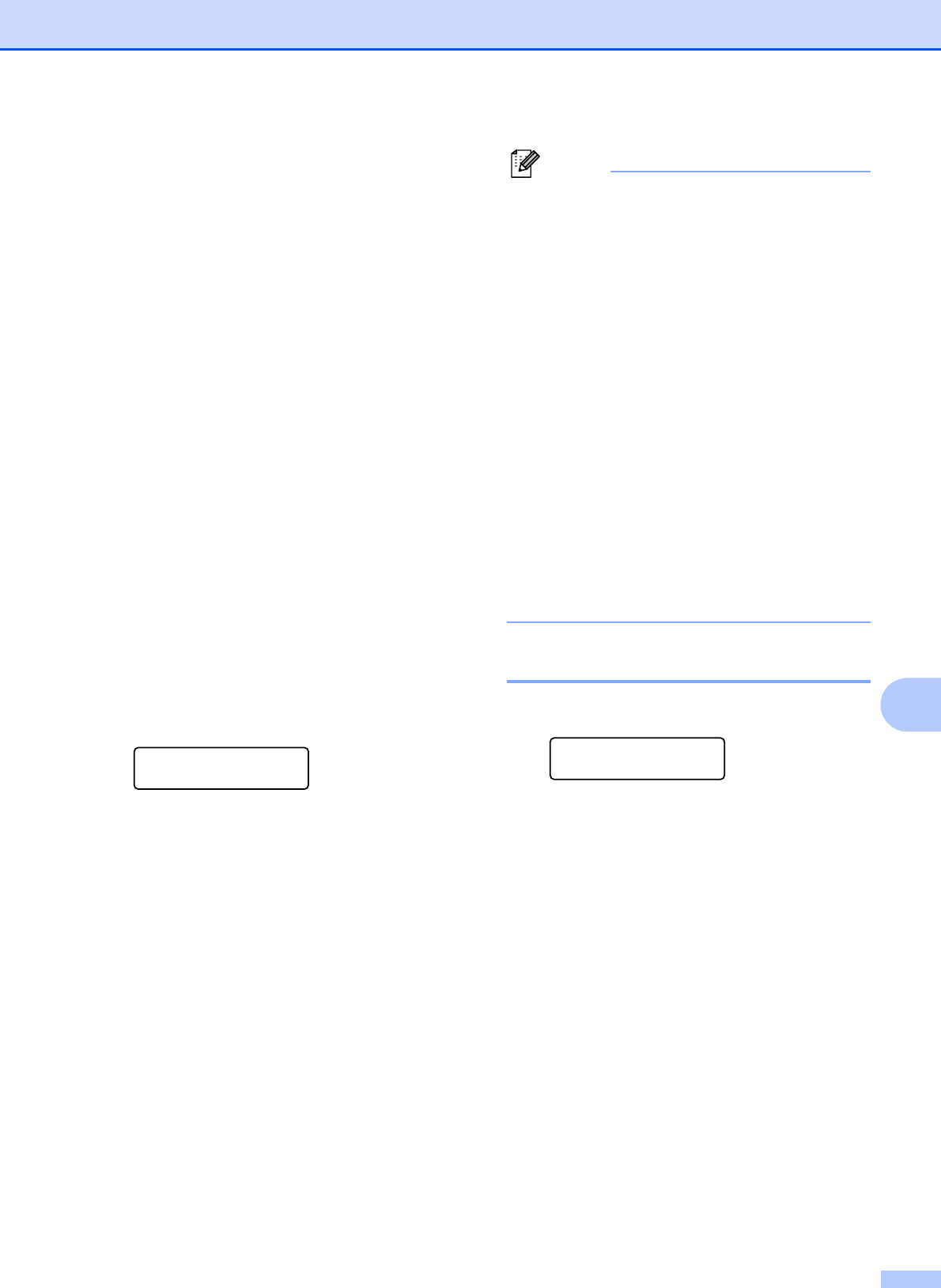
Remote fax options (Black & White only)
57
9
PC Fax Receive 9
If you turn on the PC-Fax Receive feature
your machine will store received faxes in
memory and send them to your PC
automatically. You can then use your PC to
view and store these faxes.
Even if you have turned off your PC (at night
or on the weekend, for example), your
machine will receive and store your faxes in
its memory. The LCD will show the number of
received faxes that are stored in the memory,
for example: PC Fax Msg:001.
When you start your PC and the PC-FAX
Receiving software runs, your machine
transfers your faxes to your PC automatically.
To transfer the received faxes to your PC you
must have the PC-FAX Receiving software
running on your PC. (For details, see PC-FAX
receiving in the Software User’s Guide on the
CD-ROM.)
If you choose Backup Print:On the
machine will also print the fax.
a Press Menu, 2, 4, 1.
Remote Fax Opt
1.Fwd/Page/Store
b Press a or b to choose
PC Fax Receive.
Press OK.
c Press a or b to choose <USB> or the PC
you want to receive faxes.
Press OK.
d Press a or b to choose
Backup Print:On or
Backup Print:Off.
Press OK.
e Press Stop/Exit.
Note
• PC Fax Receive is not supported in the
Mac OS
®
.
• Before you can set up PC Fax Receive
you must install the MFL-Pro Suite
software on your PC. Make sure your PC
is connected and turned on. (For details
see PC-FAX Receiving in the Software
User’s Guide on the CD-ROM.)
• If you get an error message and the
machine cannot print the faxes in memory,
you can use this setting to transfer your
faxes to your PC. (For details, see Error
and maintenance messages
on page 113.)
• When you receive a color fax, your
machine prints the color fax at your
machine but does not send the fax to your
PC.
Changing the destination PC 9
a Press Menu, 2, 4, 1.
Remote Fax Opt
1.Fwd/Page/Store
b Press a or b to choose
PC Fax Receive.
Press OK.
c Press 1 to choose Change.
d Press a or b to choose <USB> or the PC
you want to receive.
Press OK.
e Press a or b to choose
Backup Print:On or
Backup Print:Off.
Press OK.
f Press Stop/Exit.