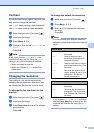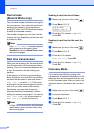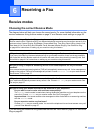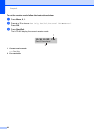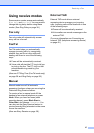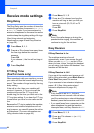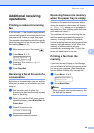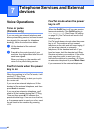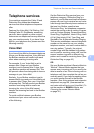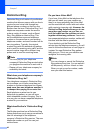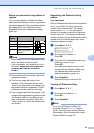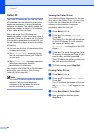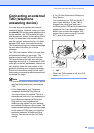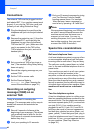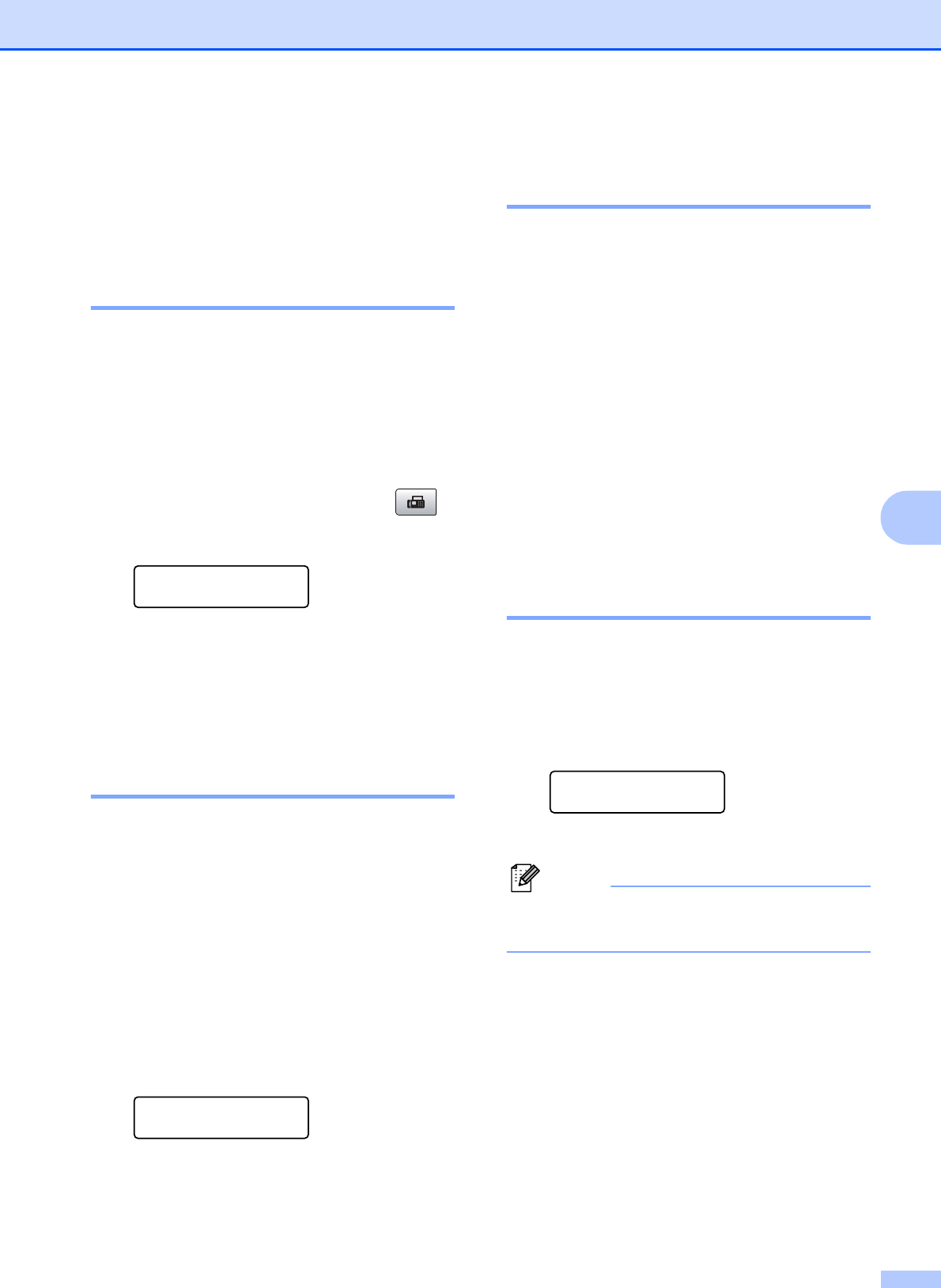
Receiving a Fax
39
6
Additional receiving
operations
6
Printing a reduced incoming
fax 6
If you choose On, the machine automatically
reduces each page of an incoming fax to fit on
one page of A4, Letter or Legal size paper.
The machine calculates the reduction ratio by
using the page size of the fax and your Paper
Size setting (Menu, 1, 3).
a Make sure you are in Fax mode .
b Press Menu, 2, 1, 5.
Setup Receive
5.Auto Reduction
c Press a or b to choose On or Off.
Press OK.
d Press Stop/Exit.
Receiving a fax at the end of a
conversation 6
At the end of a conversation you can ask the
other party to send you a fax before you both
hang up.
a Ask the other party to place the
document in their machine and to press
Start or Send key.
b When you hear the CNG tones (slowly
repeating beeps), press Black Start or
Color Start.
c Press 2 to receive a fax.
1.Send 2.Receive
d Replace the external handset.
Receiving faxes into memory
when the paper tray is empty 6
As soon as the paper tray becomes empty
during fax reception, the screen will display
No Paper Fed, asking you to put paper in
the paper tray. (See Loading paper and other
print media on page 8.)
The machine will carry on receiving the fax,
with the remaining pages being stored in
memory, if enough memory is available.
Further incoming faxes will also be stored into
memory until the memory is full. When the
memory is full the machine will stop
automatically answering calls. To print the
faxes, put fresh paper in the tray.
Printing a fax from the
memory 6
If you have chosen Paging or Fax Storage,
you can still print a fax from the memory when
you are at your machine. (See Remote fax
options (Black & White only) on page 55.)
a Press Menu, 2, 4, 3.
Remote Fax Opt
3.Print Fax
b Press Black Start.
Note
When you print a fax from the memory, the
fax data will be erased.