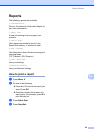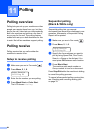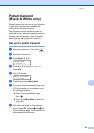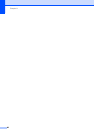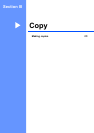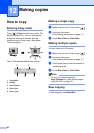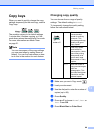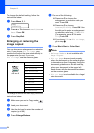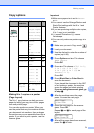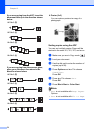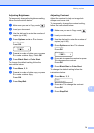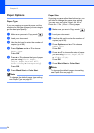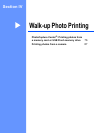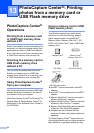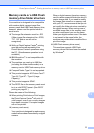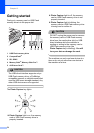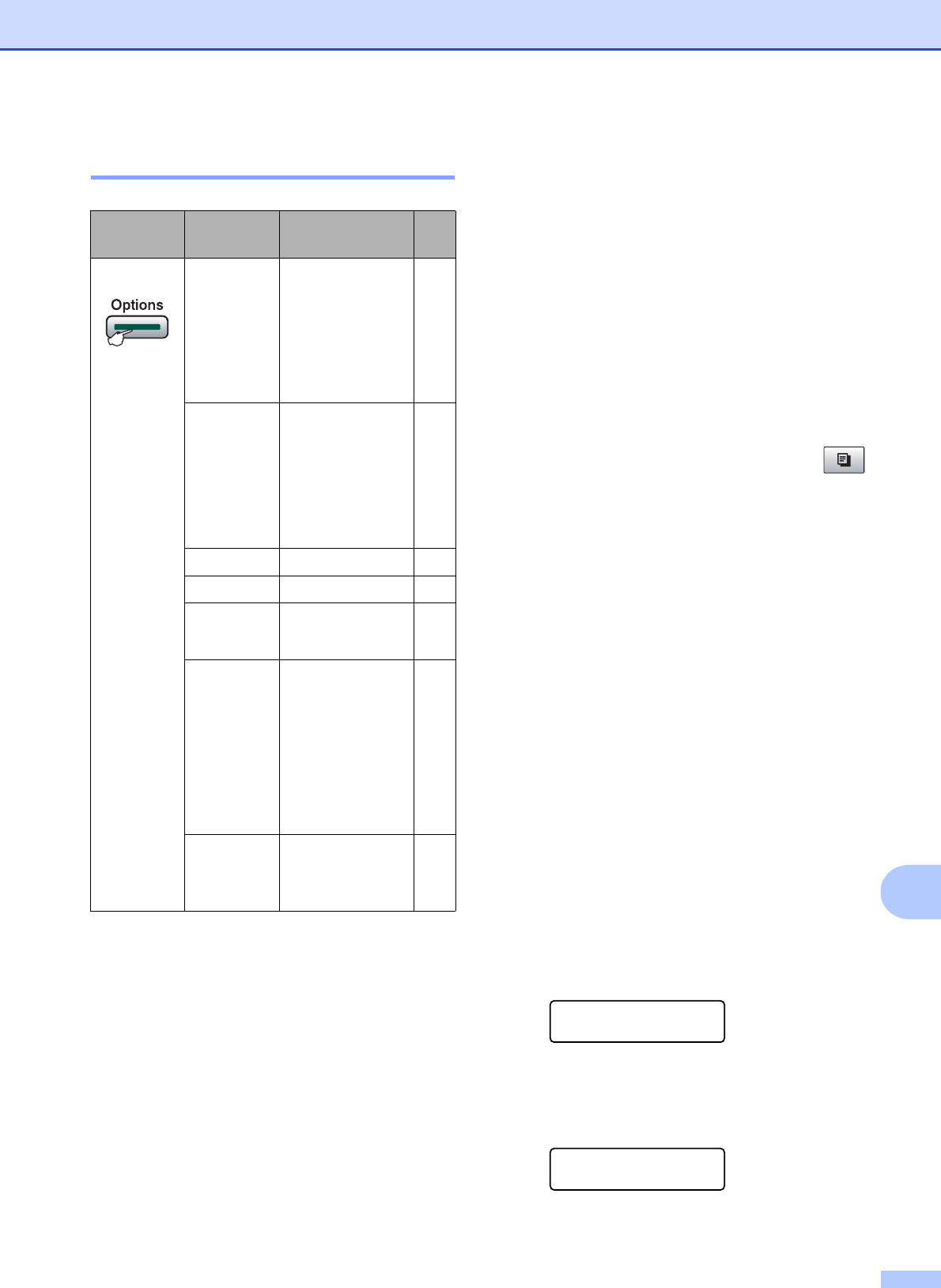
Making copies
71
12
Copy options 12
Making N in 1 copies or a poster
(Page Layout)
12
The N in 1 copy feature can help you save
paper by letting you copy two or four pages
onto one printed page.
You can also produce a poster. When you
use the poster feature your machine divides
your document into sections, then enlarges
the sections so you can assemble them into a
poster. If you want to print a poster, use the
scanner glass.
Important
Make sure paper size is set to Letter
or A4.
You cannot use the Enlarge/Reduce and
Stack/Sort settings with the N in 1 and
Poster features.
If you are producing multiple color copies,
N in 1 copy is not available.
(P) means Portrait and (L) means
Landscape.
You can only make one poster copy at a
time.
a Make sure you are in Copy mode .
b Load your document.
c Use the dial pad to enter the number of
copies (up to 99).
d Press Options and a or b to choose
Page Layout.
Press OK.
e Press a or b to choose Off(1 in 1),
2in1(P), 2in1(L),
4in1(P), 4in1(L) or
Poster(3 x 3).
Press OK.
f Press Black Start or Color Start to
scan the document.
If you placed the document in the ADF
or are making a poster, the machine
scans the pages and starts printing.
If you are using the scanner glass, go
to step g.
g After the machine scans the page,
press 1 to scan the next page.
Next Page?
1.Yes 2.No
h Place the next page on the scanner
glass. Press OK.
Repeat g and h for each page of the
layout.
Set Next Page
Then Press OK
i After all the pages have been scanned,
press 2 in g to finish.
Press Menu
selection
Options
Page
Press
and a or b
Paper Type
Plain Paper
Inkjet Paper
Brother BP71
Other Glossy
Transparency
74
Paper Size
Letter
Legal
A4
A5
4"(W)x 6"(H)
74
Brightness
- nnonn +73
Contrast - nnonn +73
Stack/Sort
Stack
Sort
72
Page Layout
Off(1 in 1)
2in1(P)
2in1(L)
4in1(P)
4in1(L)
Poster(3 x 3)
71
No. of
Copies
No. of Copies:
01
(01 - 99)