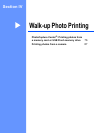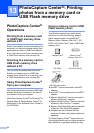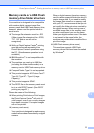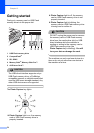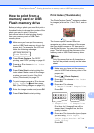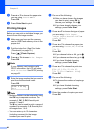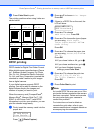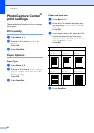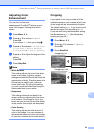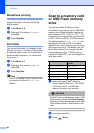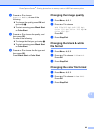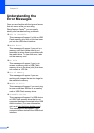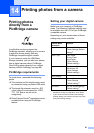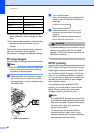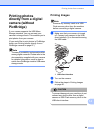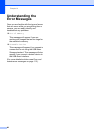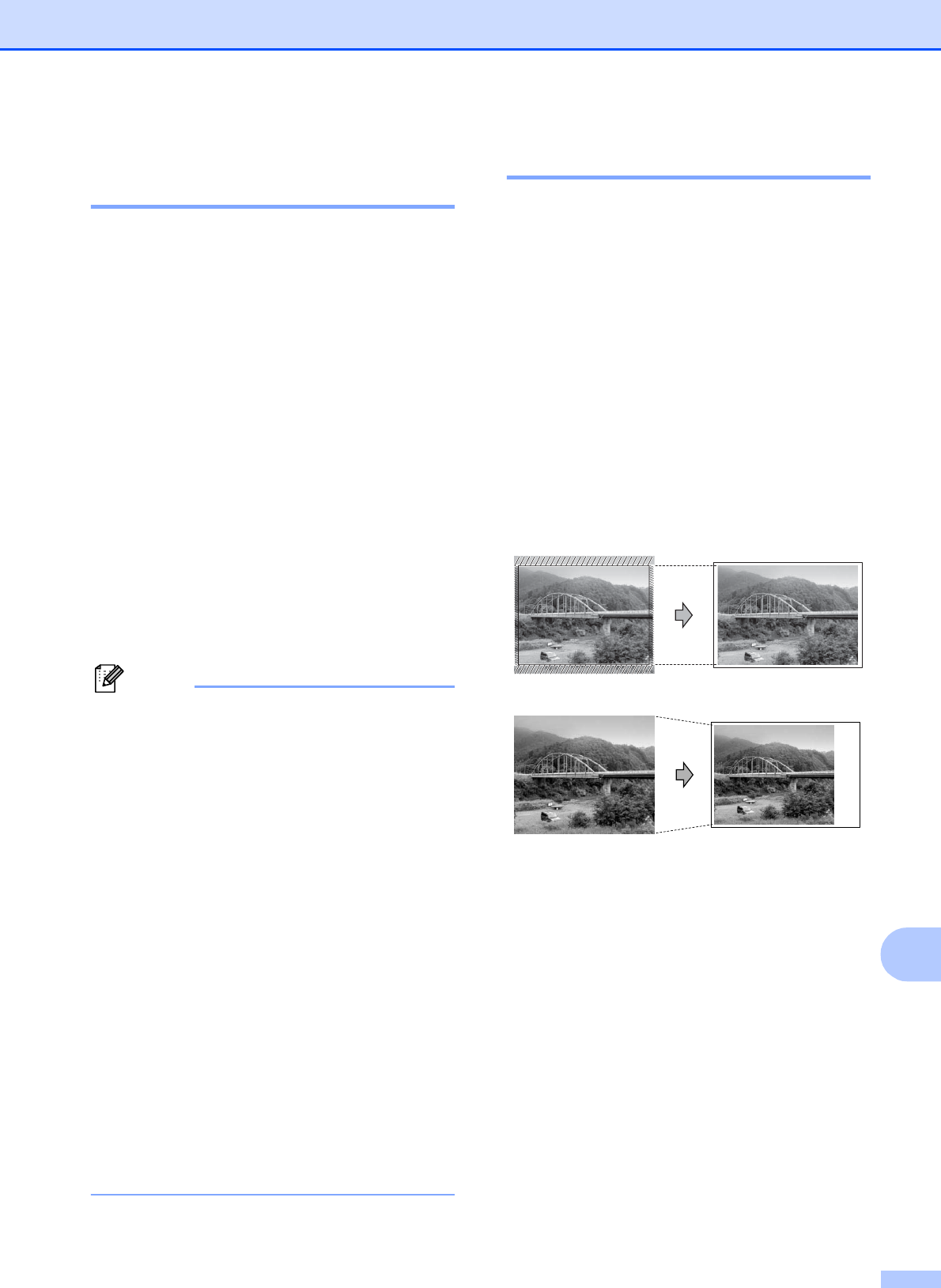
PhotoCapture Center
®
: Printing photos from a memory card or USB Flash memory drive
83
13
Adjusting Color
Enhancement 13
You can turn on the color
enhancement(True2Life
®
) feature to print
more vivid images. Printing time will be
slower.
a Press Menu, 4, 4.
b Press a or b to choose On or Off.
Press OK.
If you chose Off, then go to step e.
c Press a or b to choose 1.Brightness,
2.Contrast, 3.White Balance,
4.Sharpness or 5.Color Density.
d Press a or b to adjust the degree of the
setting.
Press OK.
e Press Stop/Exit.
Note
• White Balance
This setting adjusts the hue of the white
areas of an image. Lighting, camera
settings and other influences will effect the
appearance of white. The white areas of a
picture may be slightly pink, yellow or
some other color. By using this setting,
you can correct that effect and bring the
white areas back to pure white.
• Sharpness
This setting enhances the detail of an
image, similar to adjusting the fine focus
on a camera. If the image is not in true
focus and you cannot see the fine details
of the picture, then adjust the sharpness.
• Color Density
This setting adjusts the total amount of
color in the image. You can increase or
decrease the amount of color in an image
to improve a washed out or weak picture.
Cropping 13
If your photo is too long or wide to fit the
available space on your chosen layout, part
of the image will be automatically cropped.
The default setting is On. If you want to print
the whole image, turn this setting to Off.
If you are also using the Borderless setting,
turn Borderless to Off. (See Borderless
printing on page 84.)
a Press Menu, 4, 5.
b Press a or b to choose Off (or On).
Press OK.
c Press Stop/Exit.
Cropping: On 13
Cropping: Off 13