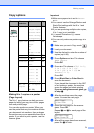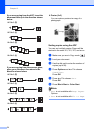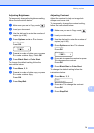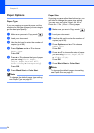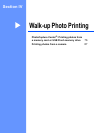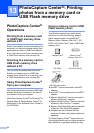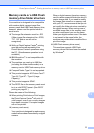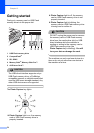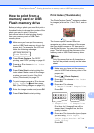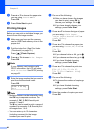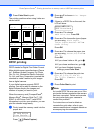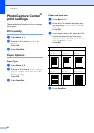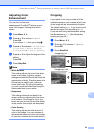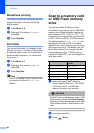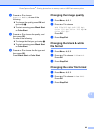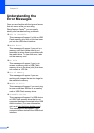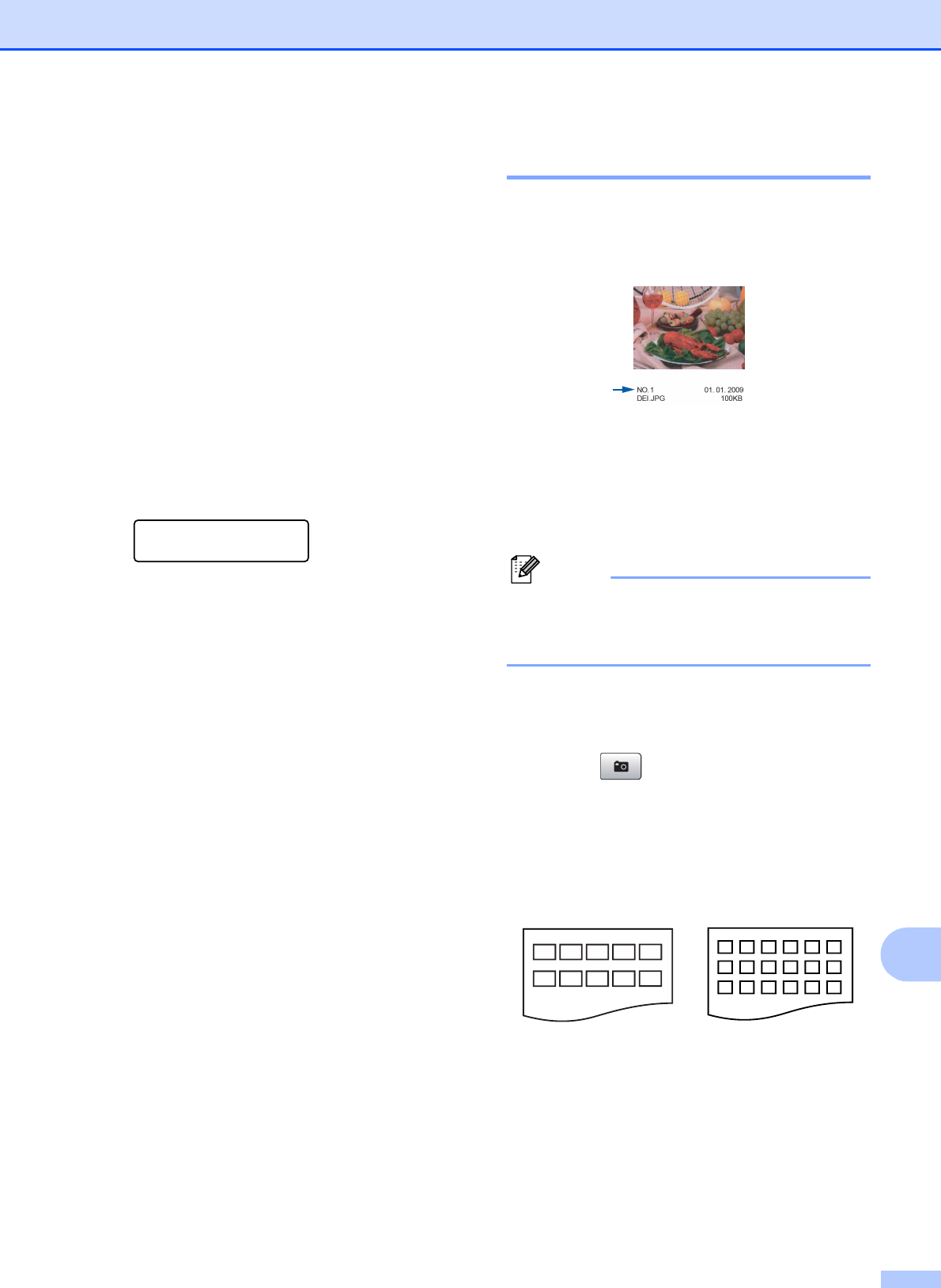
PhotoCapture Center
®
: Printing photos from a memory card or USB Flash memory drive
79
13
How to print from a
memory card or USB
Flash memory drive
13
Before printing a photo you must first print a
thumbnail index to choose the number of the
photo you want to print. Follow the
instructions below to start printing directly
from your memory card or USB Flash
memory drive:
a Make sure you have put the memory
card or USB Flash memory drive in the
proper slot. For example, the LCD will
show the following message:
SD Card Active
Press PhotoCa...
b Press Photo Capture. For DPOF
printing, see DPOF printing on page 81.
c Press a or b to choose Print Index.
Press OK.
d Press Color Start to start printing the
index sheet. Make a note of the image
number you want to print. See Print
Index (Thumbnails) on page 79.
e To print images press a or b to choose
Print Images in c and then press
OK. (See Printing Images on page 80.)
f Enter the image number and press OK.
g Press Color Start to start printing.
Print Index (Thumbnails) 13
The PhotoCapture Center
®
assigns numbers
for images (such as No.1, No.2, No.3, and so
on).
The PhotoCapture Center
®
does not
recognize any other numbers or file names
that your digital camera or PC has used to
identify the pictures. You can print a thumbnail
page. This will show all the pictures on the
memory card or USB Flash memory drive.
Note
Only file names that are 8 characters or
less will be printed correctly on the index
sheet.
a Make sure you have put the memory
card or USB Flash memory drive in the
proper slot.
Press (Photo Capture).
b Press a or b to choose Print Index.
Press OK.
c Press a or b to choose
6 Images/Line or 5 Images/Line.
Press OK.
Print time for 5 Images/Line will be
slower than 6 Images/Line, but the
quality is better.
d Press a or b to choose the type of paper
you are using, Plain Paper,
Inkjet Paper, Brother BP71 or
Other Glossy.
Press OK.
5 Images/Line 6 Images/Line