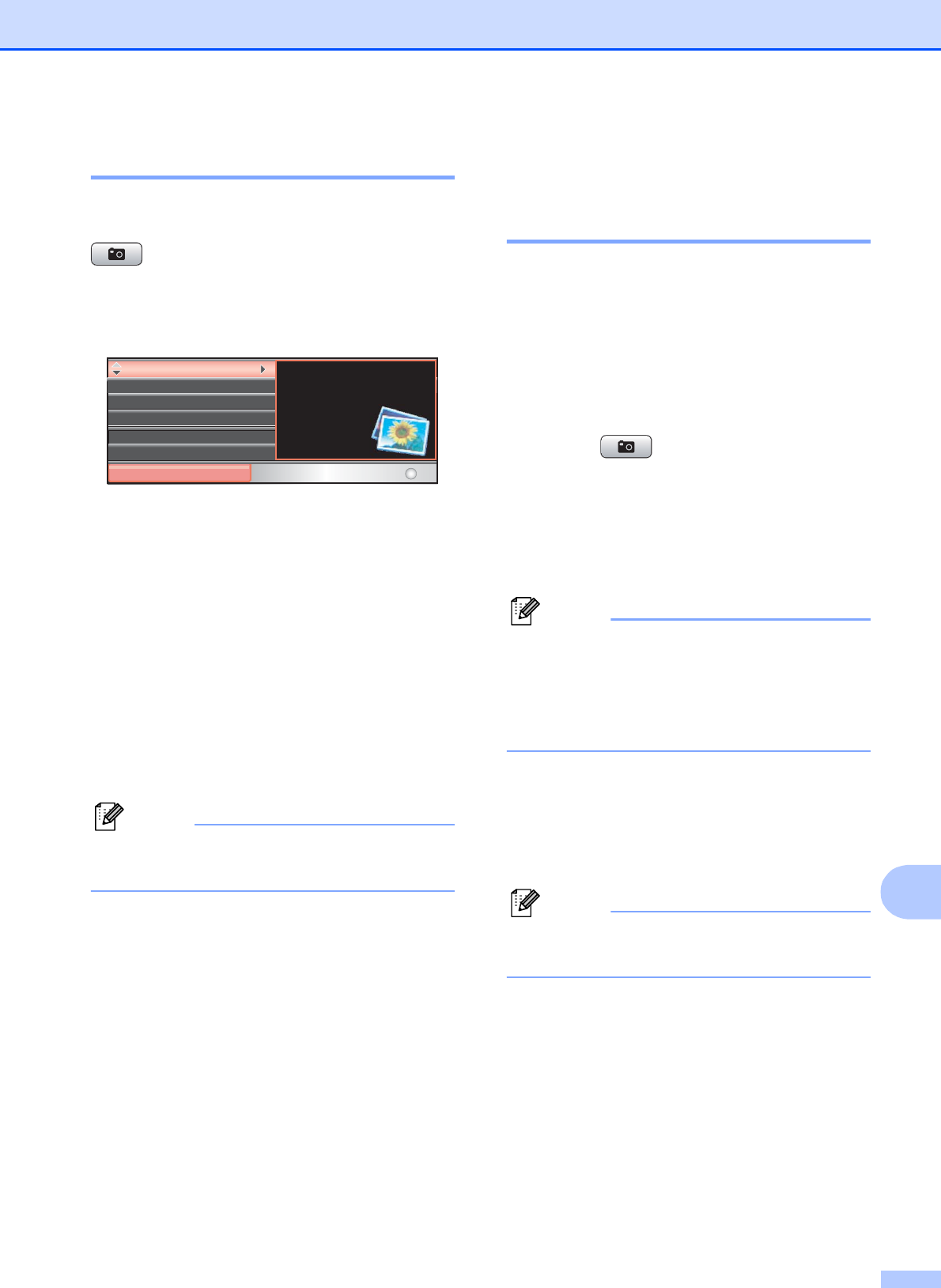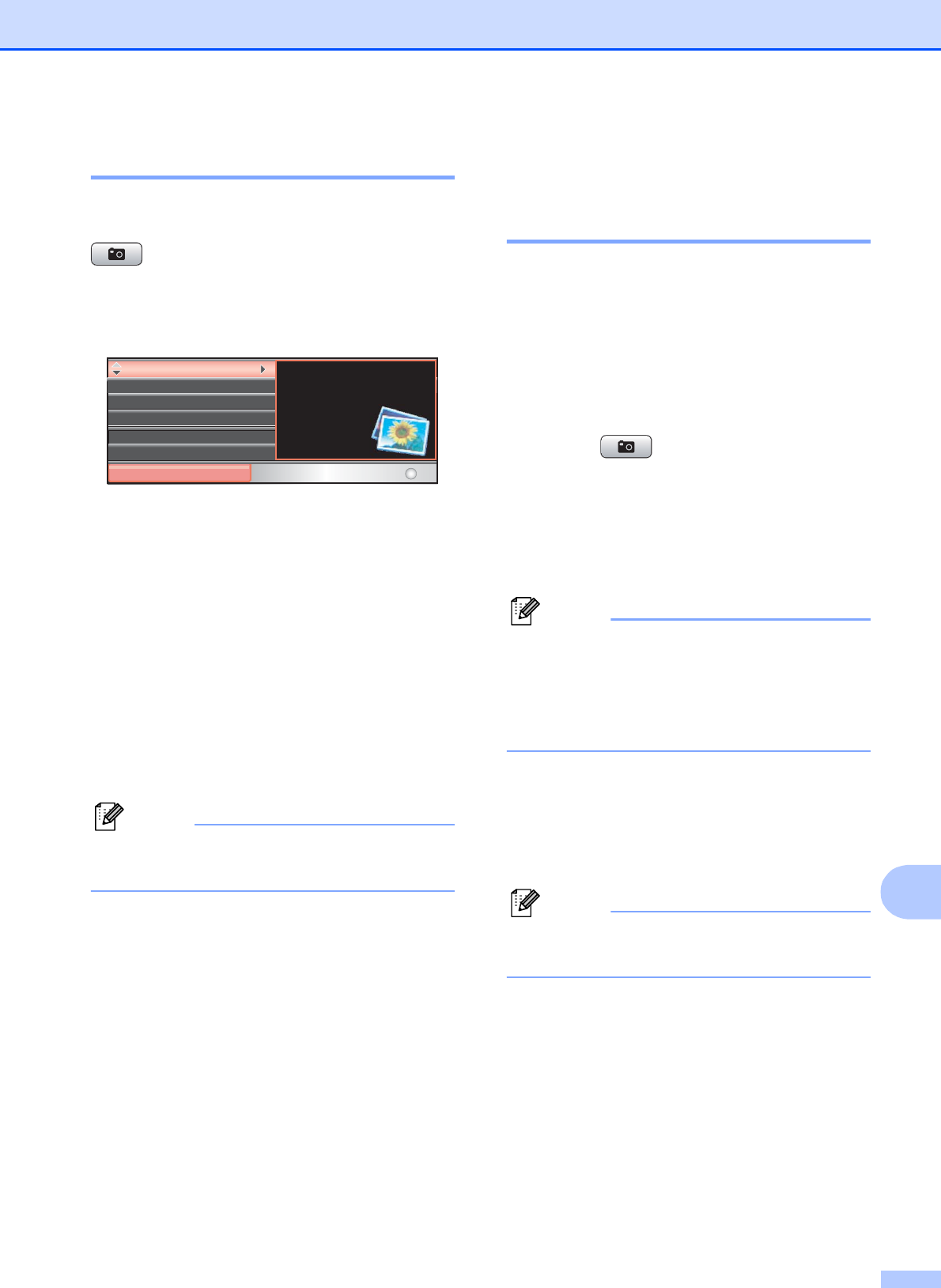
PhotoCapture Center
®
: Printing photos from a memory card or USB Flash memory drive
93
12
Entering PhotoCapture mode 12
After you insert the memory card or USB
Flash memory drive, press the
(Photo Capture) key to illuminate it in
blue and display the PhotoCapture options on
the LCD.
The LCD shows:
Press a or b to scroll through the
Photo Capture key options.
View Photo(s) (See page 93.)
Print Index (See page 94.)
Print Photos (See page 94.)
Enhance Photos (See page 95.)
Search by Date (See page 98.)
Print All Photos (See page 99.)
Slide Show (See page 99.)
Trimming (See page 100.)
Note
If your digital camera supports DPOF
printing, see DPOF printing on page 100.
When the option you want is highlighted,
press OK.
Print Images 12
View Photos 12
You can preview your photos on the LCD
before you print them. If your photos are large
files there may be a delay before each photo
is displayed on the LCD.
a Make sure you have put the memory
card or USB Flash memory drive in the
proper slot.
Press (Photo Capture).
b Press a or b to choose
View Photo(s).
Press OK.
c Press d or c to choose your photo.
Note
Instead of scrolling through your photos,
you can use the dial pad to enter the
number of the image from the index page.
(See Print Index (Thumbnails)
on page 94.)
d Press a or b to increase or decrease the
number of copies.
e Repeat step c and step d until you
have chosen all the photos.
Note
Press Clear/Back to go back to the
previous level.
f After you have chosen all the photos, do
one of the following:
Press OK and change the print
settings. (See page 101.)
If you do not want to change any
settings, press Color Start to print.
View Photo(s)
PHOTO
Print Photos
Print Index
Enhance Photos
Search by Date
Print All Photos
Select & Press
View photos on the LCD
and select the images
you want to
print.
OK