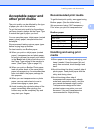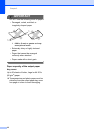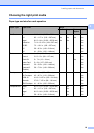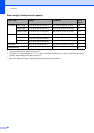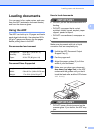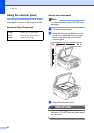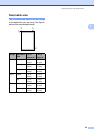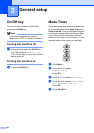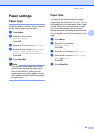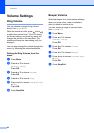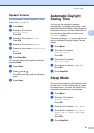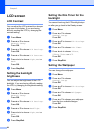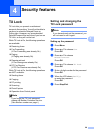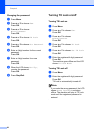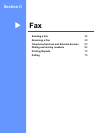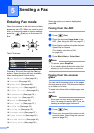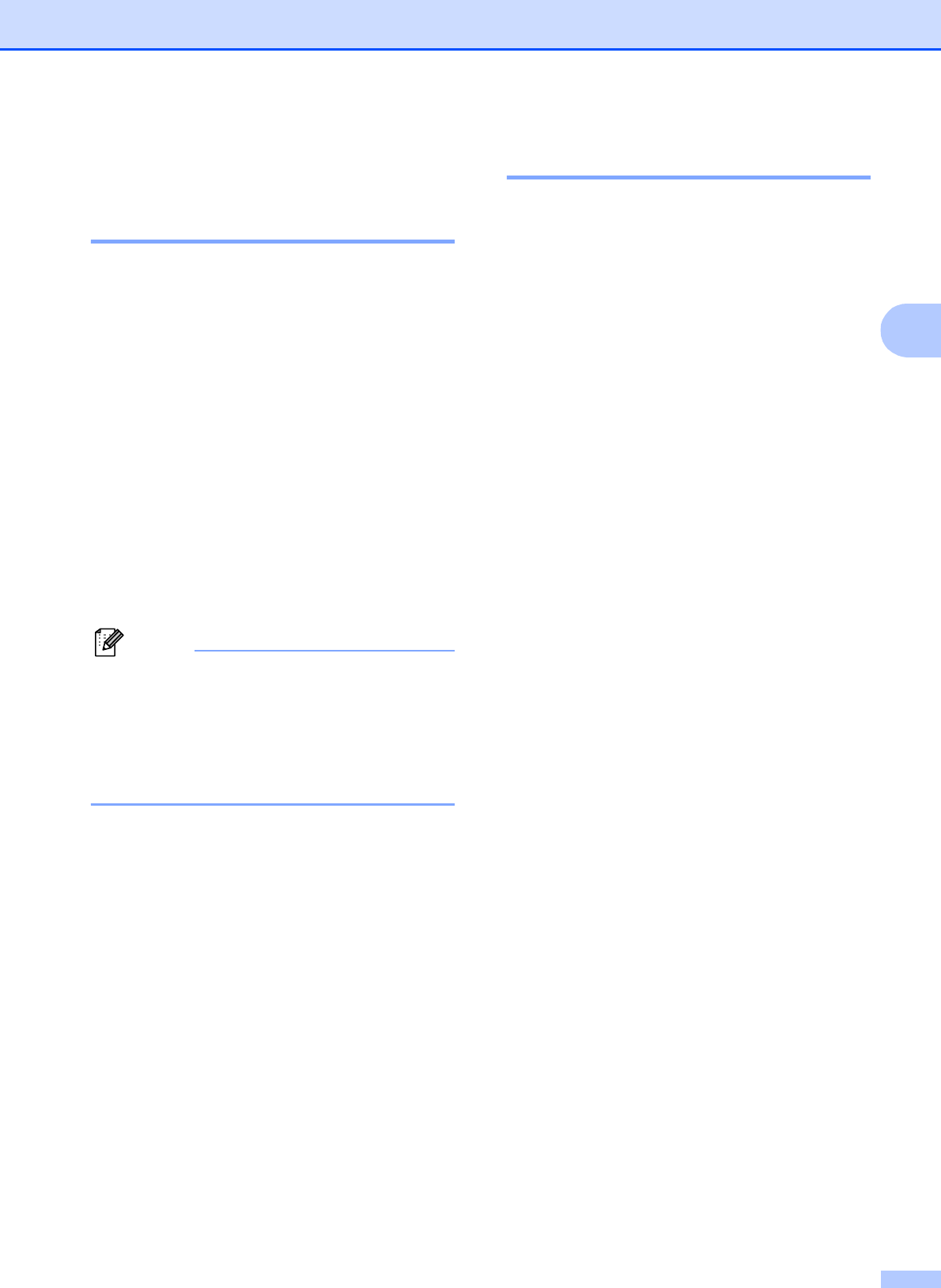
General setup
25
3
Paper settings 3
Paper Type 3
To get the best print quality, set the machine
for the type of paper you are using.
a Press Menu.
b Press a or b to choose
General Setup.
Press OK.
c Press a or b to choose Paper Type.
d Press d or c to choose Plain Paper,
Inkjet Paper, Brother BP71,
Other Glossy or Transparency.
Press OK.
e Press Stop/Exit.
Note
The machine ejects paper with printed
surfaces face up onto the paper tray in
front of the machine. When you use
transparencies or glossy paper, remove
each sheet at once to prevent smudging
or paper jams.
Paper Size 3
You can use five sizes of paper for copies:
Letter, Legal, A4, A5 and 4
×
6in. (10
×
15 cm)
and three sizes for printing faxes: Letter, Legal
and A4. When you change the size of paper
you load in the machine, you will need to
change the paper size setting at the same time
so your machine can fit an incoming fax on the
page.
a Press Menu.
b Press a or b to choose
General Setup.
Press OK.
c Press a or b to choose Paper Size.
d Press d or c to choose Letter, Legal,
A4, A5 and 4"X6".
Press OK.
e Press Stop/Exit.