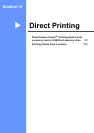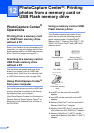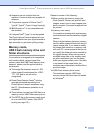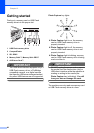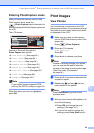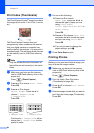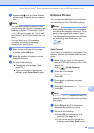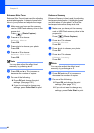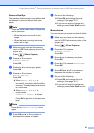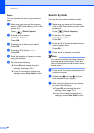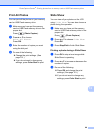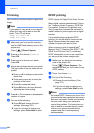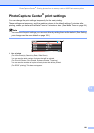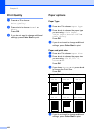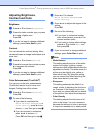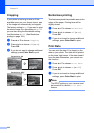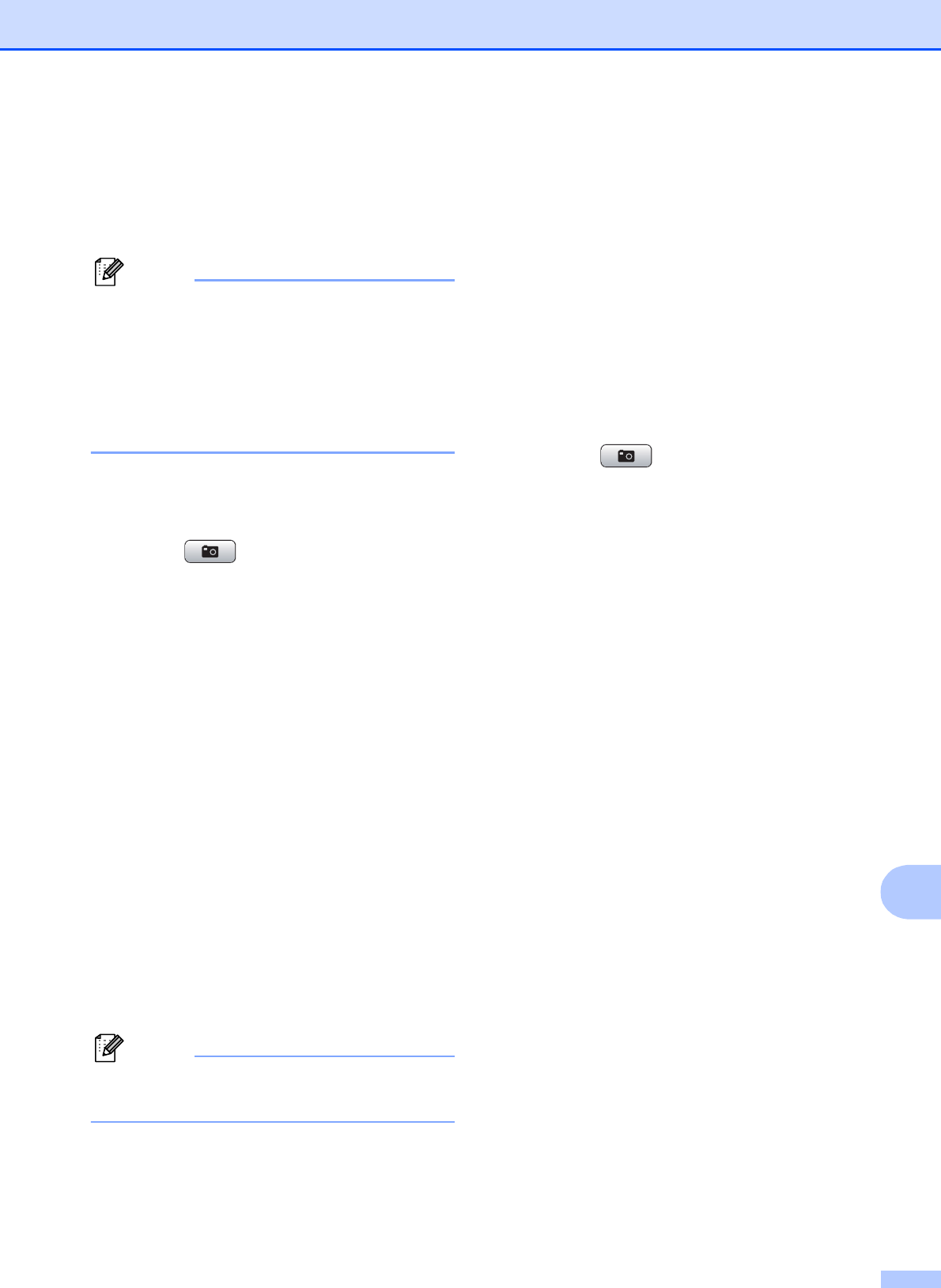
PhotoCapture Center
®
: Printing photos from a memory card or USB Flash memory drive
97
12
Remove Red-Eye 12
The machine detects eyes in your photos and
will attempt to remove red-eye from your
photo.
Note
There are some cases when red-eye may
not be removed.
• When the face is too small in the
image.
• When the face is turning too far up,
down, left or right.
a Make sure you have put the memory
card or USB Flash memory drive in the
proper slot.
Press (Photo Capture).
b Press a or b to choose
Enhance Photos.
Press OK.
c Press d or c to choose your photo.
Press OK.
d Press a or b to choose
Remove Red-Eye.
Press OK.
When Remove Red-Eye is
successful, the photo with the effect
is shown. The adjusted part is shown
in a red frame.
When Remove Red-Eye is
unsuccessful,
Unable to Detect. is shown.
Press OK to go back to the previous
level.
Note
Press # to try Remove Red-Eye once
again.
e Press OK and a or b to increase or
decrease the number of copies.
f Do one of the following:
Press OK and change the print
settings. (See page 101.)
If you do not want to change any
settings, press Color Start to print.
Monochrome 12
You can convert your photo to black & white.
a Make sure you have put the memory
card or USB Flash memory drive in the
proper slot.
Press (Photo Capture).
b Press a or b to choose
Enhance Photos.
Press OK.
c Press d or c to choose your photo.
Press OK.
d Press a or b to choose Monochrome.
Press OK.
e Press OK and a or b to increase or
decrease the number of copies.
f Do one of the following:
Press OK and change the print
settings. (See page 101.)
If you do not want to change any
settings, press Color Start to print.