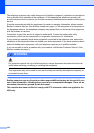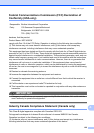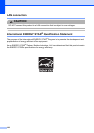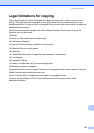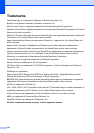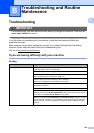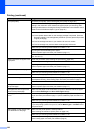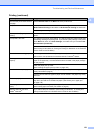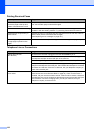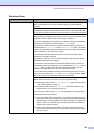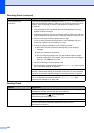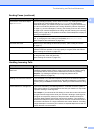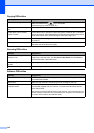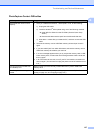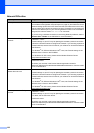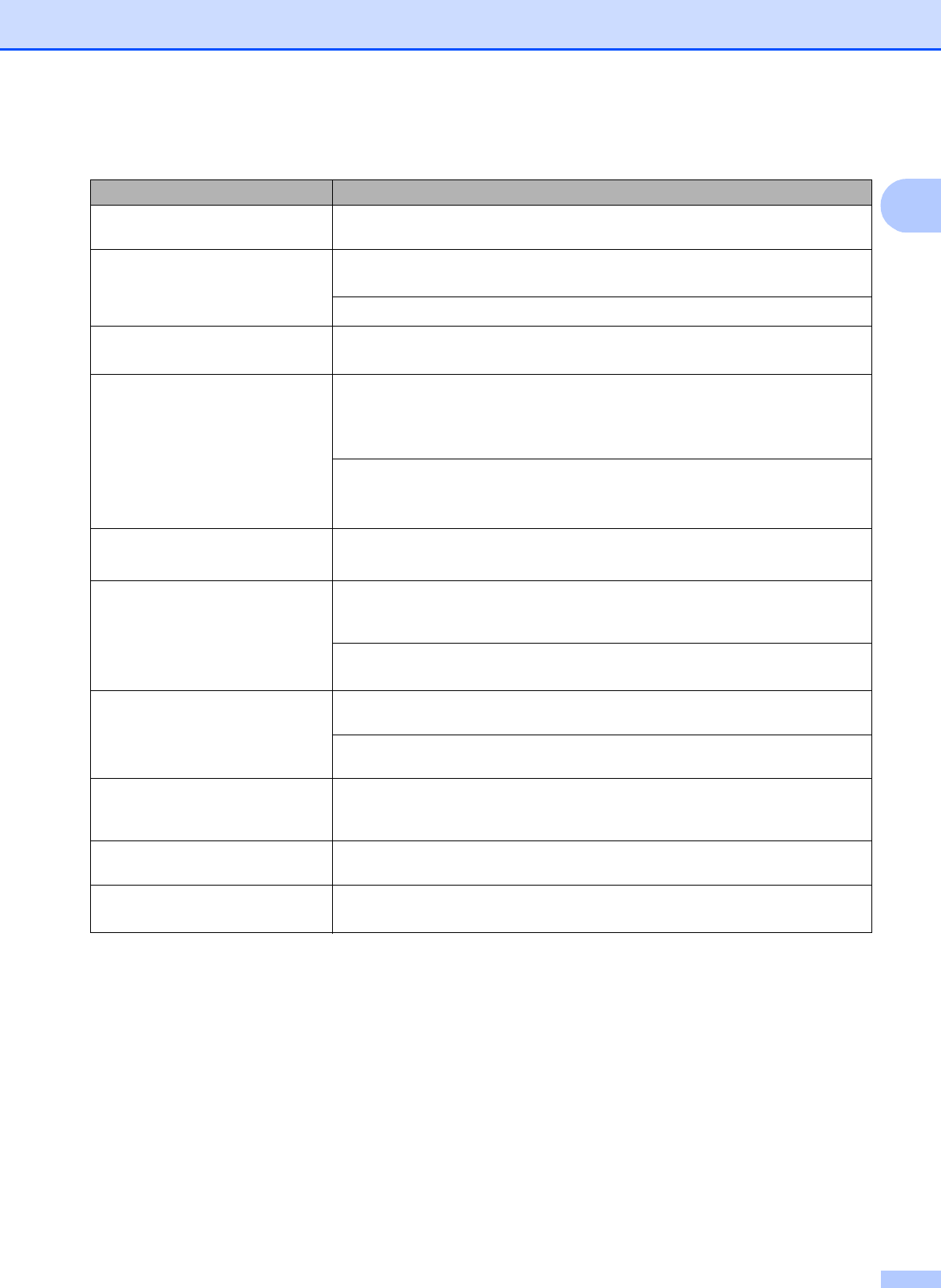
Troubleshooting and Routine Maintenance
131
B
The machine prints dense lines on
the page.
Check Reverse Order in the Basic tab of the printer driver.
The printouts are wrinkled. In the printer driver Advanced tab, click Color Settings, and uncheck
Bi-Directional Printing for Windows
®
or Bi-Directional Printing for Macintosh.
Make sure you are using Genuine Brother Innobella
™ Ink.
Cannot perform
‘page layout’
printing.
Check that the paper size setting in the application and in the printer driver are the
same.
Print speed is too slow. Try changing the printer driver setting. The highest resolution needs longer data
processing, sending and printing time. Try the other quality settings in the printer
driver Basic tab. Also, click Color Settings, and make sure you uncheck Color
Enhancement (True2Life
®
).
Turn the borderless feature off. Borderless printing is slower than normal printing.
(See Printing for Windows
®
or Printing and Faxing for Macintosh in the Software
User’s Guide on the CD
-ROM.)
True2Life
®
is not working properly. If the image data is not full color in your application (such as 256 color), True2Life
®
will not work. Use at least 24 bit color data with the True2Life
®
feature.
Photo paper does not feed
properly.
When you print on Brother Photo paper, load one extra sheet of the same photo
paper in the paper tray. An extra sheet has been included in the paper package
for this purpose.
Clean the paper pick
-up roller.
(See Cleaning the paper pick-up rollers on page 155.)
Machine feeds multiple pages. Make sure the paper is loaded properly in the paper tray. (See Loading paper and
other print media on page 9.)
Check that more than two types of paper are not loaded in the paper tray at any
one time.
There is a paper jam. Make sure the paper length guide is set to the paper size. Do not extend the paper
tray when you load A5 or smaller size paper. (See Printer jam or paper jam
on page 148.)
Printed pages are not stacked
neatly.
Make sure you are using the paper support flap.
(See Loading paper and other print media on page 9.)
Machine does not print from
Adobe
®
Illustrator
®
.
Try to reduce the print resolution. (See Printing for Windows
®
or Printing and
Faxing for Macintosh in the Software User’s Guide on the CD-ROM.)
Printing (continued)
Difficulty Suggestions