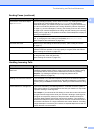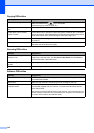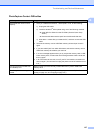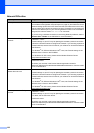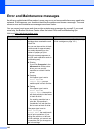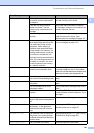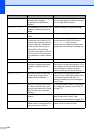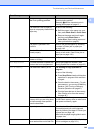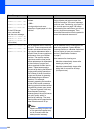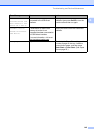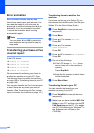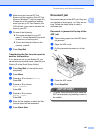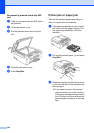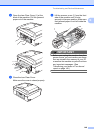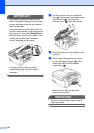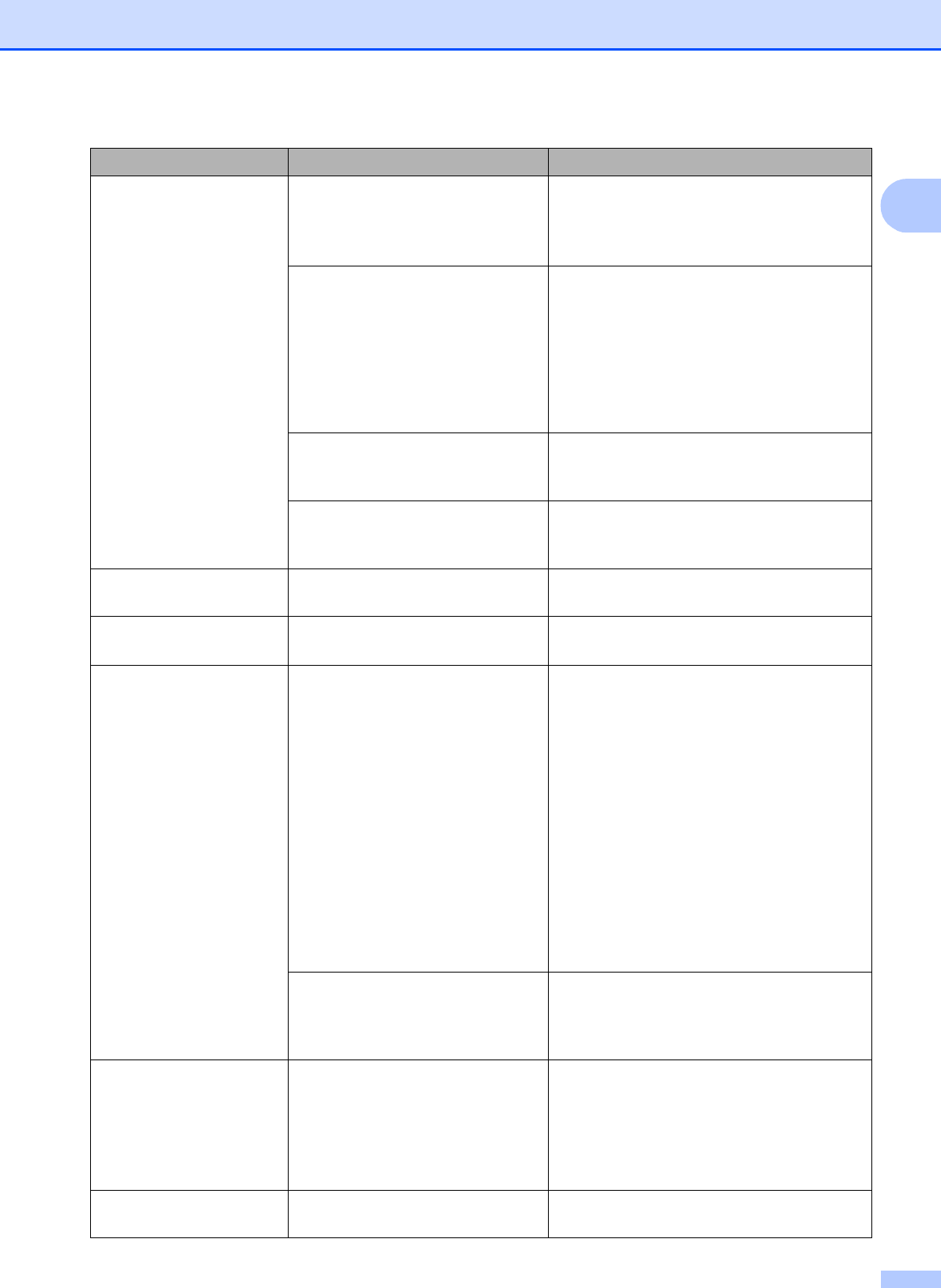
Troubleshooting and Routine Maintenance
143
B
No Paper Fed
The Photo Bypass Tray is in
the
Photo printing position.
Verify that the Photo Bypass Tray is in the
Normal printing position.
(See step d and the Important note in
Loading photo paper on page 13.)
The machine is out of paper or
paper is not properly loaded in the
paper tray.
Do one of the following:
Refill the paper in the paper tray, and
then press Black Start or Color Start.
Remove the paper and load it again
and then press Black Start or
Color Start. (See Loading paper and
other print media on page 9.)
The paper is jammed in the
machine.
Remove the jammed paper by following
the steps in Printer jam or paper jam
on page 148.
The Jam Clear Cover is not
closed properly.
Check the Jam Clear Cover is closed
evenly at both ends. (See Printer jam or
paper jam on page 148.)
No Response/Busy The number you dialed does not
answer or is busy.
Verify the number and try again.
Not Registered You tried to access a Speed Dial
number that is not programmed.
Set up the Speed Dial number. (See
Storing Speed Dial numbers on page 66.)
Out of Memory The machine's memory is full. Fax sending or copy operation in
progress
Do one of the following:
Press Stop/Exit and wait until the other
operations in progress finish and then
try again.
Clear the data in the memory. To gain
extra memory, you can turn off Memory
Receive. (See Turning off Memory
Receive Operations on page 47.)
Print the faxes that are in the memory.
(See Printing a fax from the memory
on page 49.)
The memory card or USB Flash
memory drive you are using does
not have enough free space to
scan the document.
Delete unused files from your memory card
or USB Flash memory drive to make some
free space and then try again.
Paper Jam Paper is jammed in the machine. Open the Jam Clear Cover (at the back of
the machine) and pull out the jammed
paper by following the steps in Printer jam
or paper jam on page 148.
Make sure the paper length guide is set to
the paper size.
Replace Ink One or more of the ink cartridges
have reached the end of their life.
Replace the ink cartridge. (See Replacing
the ink cartridges on page 151.)
Error Message Cause Action