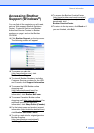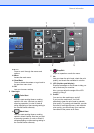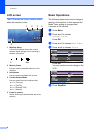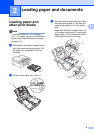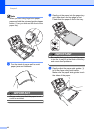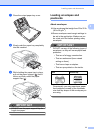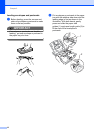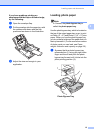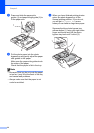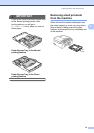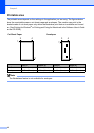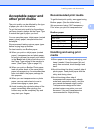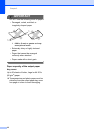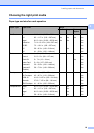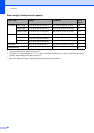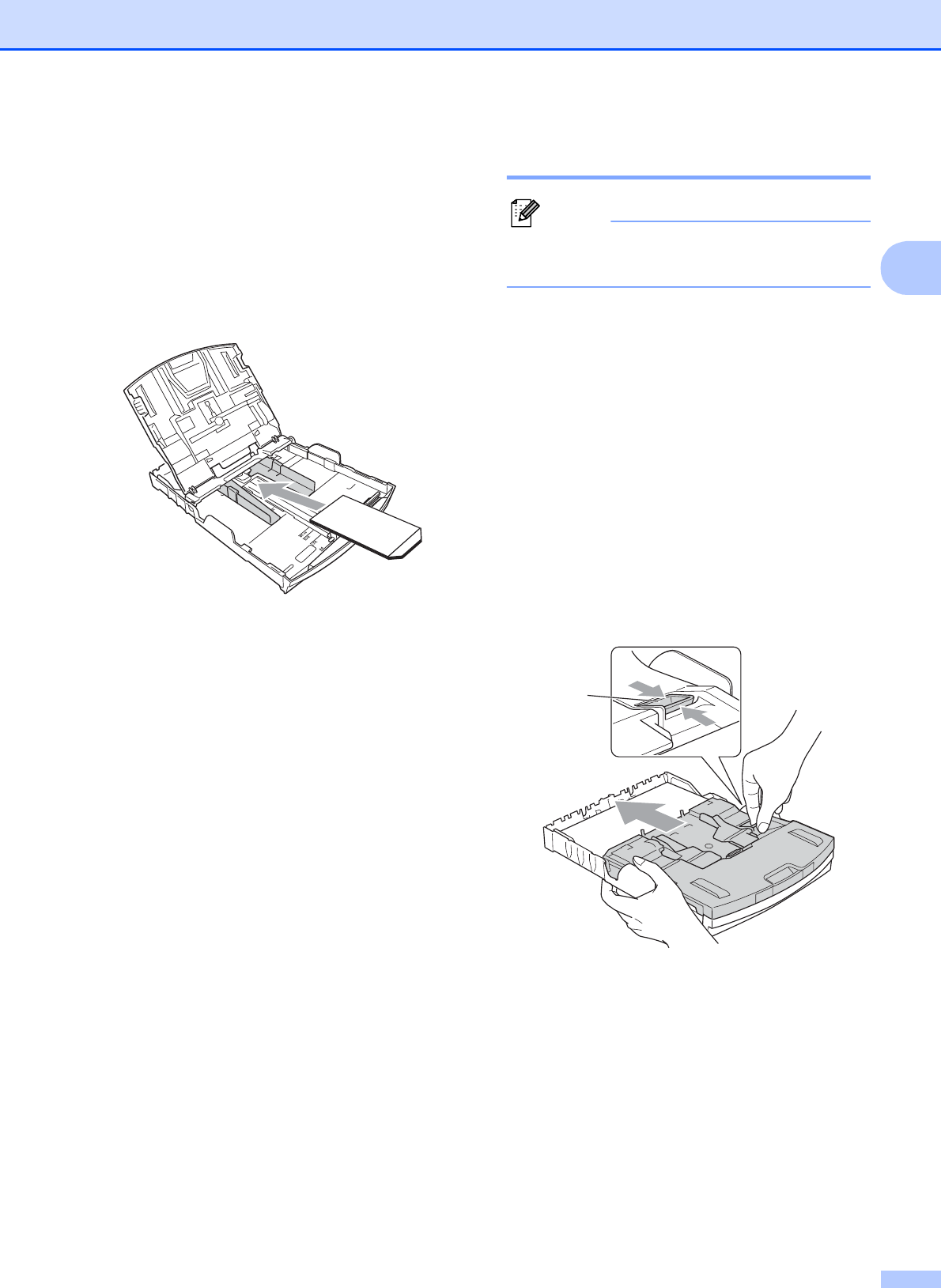
Loading paper and documents
13
2
If you have problems printing on
envelopes with the flap on the short edge,
try the following:
2
a Open the envelope flap.
b Put the envelope into the paper tray with
the address side down and the flap
positioned as shown in the illustration.
c Adjust the size and margin in your
application.
Loading photo paper 2
Note
In Canada, the photo bypass tray is
called the photo paper tray.
Use the photo bypass tray, which is located on
the top of the output paper tray cover, to print
on Photo (4" × 6") and Photo L (3.5" × 5") size
paper. When you use the photo bypass tray,
you do not have to take out the paper that is in
the tray beneath it. (For the maximum number
of photo cards you can load, see Paper
weight, thickness and capacity on page 20.)
a Squeeze the blue photo bypass tray
release button (1) using your right index
finger and thumb and push the photo
bypass tray forward until it clicks into the
photo printing position (2).
Photo Bypass Tray
2
1