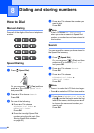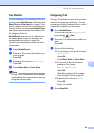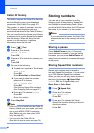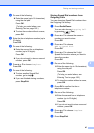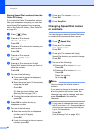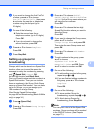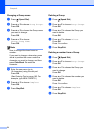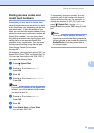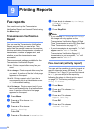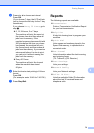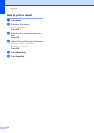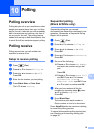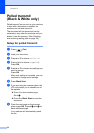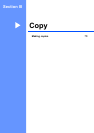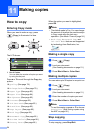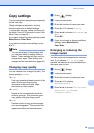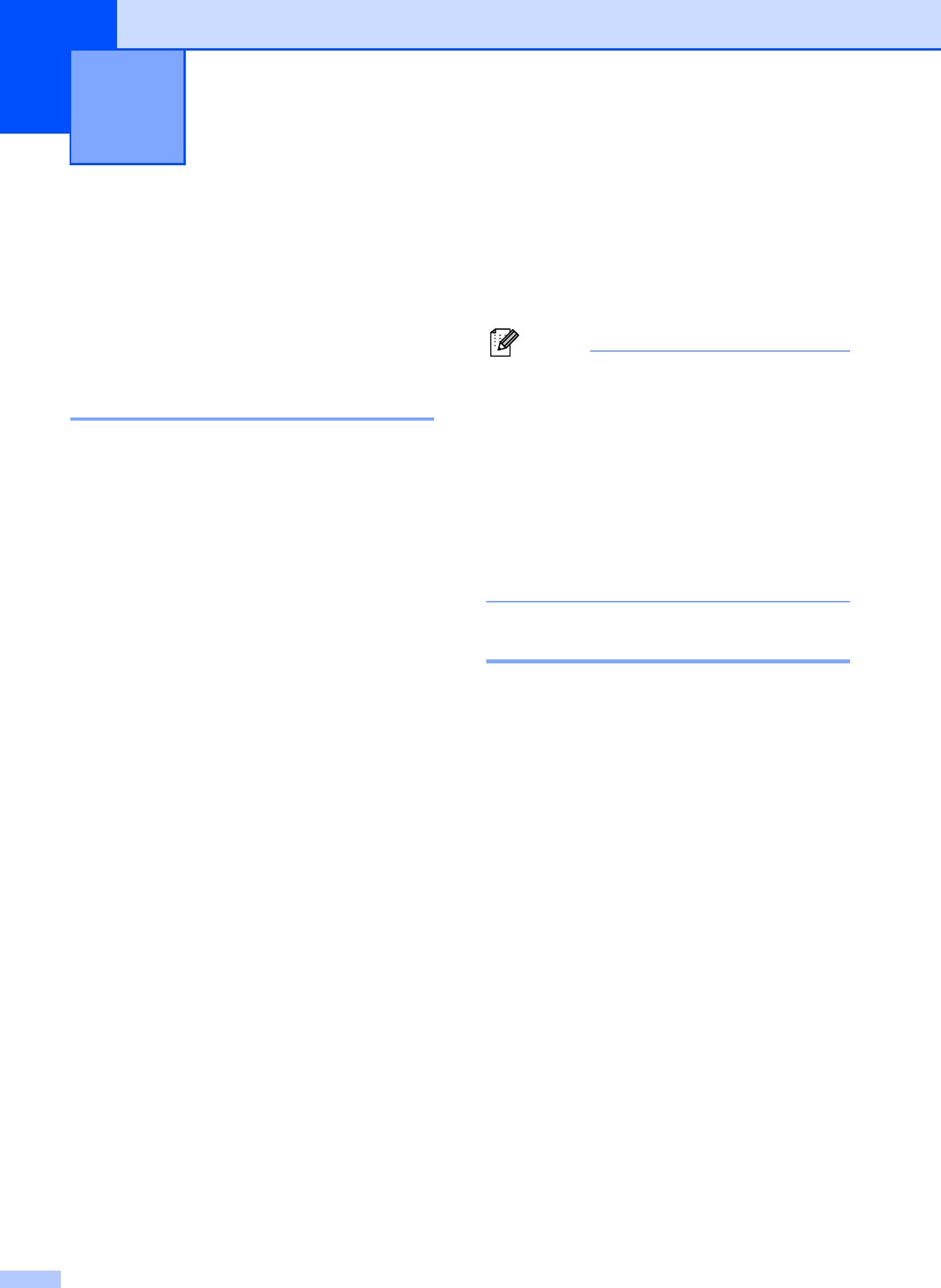
72
9
Fax reports 9
You need to set up the Transmission
Verification Report and Journal Period using
the Menu keys.
Transmission Verification
Report 9
You can use the Transmission Verification
Report as proof that you sent a fax. This
report lists the sender’s name or fax number,
the time and date of transmission, duration of
transmission, number of pages sent, and
whether or not the transmission was
successful.
There are several settings available for the
Transmission Verification Report:
On: Prints a report after every fax you
send.
On+Image: Prints a report after every fax
you send. A portion of the fax’s first page
appears on the report.
Off: Prints a report only if your fax is
unsuccessful due to a transmission error.
Off is the default setting.
Off+Image: Prints a report only if your
fax is unsuccessful due to a transmission
error. A portion of the fax’s first page
appears on the report.
a Press Menu.
b Press a or b to choose Fax.
Press OK.
c Press a or b to choose
Report Setting.
Press OK.
d Press a or b to choose Transmission.
e Press d or c to choose On, On+Image,
Off or Off+Image.
Press OK.
f Press Stop/Exit.
Note
• If you choose On+Image or Off+Image
the image will only appear on the
Transmission Verification Report if Real
Time Transmission is set to Off. (See Real
Time Transmission on page 37.)
• If your transmission is successful, "OK" will
appear next to "RESULT" on the
Transmission Verification Report. If
transmission is not successful, "NG" will
appear next to "RESULT".
Fax Journal (activity report) 9
You can set the machine to print a journal at
specific intervals (every 50 faxes, 6, 12 or
24 hours, 2 or 7 days). If you set the interval
to Off, you can still print the report by
following the steps in How to print a report
on page 74. The factory setting is
Every 50 Faxes.
a Press Menu.
b Press a or b to choose Fax.
Press OK.
c Press a or b to choose
Report Setting.
Press OK.
d Press a or b to choose
Journal Period.
Printing Reports 9