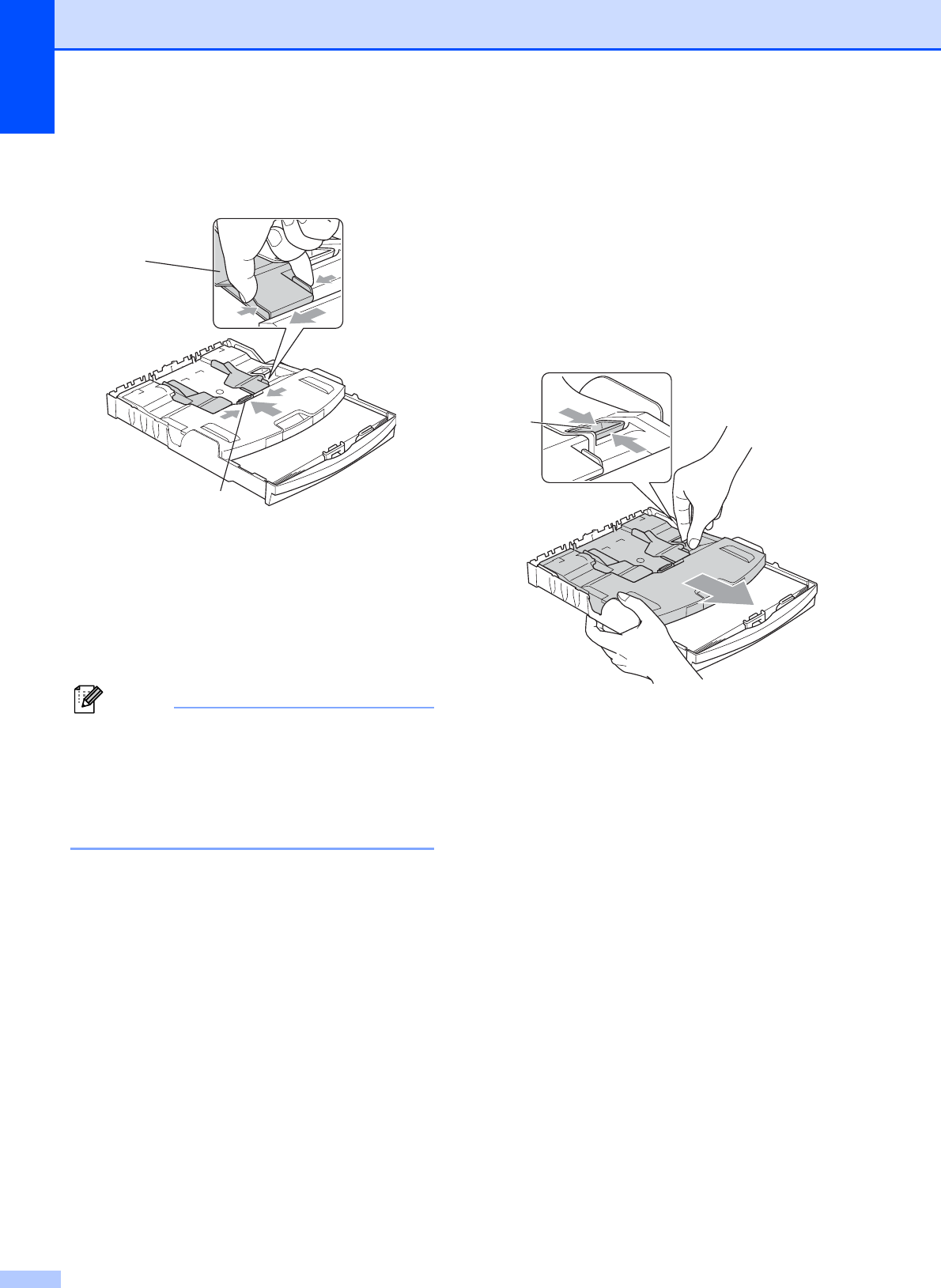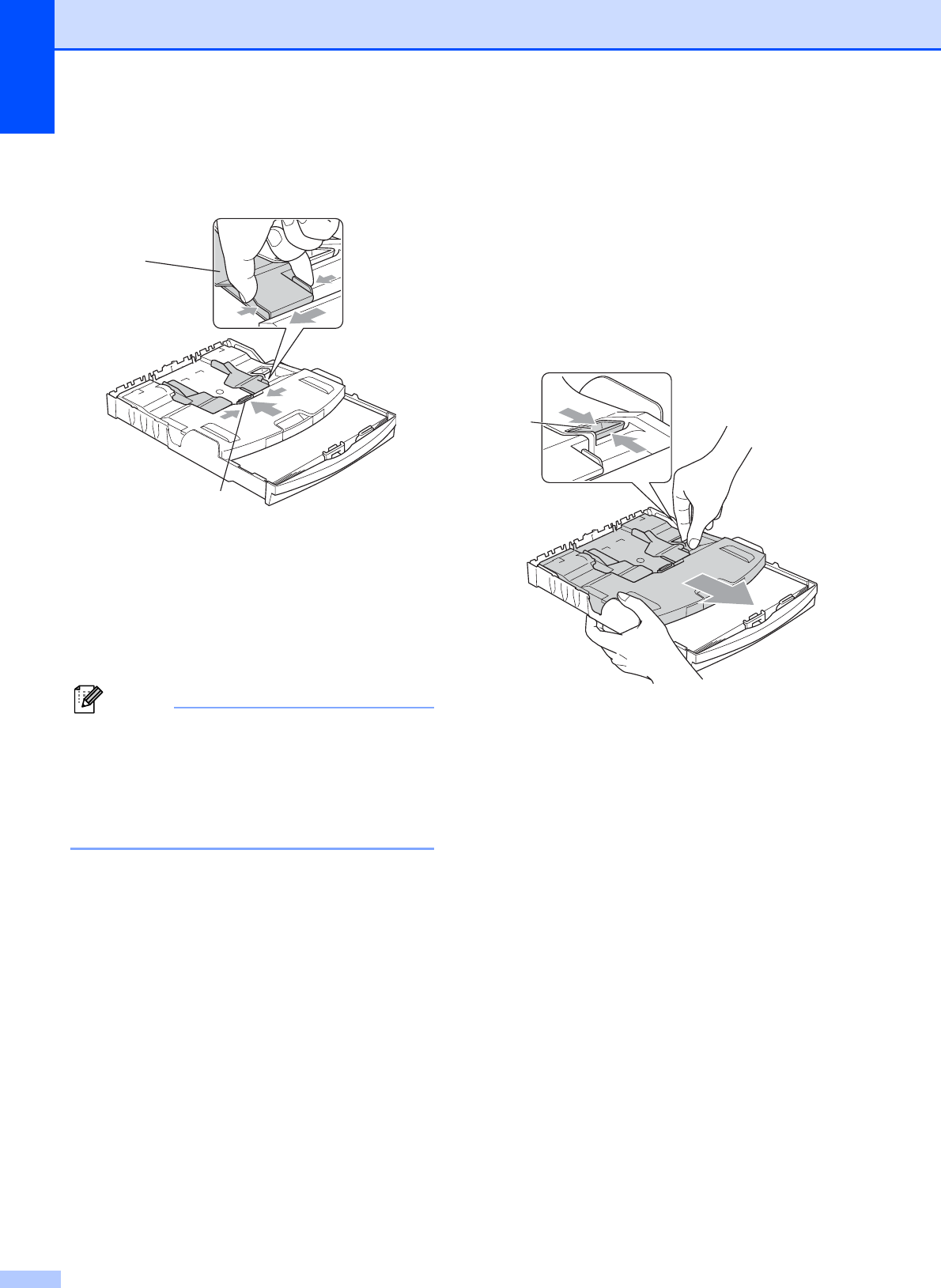
Chapter 2
14
b Press and slide the paper side
guides (1) and paper length guide (2) to
fit the paper size.
c Put the photo paper into the photo
bypass tray and gently adjust the paper
side guides to the paper.
Make sure the paper side guides touch
the sides of the paper.
Check that the paper is flat in the tray.
Note
• Be careful that you do not push the paper
in too far; it may lift at the back of the tray
and cause feed problems.
• Always make sure that the paper is not
curled or wrinkled.
d When you have finished printing photos
return the photo bypass tray to the
Normal printing position. If you do not,
you will get No Paper Fed errors
when you use Letter or Legal size paper.
Squeeze the blue photo bypass tray
release button (1) using your right index
finger and thumb and pull the photo
bypass tray back until it clicks (2).
2
1
1
2