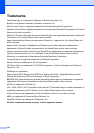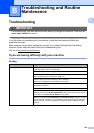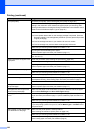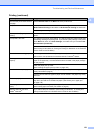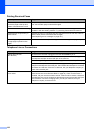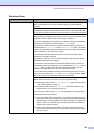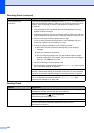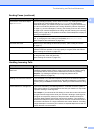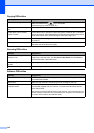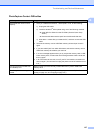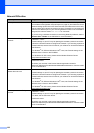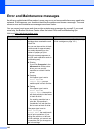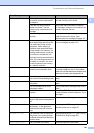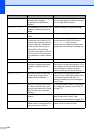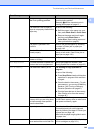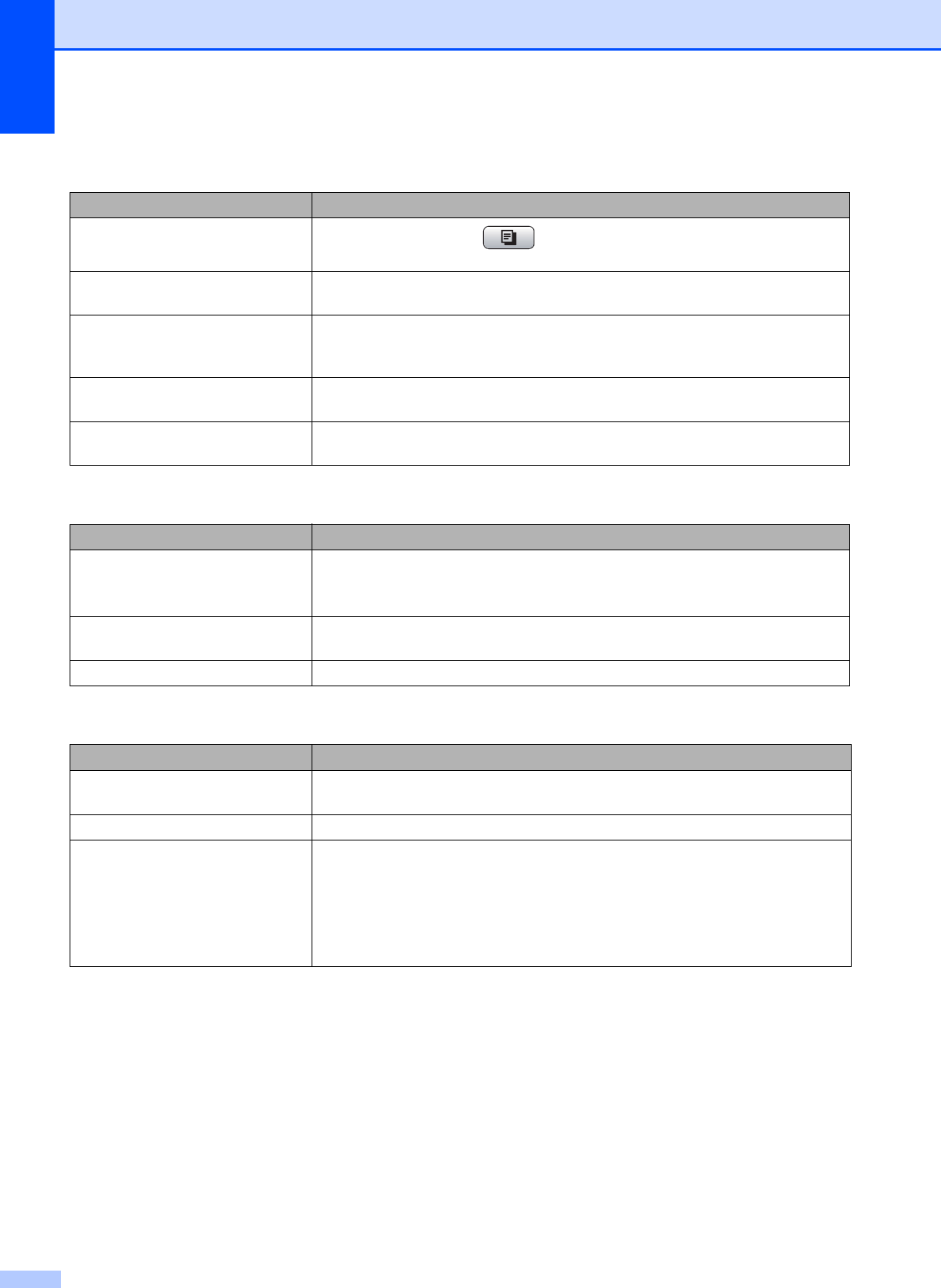
136
Copying Difficulties
Difficulty Suggestions
Cannot make a copy.
Make sure that the Copy key is illuminated.
(See Entering Copy mode on page 78.)
Poor copy results when using the
ADF.
Try using the scanner glass. (See Using the scanner glass on page 22.)
Vertical black lines or streaks
appear in copies.
Vertical black lines or streaks on copies are typically caused by dirt or correction
fluid on the scanner. Clean the glass strip and scanner glass and the white bar and
white plastic above them. (See Cleaning the scanner on page 154.)
Copies are blank. Make sure you are loading the document properly. (See Loading documents
on page 21.)
Fit to Page does not work properly. Make sure the document is not skewed on the scanner glass.
Reposition the document and try again.
Scanning Difficulties
Difficulty Suggestions
TWAIN/WIA errors appear when
starting to scan.
Make sure the Brother TWAIN/WIA driver is chosen as the primary source. In
PaperPort
®
11SE with OCR, click File, Scan or Get Photo and click Select to
choose the Brother TWAIN/WIA driver.
Poor scanning results when using
the ADF.
Try using the scanner glass. (See Using the scanner glass on page 22.)
OCR does not work. Try increasing the scanner resolution.
Software Difficulties
Difficulty Suggestions
Cannot install software or print. Run the Repair MFL-Pro Suite program on the CD-ROM. This program will repair
and reinstall the software.
‘Device Busy’ Make sure the machine is not showing an error message on the LCD.
Cannot print images from
FaceFilter Studio.
To use FaceFilter Studio, you must install the FaceFilter Studio application from
the CD-ROM supplied with your machine. To install FaceFilter Studio see the
Quick Setup Guide.
Also, before you start FaceFilter Studio for the first time, you must make sure your
Brother machine is turned On, and connected to your computer. This will allow you
to access all the functions of FaceFilter Studio.