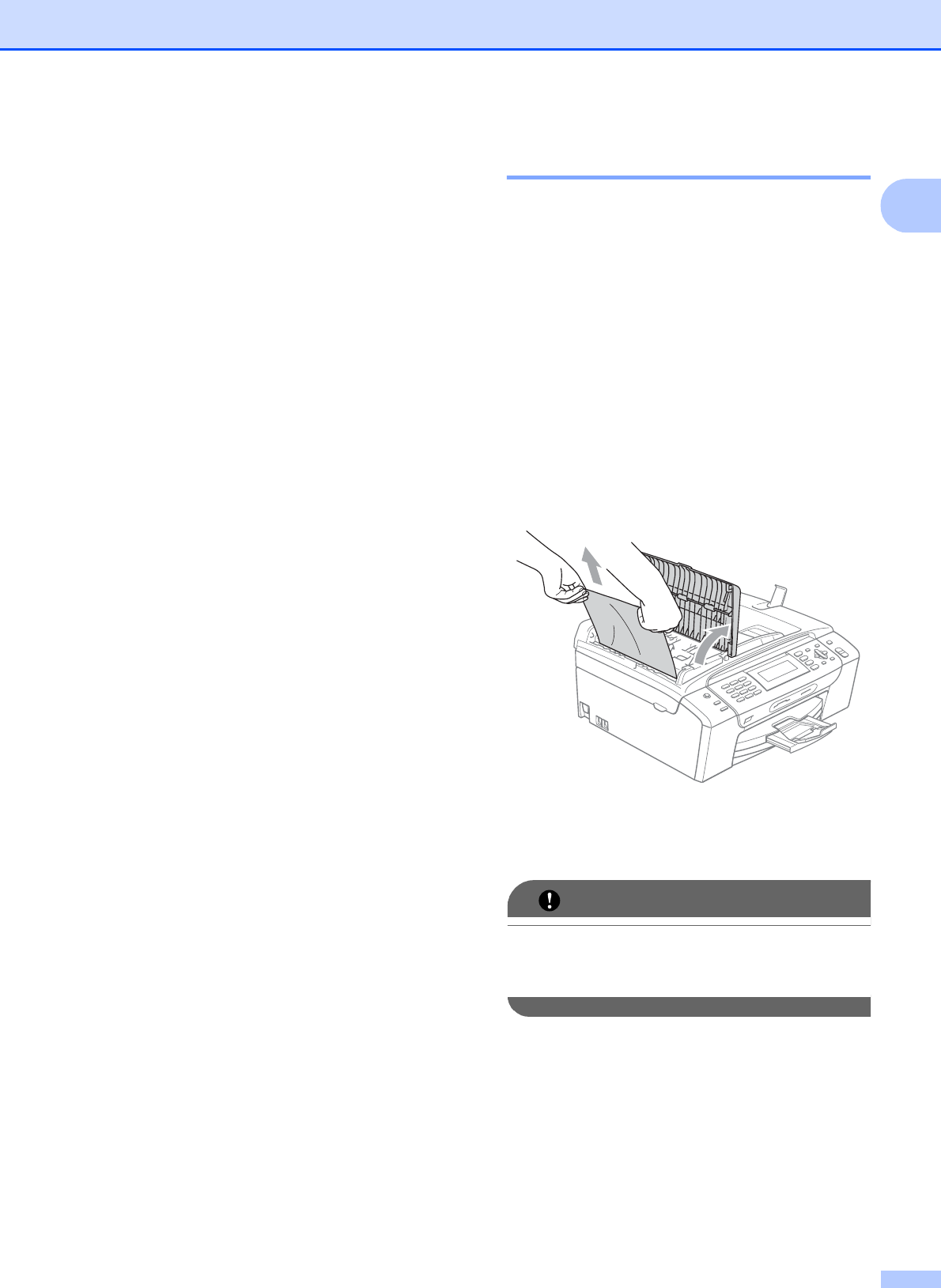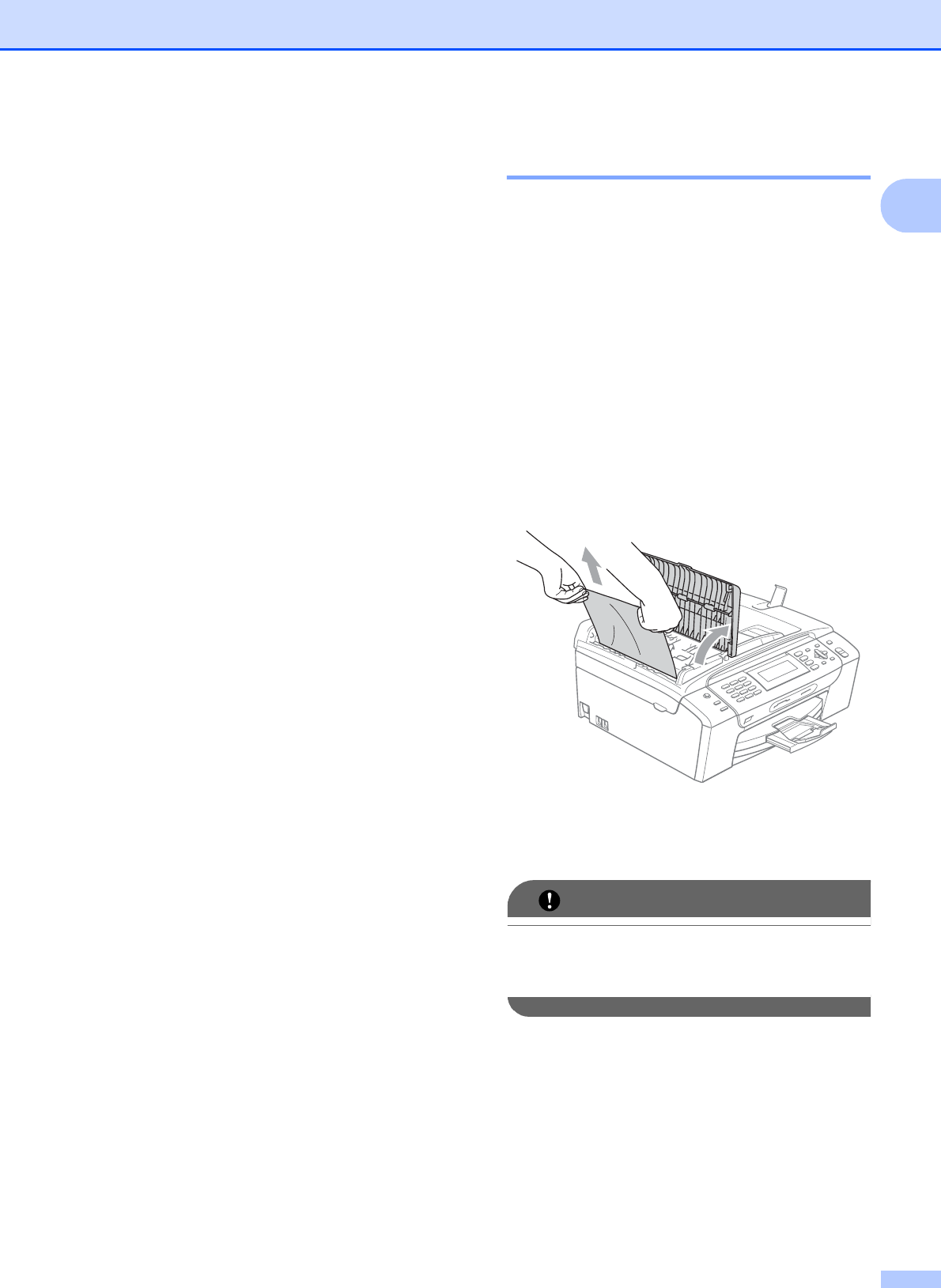
Troubleshooting and Routine Maintenance
147
B
c Make sure you have set PC Fax
Receive on the machine. (See PC Fax
Receive (Windows
®
only) on page 46.)
If faxes are in the machine’s memory
when you set up PC Fax Receive, the
LCD will ask if you want to transfer the
faxes to your PC.
d Do one of the following:
To transfer all faxes to your PC,
press 1. You will be asked if you want
to also turn on backup print.
To exit and leave the faxes in the
memory, press 2.
e Press Stop/Exit.
Transferring the Fax Journal report to
another fax machine
B
If you have not set up your Station ID, you
cannot enter fax transfer mode. (See Set your
Station ID in the Quick Setup Guide.)
a Press Stop/Exit to interrupt the error
temporarily.
b Press Menu.
c Press a or b to choose Service.
Press OK.
d Press a or b to choose
Data Transfer.
Press OK.
e Press a or b to choose
Report Trans.
Press OK.
f Enter the fax number to which the Fax
Journal report will be forwarded.
g Press Black Start.
Document jam B
Documents can jam in the ADF unit if they are
not inserted or fed properly, or if they are too
long. Follow the steps below to clear a
document jam.
Document is jammed in the top of the
ADF unit
B
a Take out any paper from the ADF that is
not jammed.
b Open the ADF cover.
c Pull the jammed document out to the
left.
d Close the ADF cover.
e Press Stop/Exit.
IMPORTANT
To avoid future document jams close the
ADF cover properly by pressing it down in
the middle.