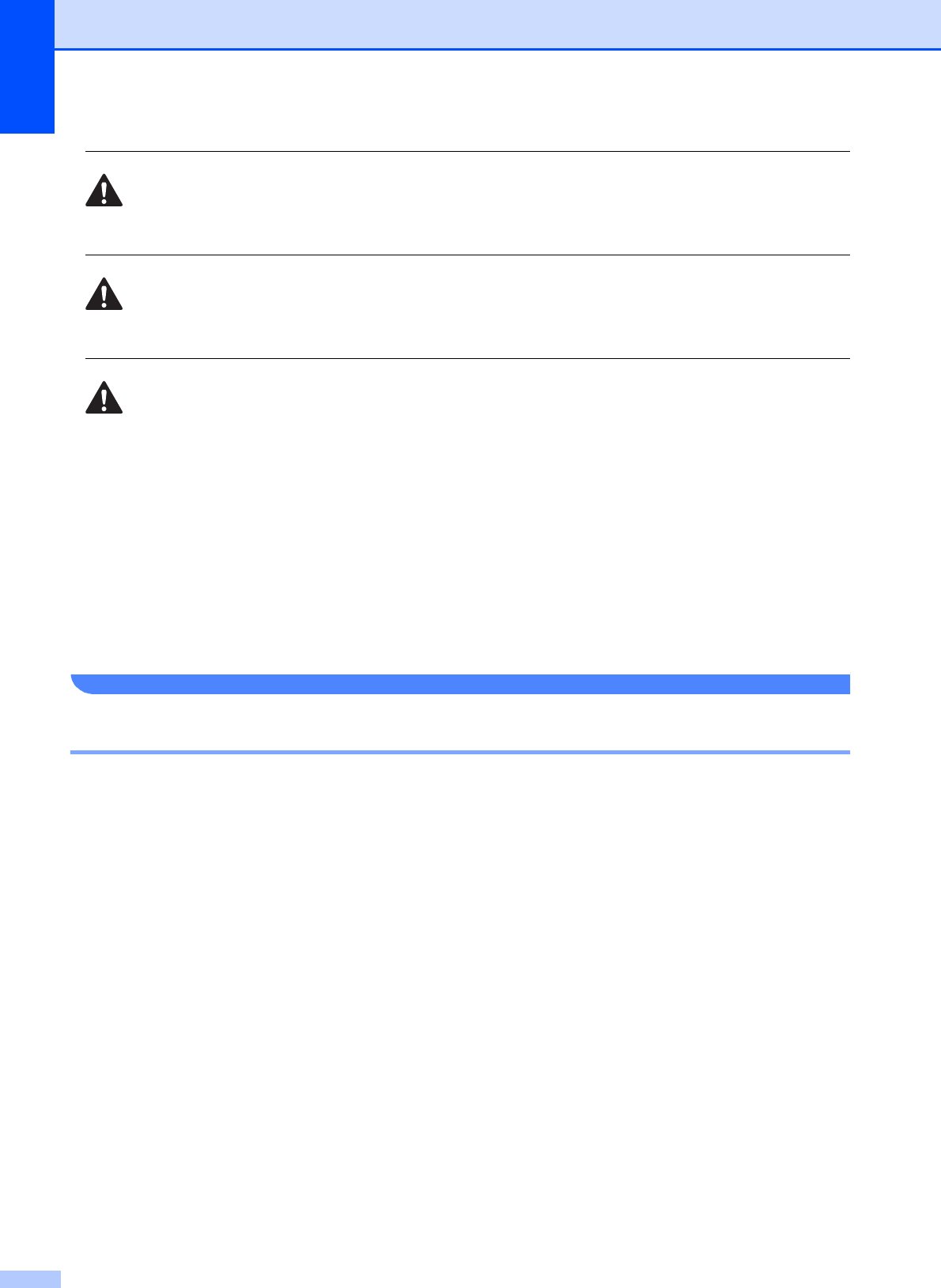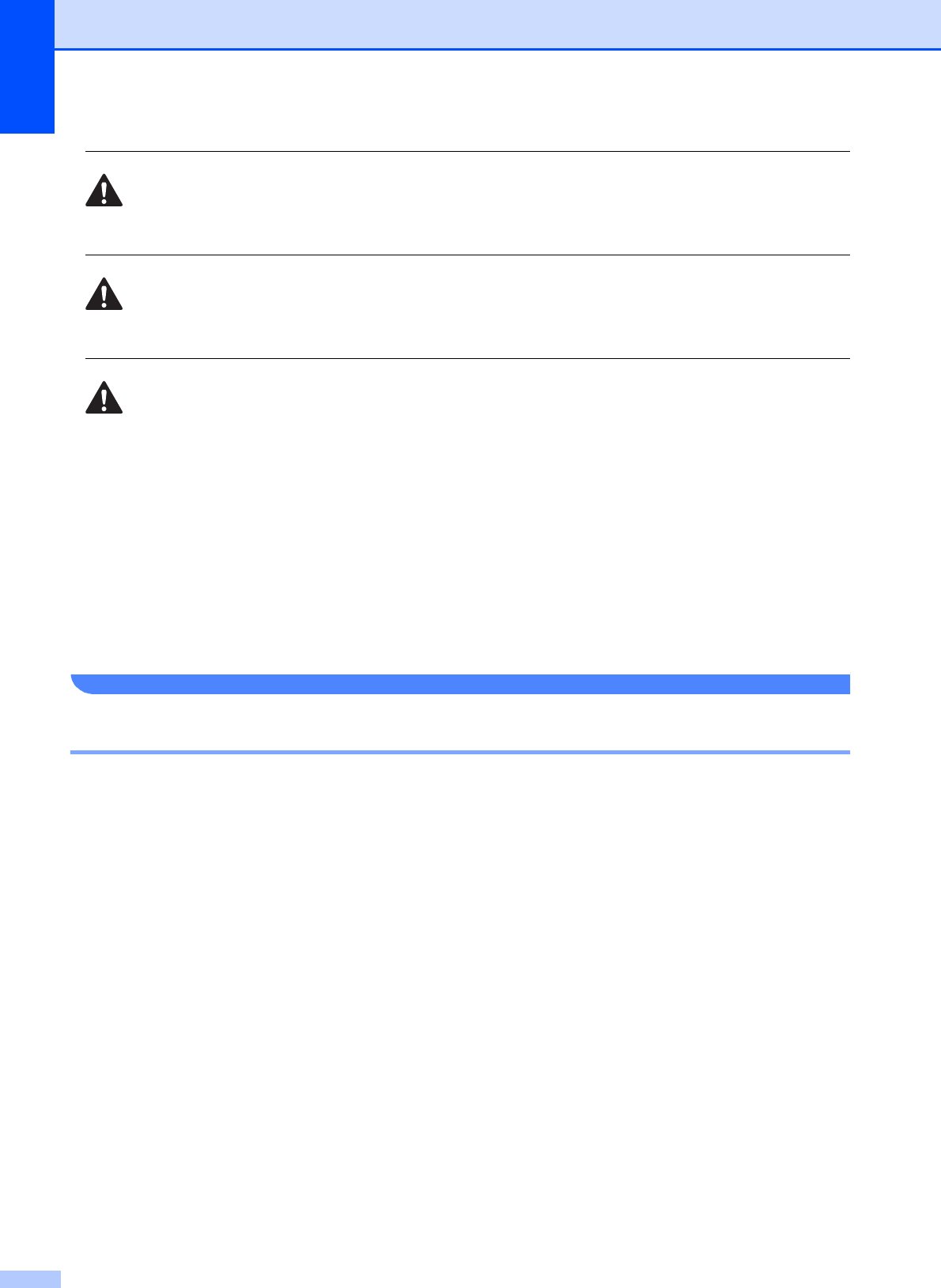
102
Always make sure the plug is fully inserted.
DO NOT use the machine if the power cord is frayed or damaged, doing so may cause a fire.
When using your telephone equipment, basic safety precautions should always be followed to
reduce the risk of fire, electric shock and injury to people, including the following:
1 DO NOT use this product near water, for example, near a bath tub, wash bowl, kitchen sink
or washing machine, in a wet basement or near a swimming pool.
2 Avoid using this product during an electrical storm. There may be a remote risk of electric
shock from lightning.
3 DO NOT attempt to operate the machine during an electrical storm or gas leak.
4 DO NOT dispose of batteries in a fire. They may explode. Check with local codes for possible
special disposal instructions.
IMPORTANT-For Your Safety A
To ensure safe operation the two-pin plug or the three-pin plug supplied must be inserted only into
a standard two-pin power point or three-pin power point which is effectively grounded through the
normal household wiring.
Extension cords used with the equipment must be two-condoctor or three-conductor and be
correctly wired to provide connection to ground. Incorrectly wired extension cords are a major
cause of fatalities.
The fact that the equipment operates satisfactorily does not imply that the power is grounded and
that the installation is completely safe. For your safety, if in any doubt about the effective
grounding of the power, consult a qualified electrician.
Disconnect device
This product must be installed near an electrical socket that is easily accessible. In case of
emergencies, you must disconnect the power cord from the electrical socket to shut off power
completely.