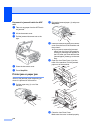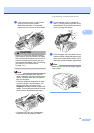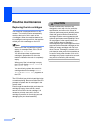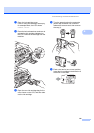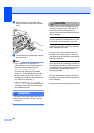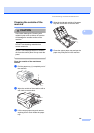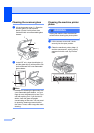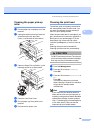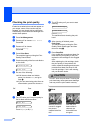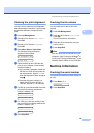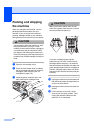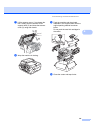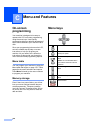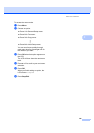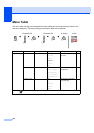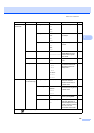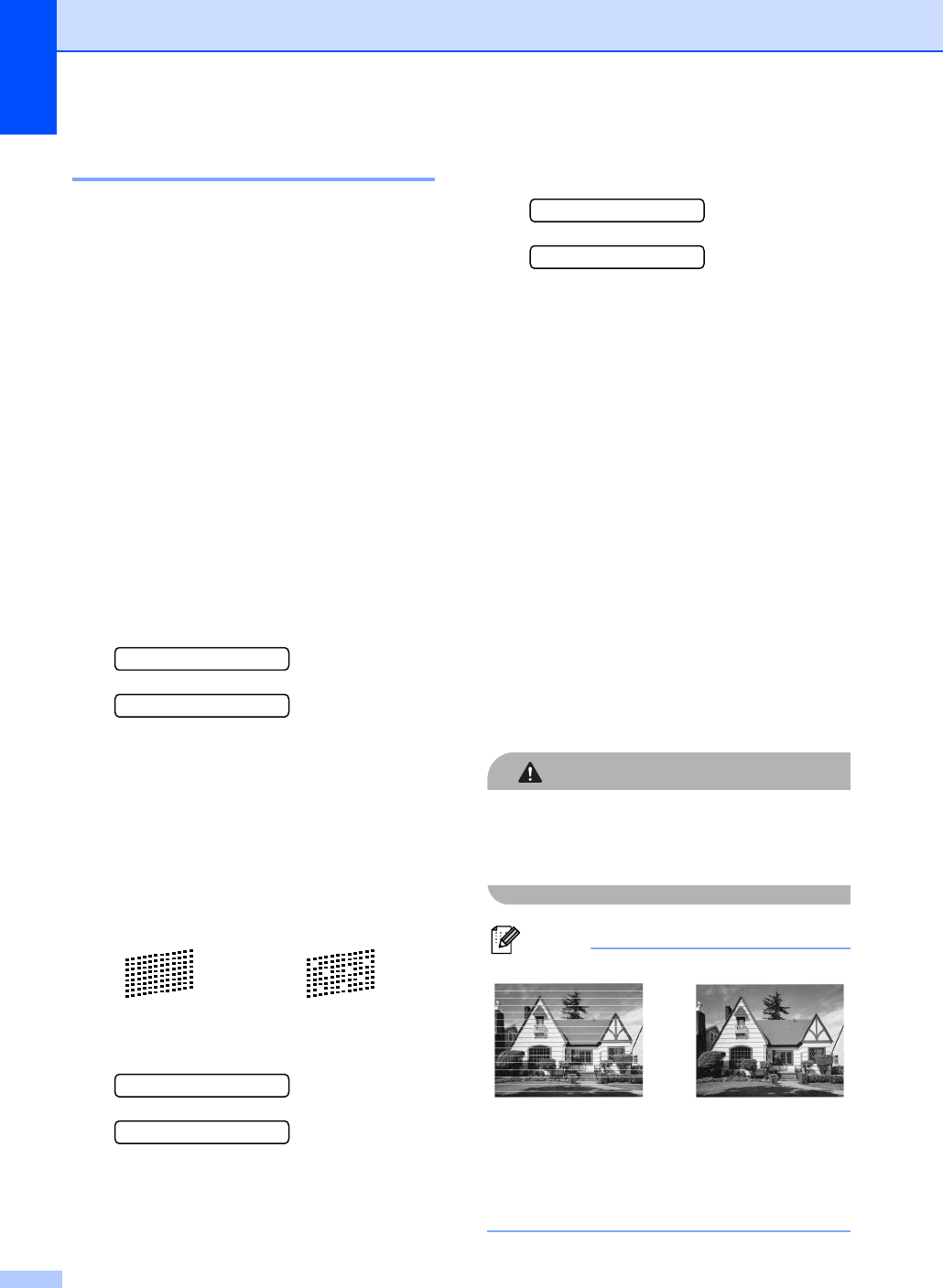
124
Checking the print quality B
If faded or streaked colors and text appear on
your output, some of the nozzles may be
clogged. You can check this by printing the
Print Quality Check Sheet and looking at the
nozzle check pattern.
a Press Ink Management.
b Press a or b to choose Test Print.
Press OK.
c Press a or b to choose
Print Quality.
Press OK.
d Press Color Start.
The machine begins printing the Print
Quality Check Sheet.
e Check the quality of the four color blocks
on the sheet.
Is Quality OK?
1.Yes 2.No
f Do one of the following:
If all lines are clear and visible,
press 1 to choose Yes, and go to
step j.
If you can see missing short lines as
shown below, press 2 to choose No.
g The LCD asks you if the print quality is
OK for black and three colors.
Black OK?
1.Yes 2.No
Press 1 (Yes) or 2 (No).
h The LCD asks you if you want to start
cleaning.
Start Cleaning?
1.Yes 2.No
Press 1 (Yes).
The machine starts cleaning the print
head.
i After cleaning is finished, press
Color Start.
The machine starts printing the Print
Quality Check Sheet again and then
returns to step e.
j Press Stop/Exit.
If you repeat this procedure at least five
times and the print quality is still poor,
replace the ink cartridge for the clogged
color.
After replacing the ink cartridge, check
the print quality. If the problem still
exists, repeat the cleaning and test print
procedures at least five times for the
new ink cartridge. If ink is still missing,
call your Brother dealer.
CAUTION
DO NOT touch the print head. Touching the
print head may cause permanent damage
and may void the print head's warranty.
Note
OK Poor
i
When a print head
nozzle is clogged
the printed
sample looks like
this.
After the print
head nozzle is
cleaned, the
horizontal lines
are gone.