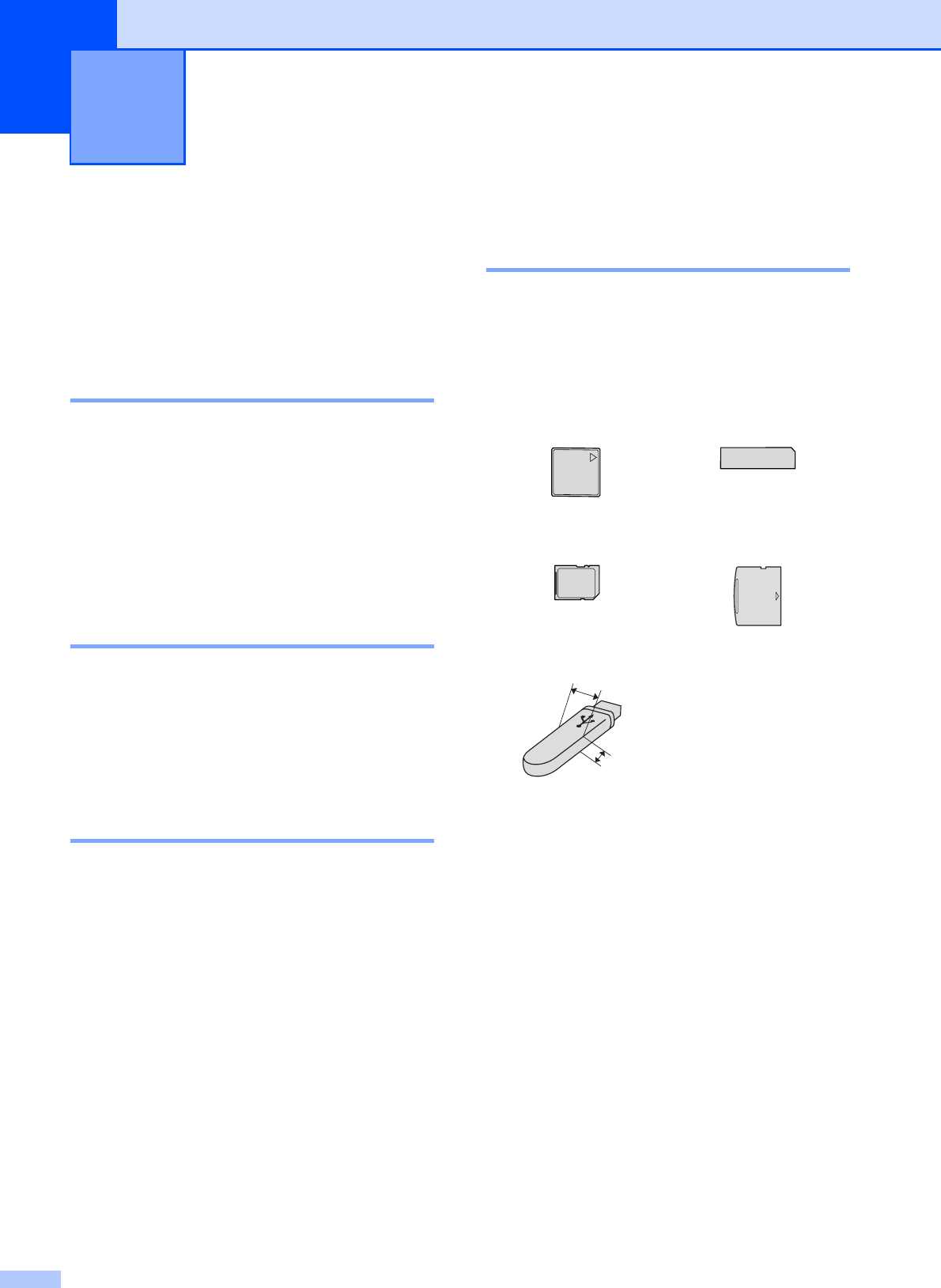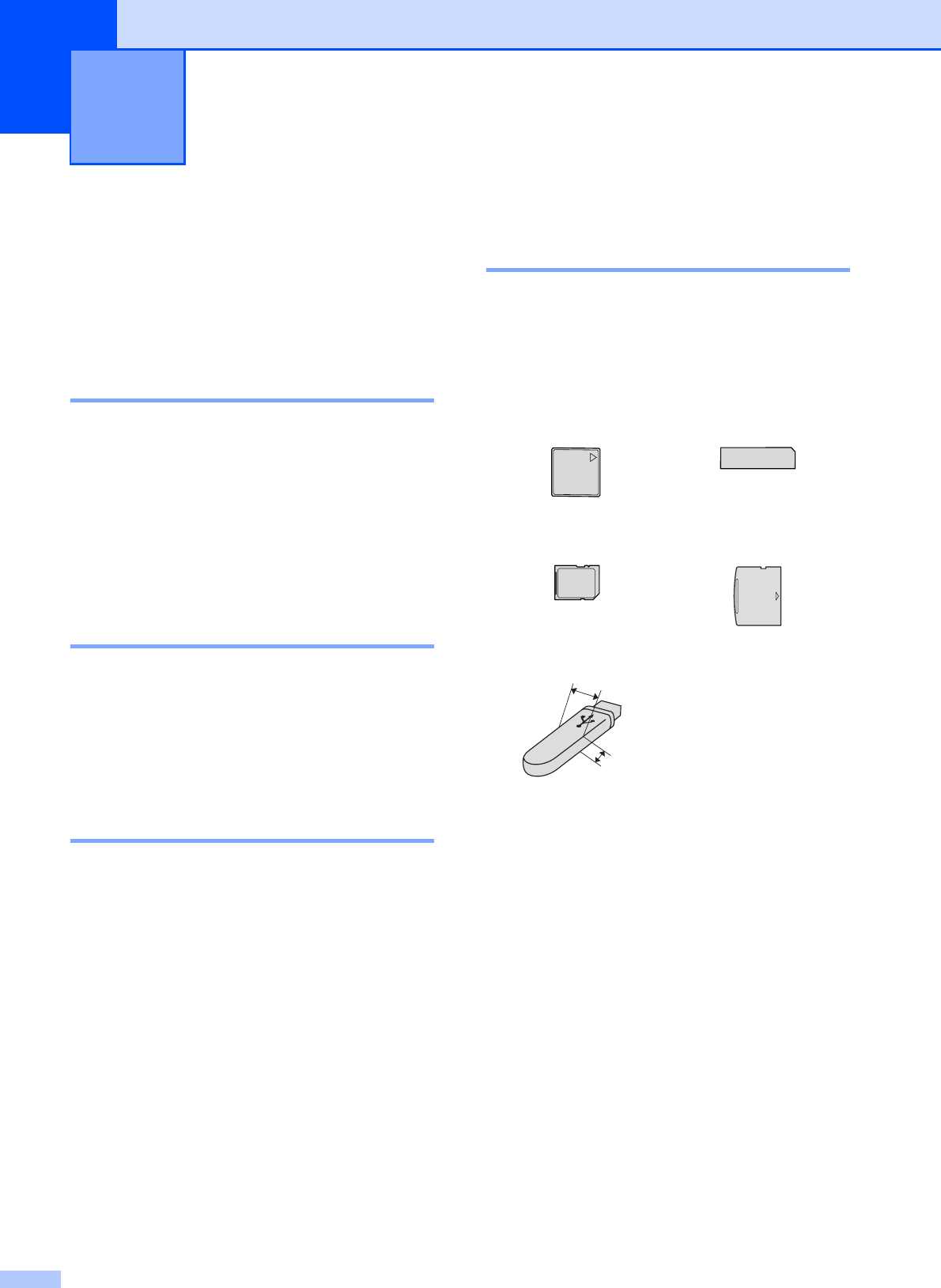
80
13
PhotoCapture Center™
Operations
13
Printing from a memory card
or USB Flash memory drive
without a PC 13
Even if your machine is not connected to your
computer, you can print photos directly from
digital camera media or USB Flash Memory
drive. (See How to print from a memory card
or USB Flash memory drive on page 83.)
Scanning to a memory card or
USB Flash memory drive
without a PC 13
You can scan documents and save them
directly to a memory card or USB Flash
memory drive. (See Scan to a memory card
or USB Flash memory drive on page 89.)
Using PhotoCapture Center™
from your computer 13
You can access a memory card or USB Flash
memory drive that is inserted in the front of
the machine from your computer.
(See PhotoCapture Center™ for Windows
®
or Remote Setup & PhotoCapture Center™
for Macintosh
®
in the Software User's Guide
on the CD-ROM.)
Using a memory card or USB
Flash memory drive 13
Your Brother machine has media drives
(slots) for use with the following, popular
digital camera media: CompactFlash
®
,
Memory Stick
®
, Memory Stick Pro™, SD,
SDHC, xD-Picture Card™ and a USB Flash
memory drive.
miniSD™ can be used with a miniSD™
adapter.
microSD™ can be used with a microSD™
adapter.
Memory Stick Duo™ can be used with a
Memory Stick Duo™ adapter.
Memory Stick Pro Duo™ can be used with
a Memory Stick Pro Duo™ adapter.
Memory Stick Micro(M2) can be used with
a Memory Stick Micro(M2) adapter.
Adapters are not included with the
machine. Contact a third party supplier for
adapters.
The PhotoCapture Center™ feature lets you
print digital photos from your digital camera at
high resolution to get photo quality printing.
Printing photos from a memory
card or USB Flash memory drive
13
CompactFlash
®
Memory Stick
®
Memory Stick Pro™
SD, SDHC xD-Picture Card™
USB Flash memory
drive
22 mm or less
11 mm or less