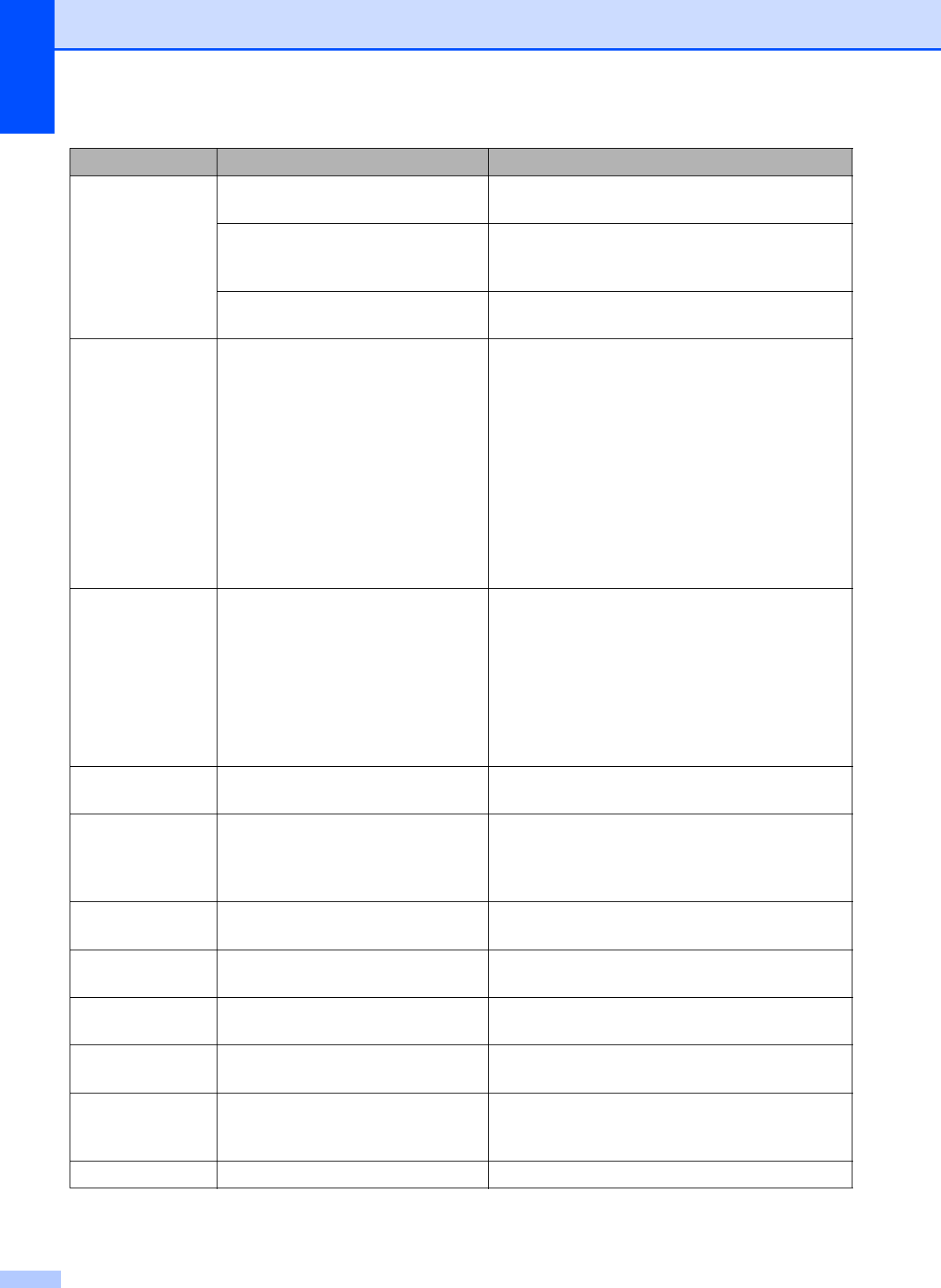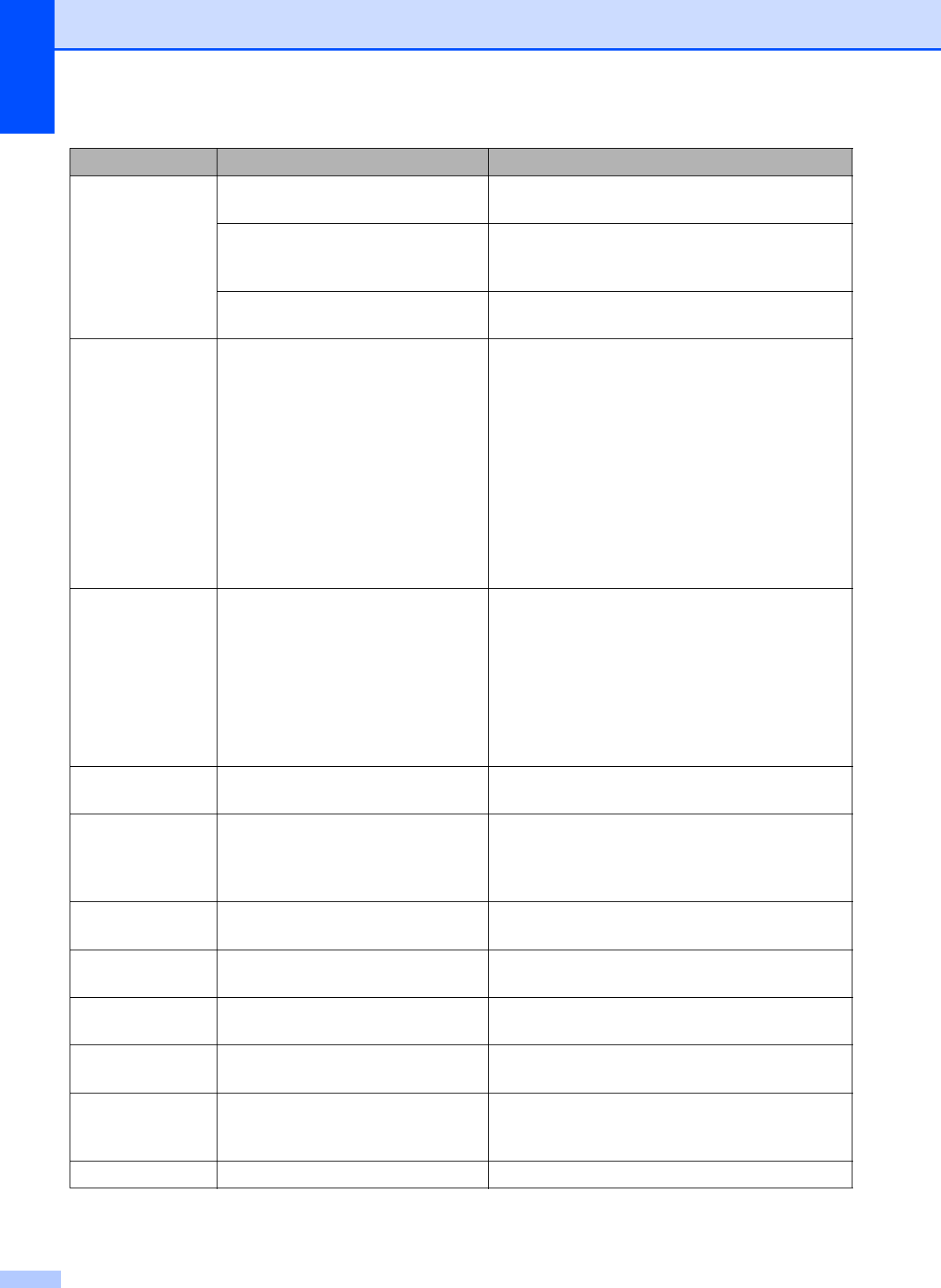
122
Cannot Detect You installed a new ink too quickly
and the machine did not detect it.
Take out the new ink cartridge and re-install it
slowly until it clicks.
If you are using non Brother ink the
machine may not detect the ink
cartridge.
Replace the cartridge with a Brother original
Innobella™ ink cartridge. If the error message
remains, contact your Brother dealer.
An ink cartridge is not installed
properly.
Take out the new ink cartridge and re-install it
slowly until it clicks.
Cannot Print One or more of the ink cartridges are
empty. The machine will stop all
print operations. While memory is
available, black & white faxes will be
stored in the memory. If a sending
machine has a colour fax, the
machine's ‘handshake’ will ask that
the fax be sent as black & white. If
the sending machine has the ability
to convert it, the colour fax will be
stored in the memory as a black &
white fax.
Replace the empty ink cartridges. (See
Replacing the ink cartridges on page 129.)
Clean Unable XX
The machine has a mechanical
problem.
—OR—
A foreign object such as a clip or
ripped paper is in the machine.
Open the scanner cover and remove any foreign
objects inside the machine. If the error message
continues, see Transferring your faxes or Fax
Journal report on page 125 before disconnecting
the machine so you will not lose any important
messages.
Then, disconnect the machine from the power for
several minutes, then reconnect it.
Close Ink Cover
The ink cartridge cover is not
completely closed.
Firmly close the ink cartridge cover until it clicks.
Comm.Error Poor telephone line quality caused a
communication error.
Try sending the fax again or try connecting the
machine to another telephone line. If the problem
continues, call the telephone company and ask
them to check your telephone line.
Connection Fail
You tried to poll a fax machine that
is not in Polled Waiting mode.
Check the other fax machine's polling setup.
Cover is Open The scanner cover is not closed
completely.
Lift the scanner cover and then close it again.
Data Remaining
Print data is left in the machine's
memory.
Press Stop/Exit. The machine will cancel the job
and clear it from the memory. Try to print again.
Disconnected The other person or other person's
fax machine stopped the call.
Try to send or receive again.
Document Jam The document was not inserted or
fed correctly, or the document
scanned from the ADF was too long.
See Using the ADF on page 17.
See Document jam on page 126.
High Temperature
The print head is too warm. Allow the machine to cool down.
Error Message Cause Action